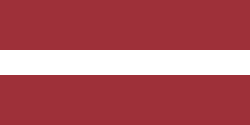Odoo 16 is a comprehensive business management software that allows you to manage various operations of your business, including manufacturing. Manufacturing in Odoo 16 is managed through the Manufacturing module, which provides a complete set of tools for creating, planning, and managing manufacturing orders.
In this blog post, we will guide you through the process of creating a manufacturing order in Odoo 16.
Step 1: Create a Bill of Materials
Before you can create a manufacturing order, you need to create a Bill of Materials (BoM) for the product you want to manufacture. Suppose you want to produce a desk combination. A BoM lists all the raw materials and components required to manufacture a product. To create a BoM, go to the Manufacturing app.
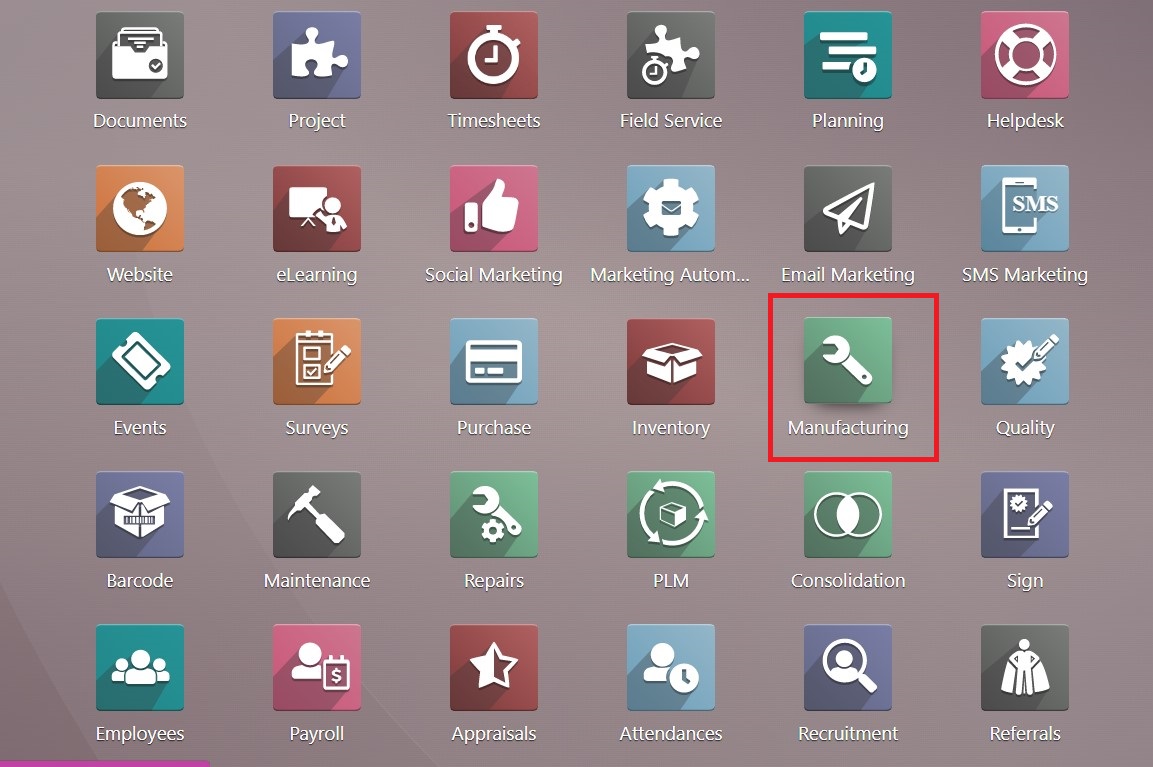
In the Dashboard, click on the Products tab and select Bills of Materials.
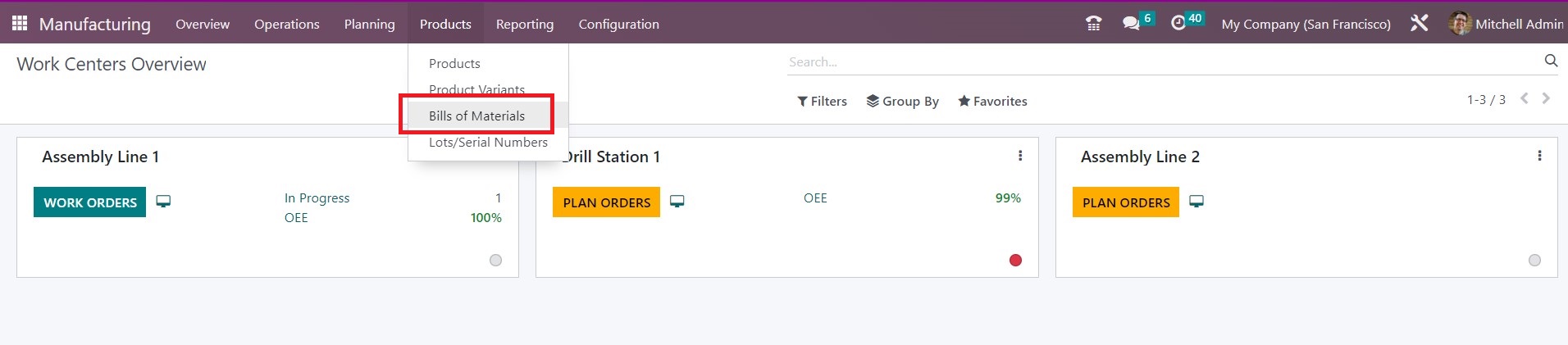
Click on New to create a new BoM.

In the BoM form, fill in the required fields, such as the product name, product quantity, and the list of raw materials and components required to manufacture the product.
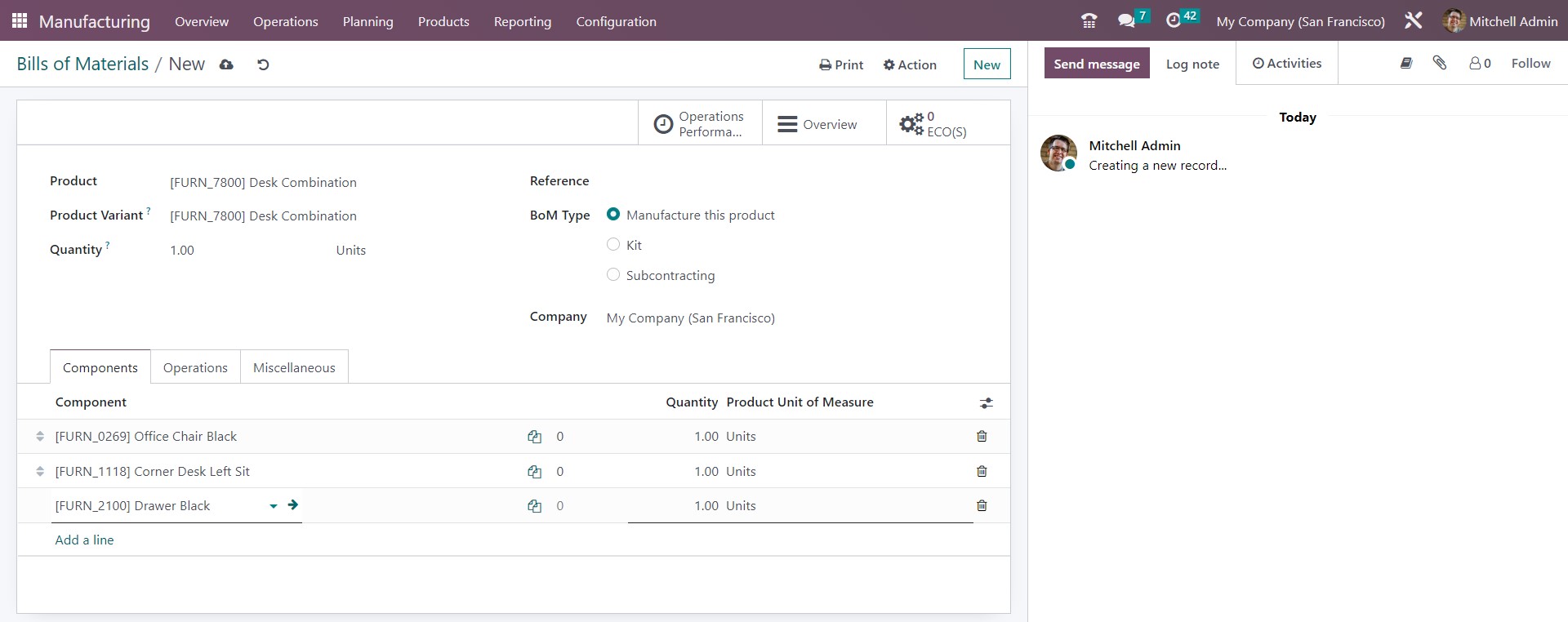
Now you have to set the routes for the components so that the system knows whether you are going to manufacture them or buy from the subcontractor. In order to do this, click on the internal link of each product.
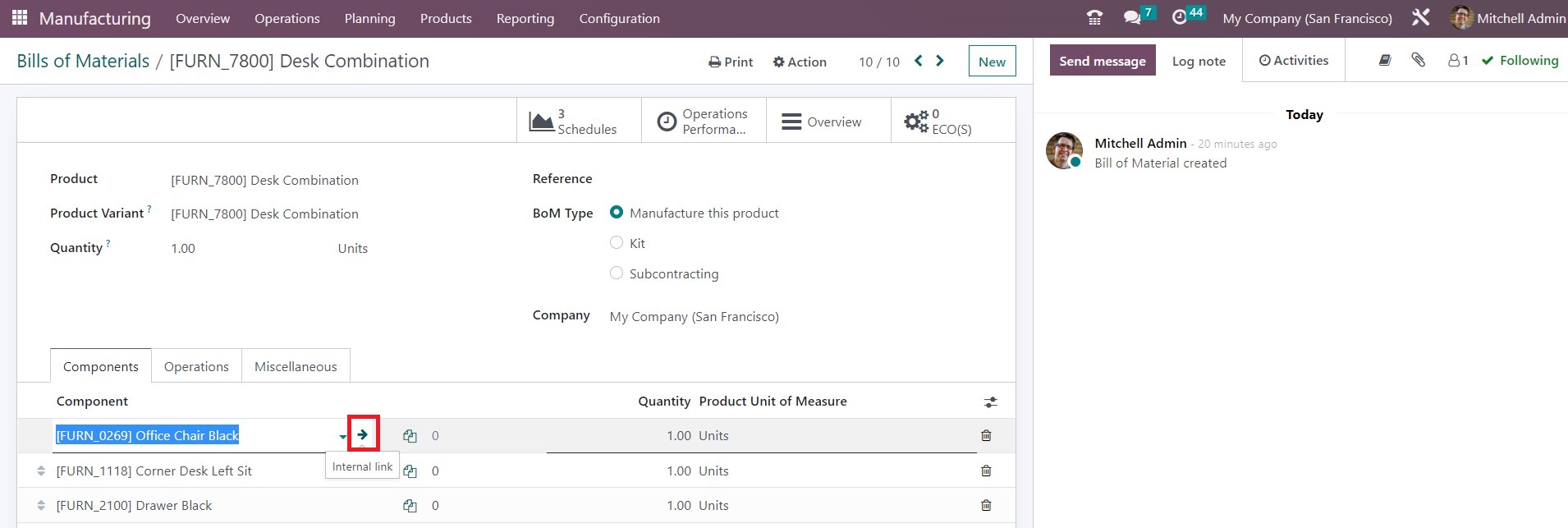
Suppose you are going to buy all the components. In this case, select Buy under the product’s Inventory tab.
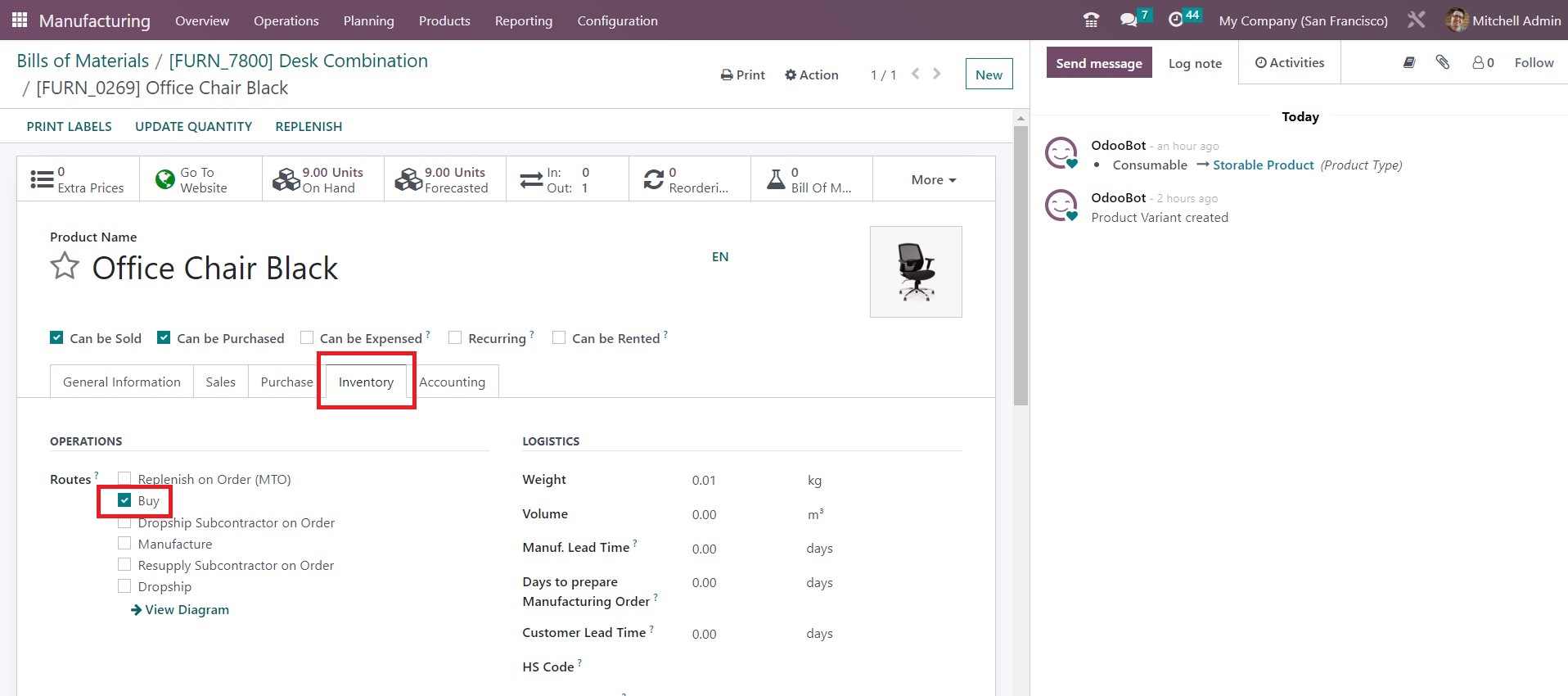
Once you have created the BoM, save it and move on to the next step.
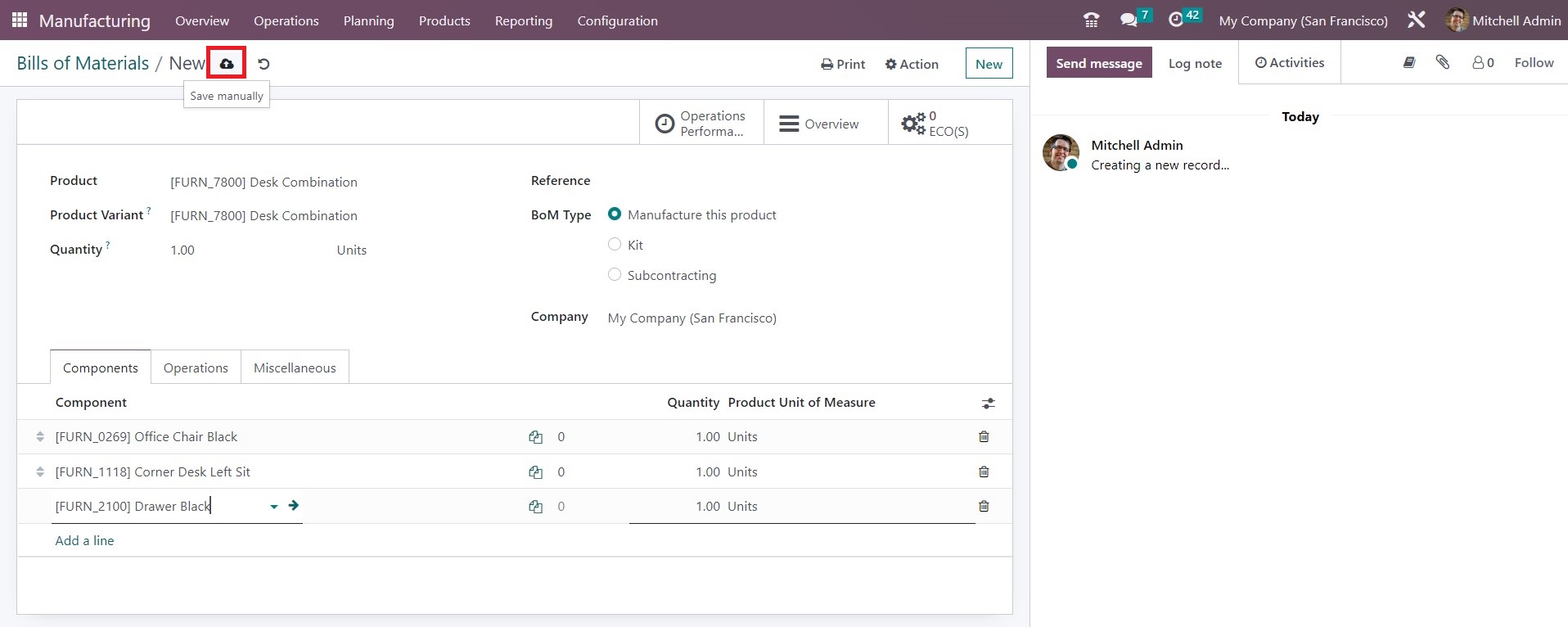
Step 2: Create a Manufacturing Order
To create a manufacturing order, select the Manufacturing Orders menu under the Operations tab.
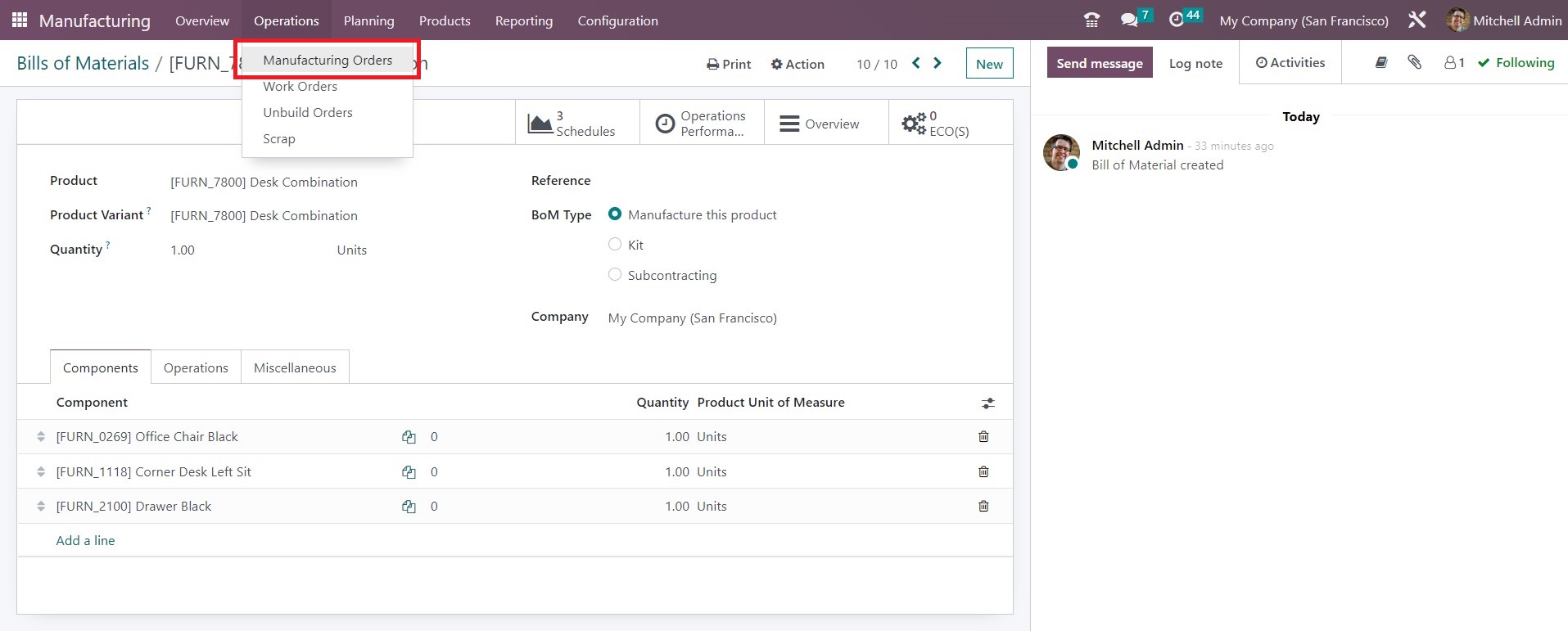
Click on New to create a new manufacturing order.
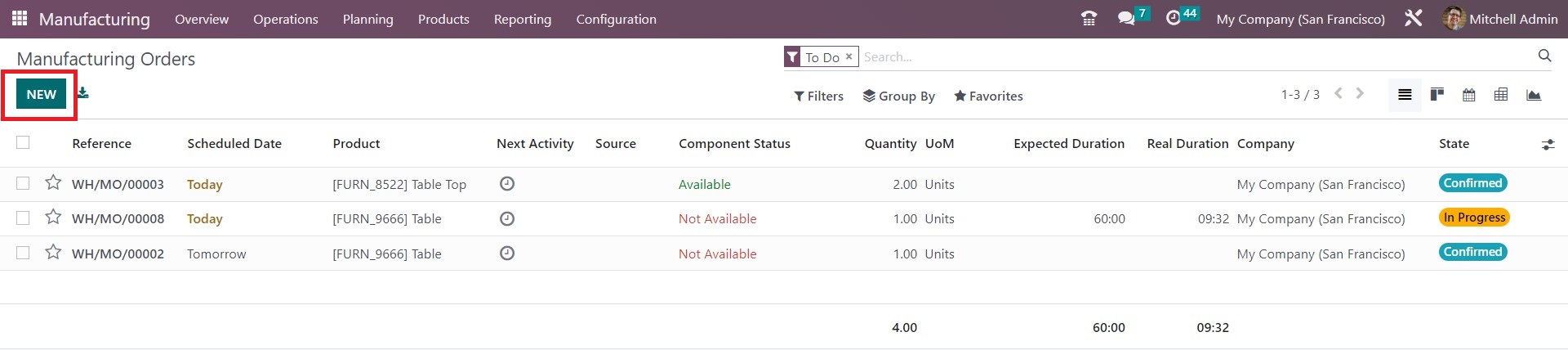
In the Manufacturing Order form, fill in the required fields, such as the product name, the number of products to be manufactured, and the expected start date and time. Then, the BoM you created in Step 1 will be populated automatically with the according components. All you have to do is to confirm this Manufacturing Order.
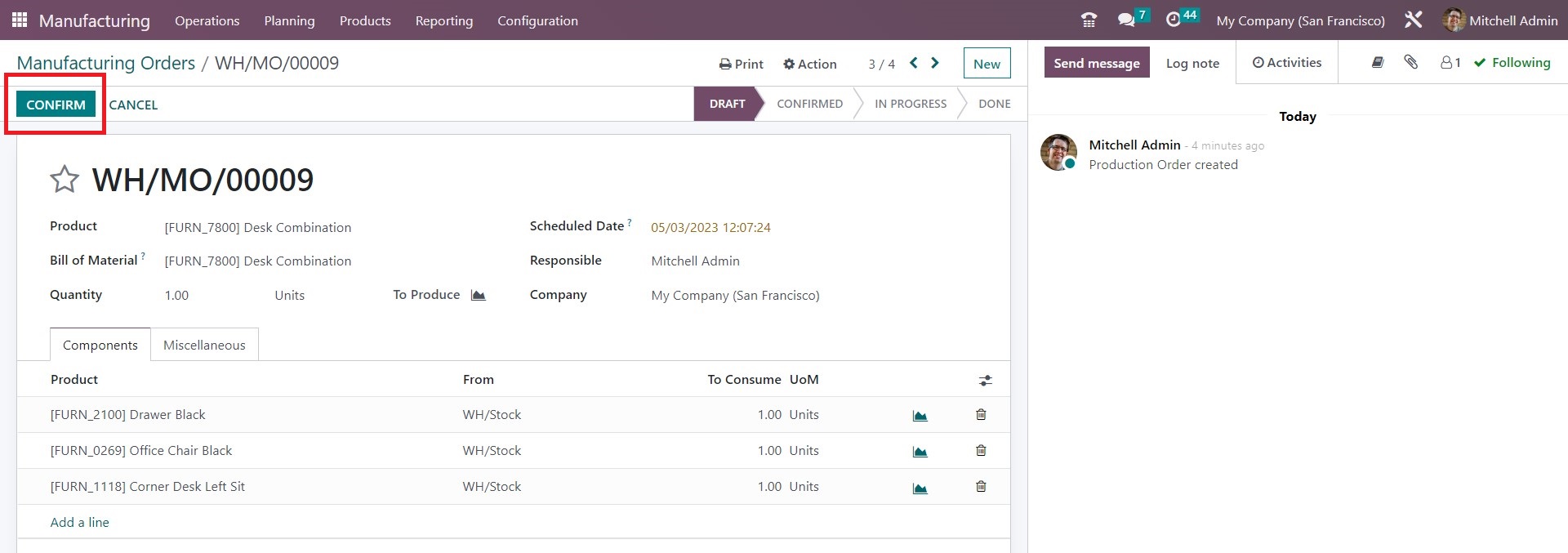
Once the Manufacturing Order is confirmed, the system will show the availability of components.
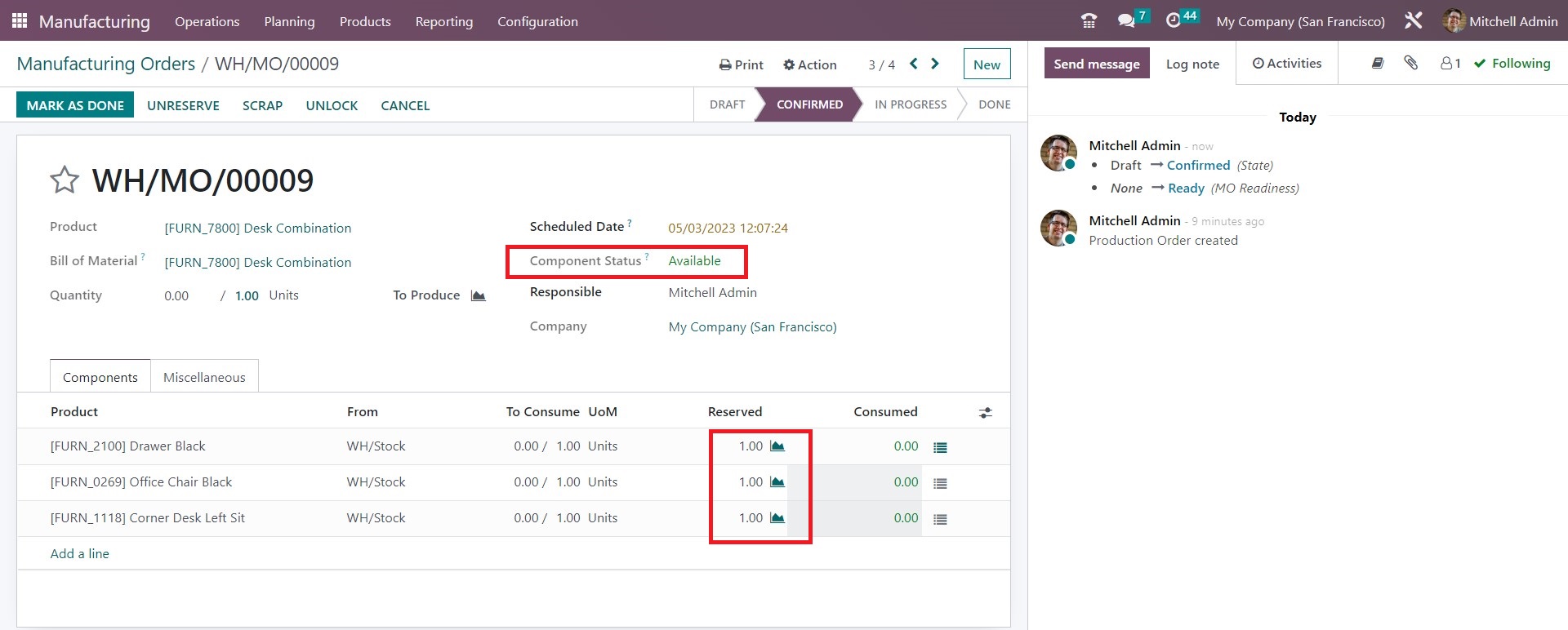
Step 3: Plan the Manufacturing Order
Once you have created the manufacturing order, you need to plan it. Planning involves scheduling manufacturing operations, allocating resources, and determining the production schedule.
First, you have to go to the Settings.
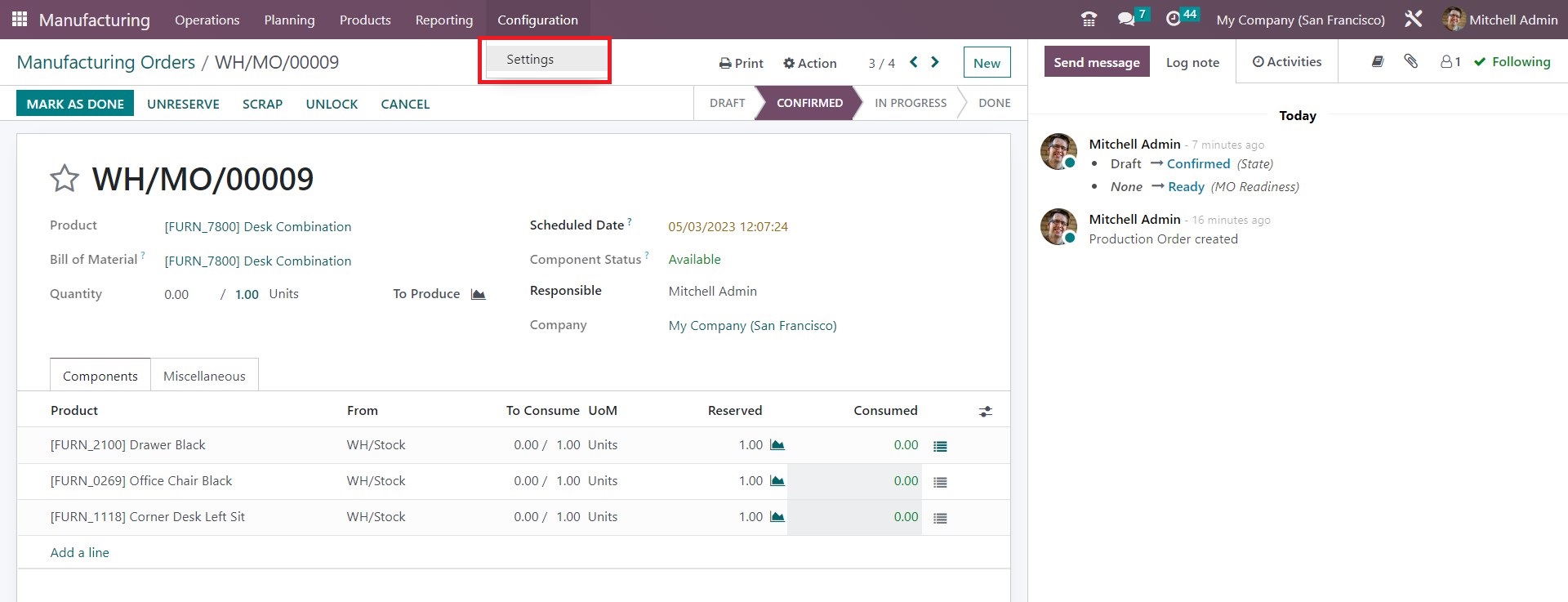
Here you have to enable Work Orders if you have more than one Work center and click Save.
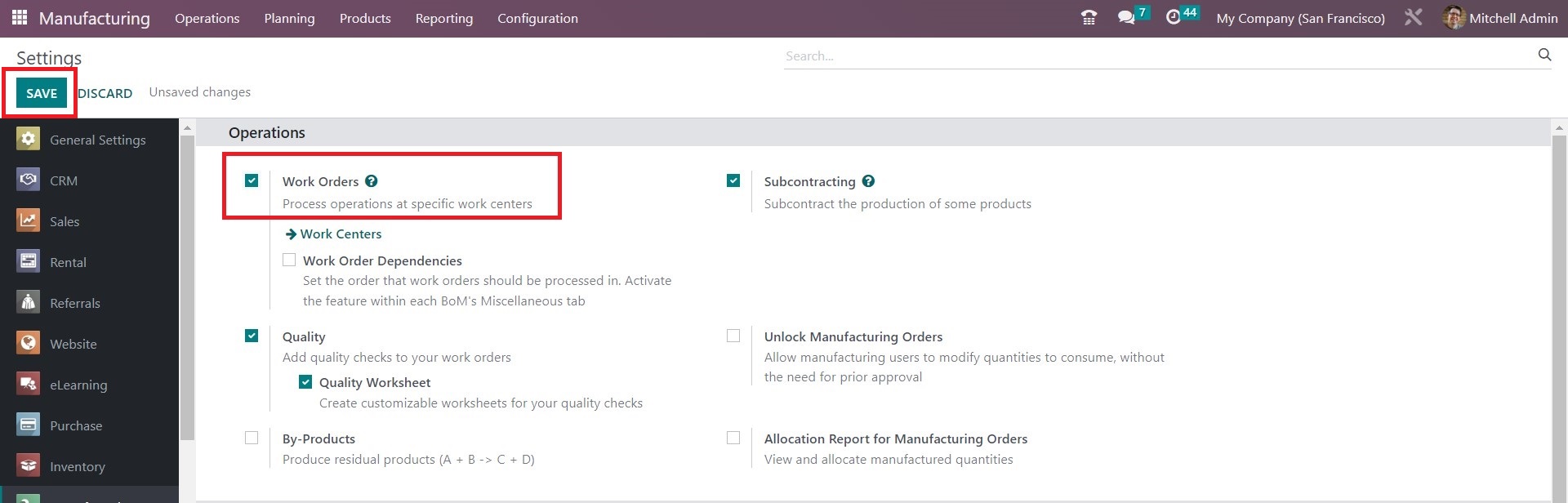
Now let’s go back to the Manufacturing Order. Here you can see a new tab, Work Orders, where you can specify the Operation Type, choose the Work Center, and set the Expected Time.
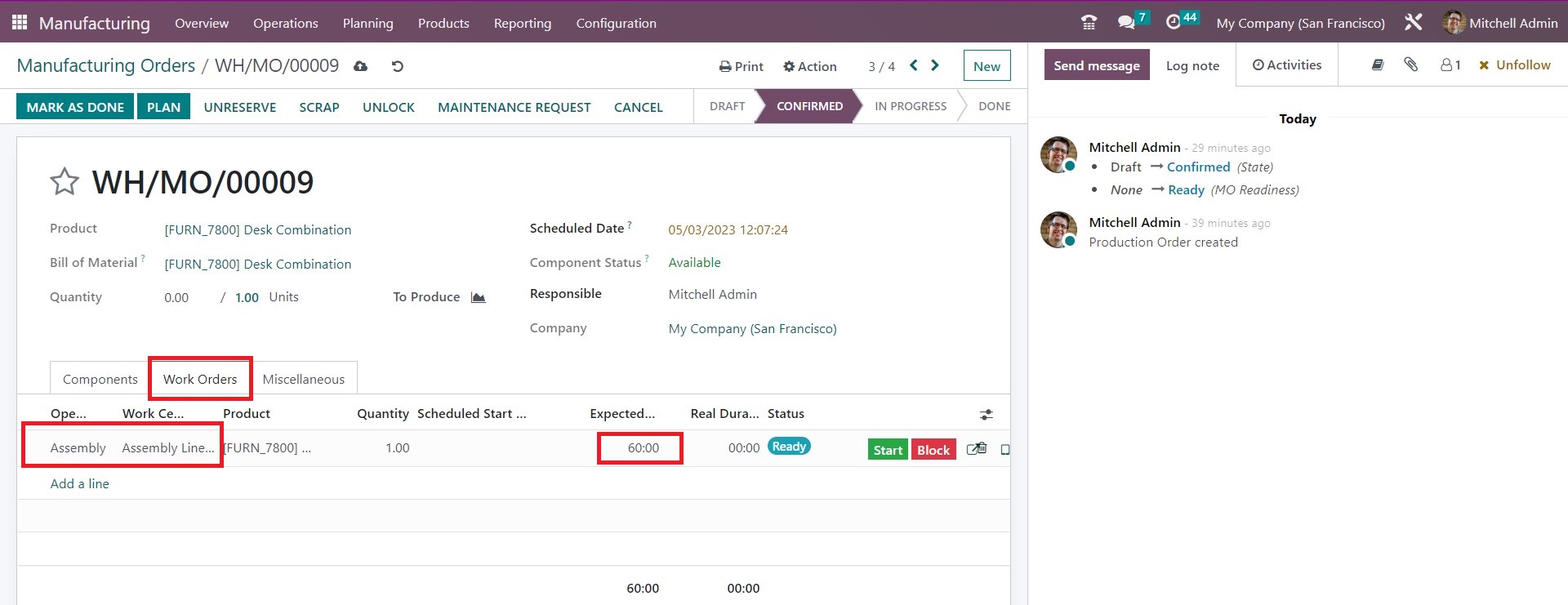
Once you have filled everything in, you can click on the Plan button.
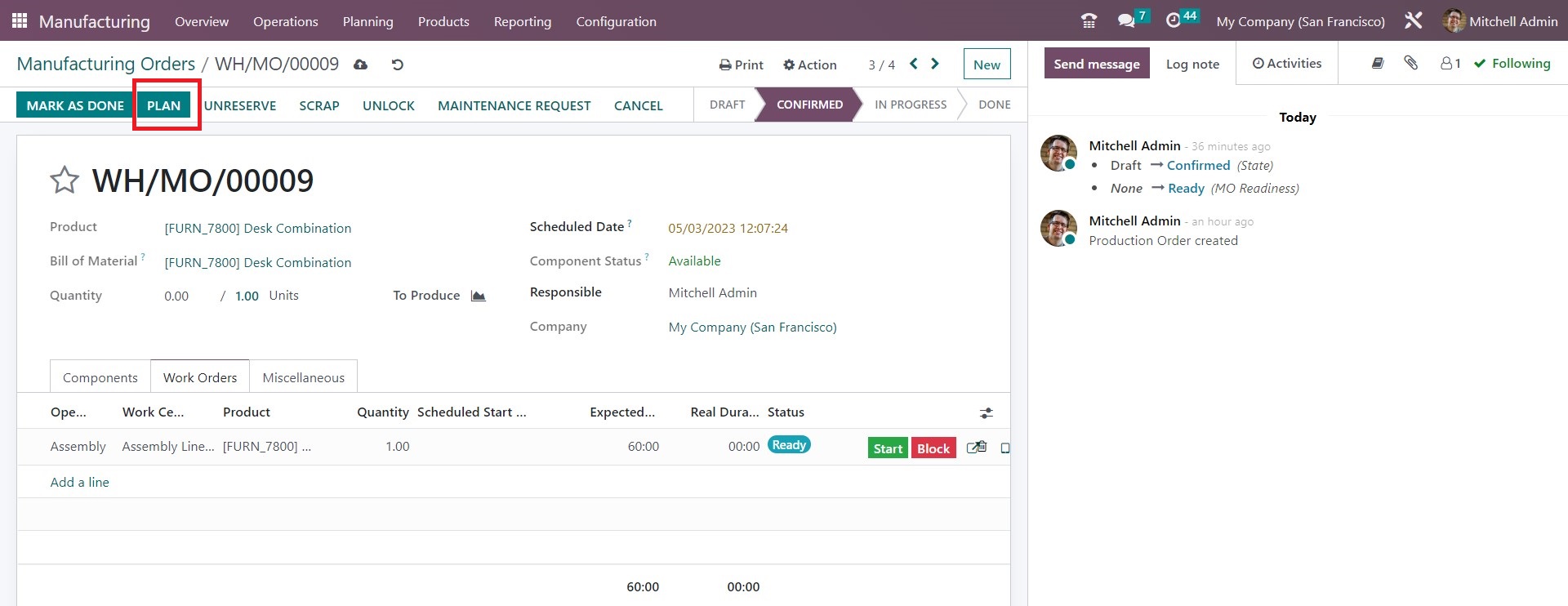
Step 4: Start the Manufacturing Order
To start the manufacturing order, click on the Start button in the same view. This will initiate the manufacturing process and mark the manufacturing order as in progress.
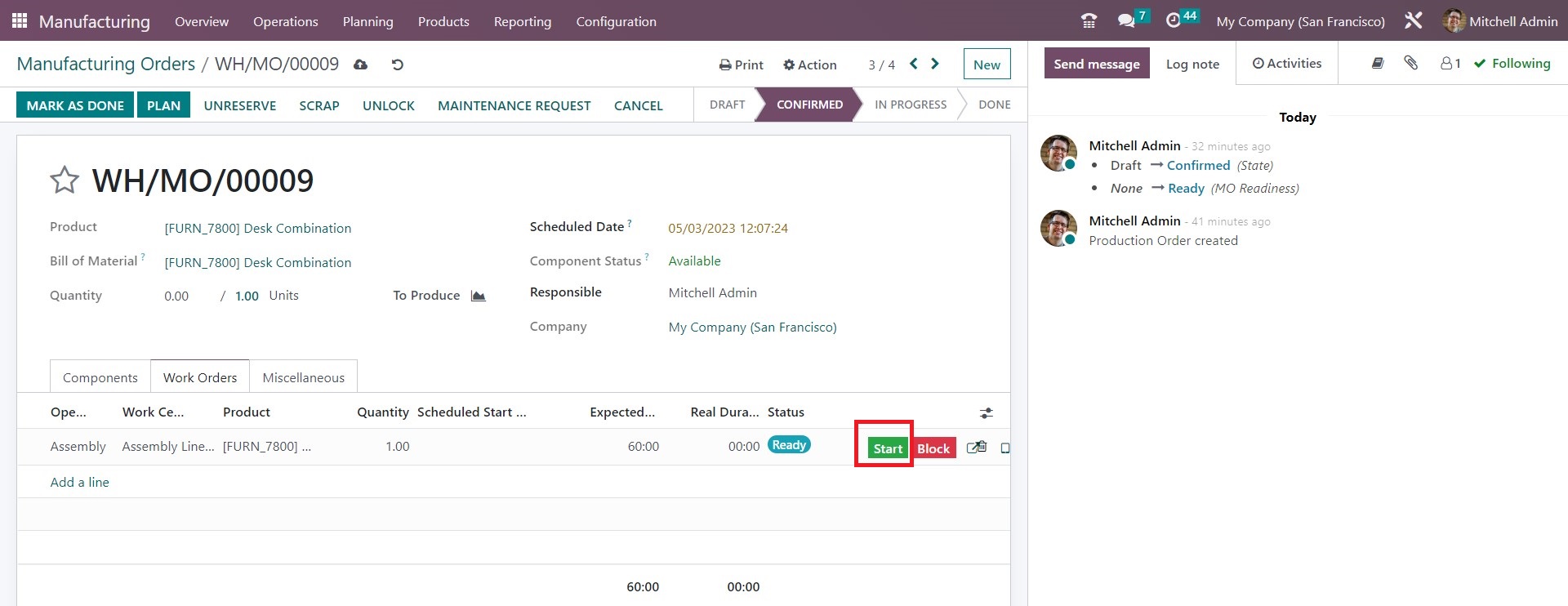
As the manufacturing process progresses, you can track the status of the manufacturing order in real time through the Manufacturing Order form. You can also view the progress of each manufacturing operation and track the consumption of raw materials and components.
Step 5: Complete the Manufacturing Order
Once the manufacturing process is complete, go to the Manufacturing Order form and click on the Validate button.
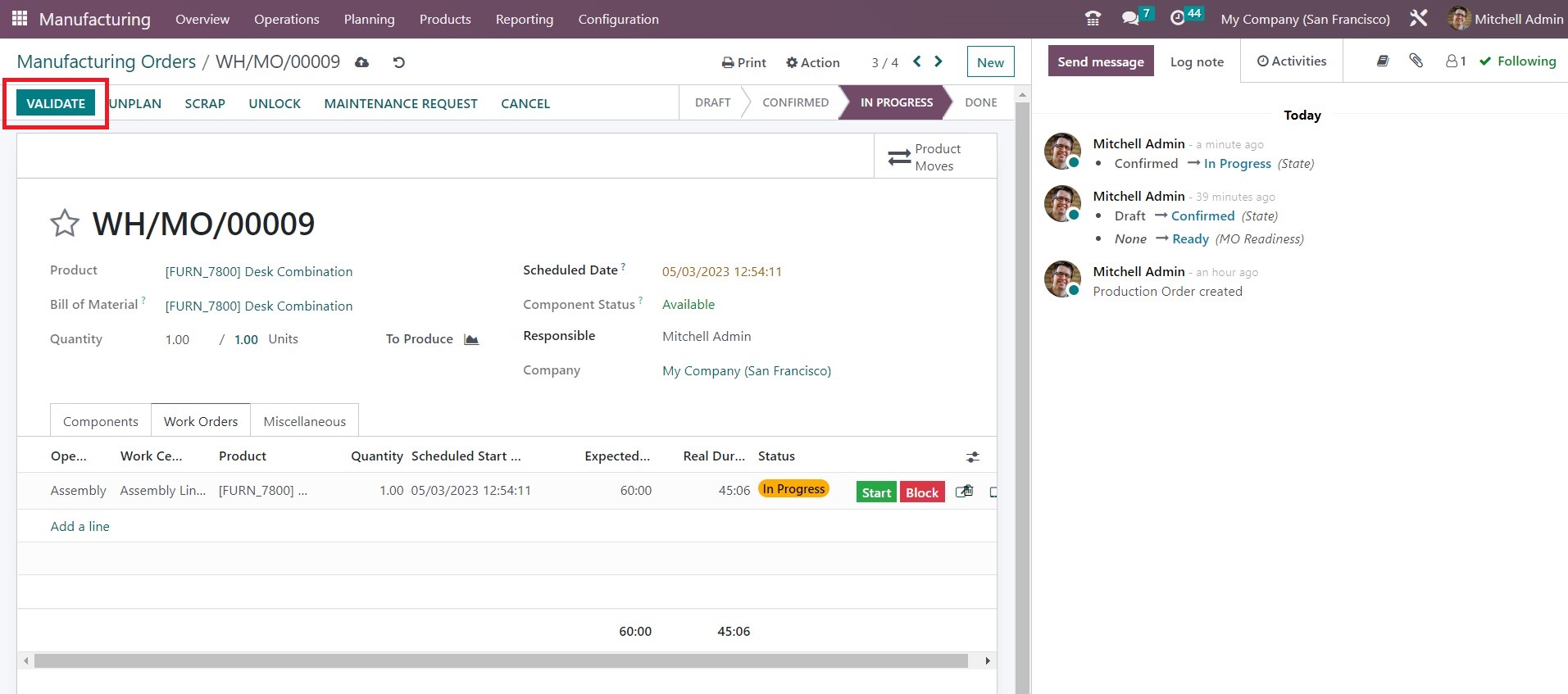
This will mark the manufacturing order as complete and update the inventory of finished products.
You can also view the production cost, the actual consumption of raw materials and components, and the efficiency of the manufacturing process in the Manufacturing Order form.
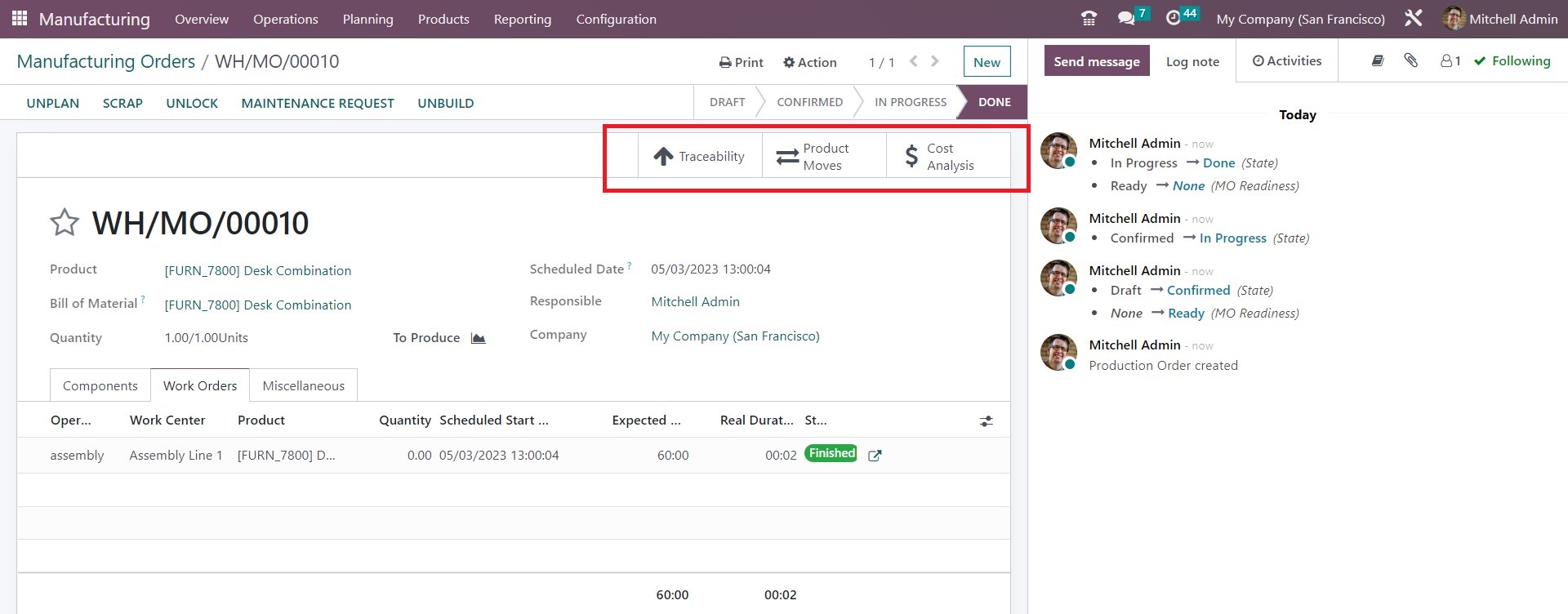
Here, for example, you can check the Product Moves in the inventory.
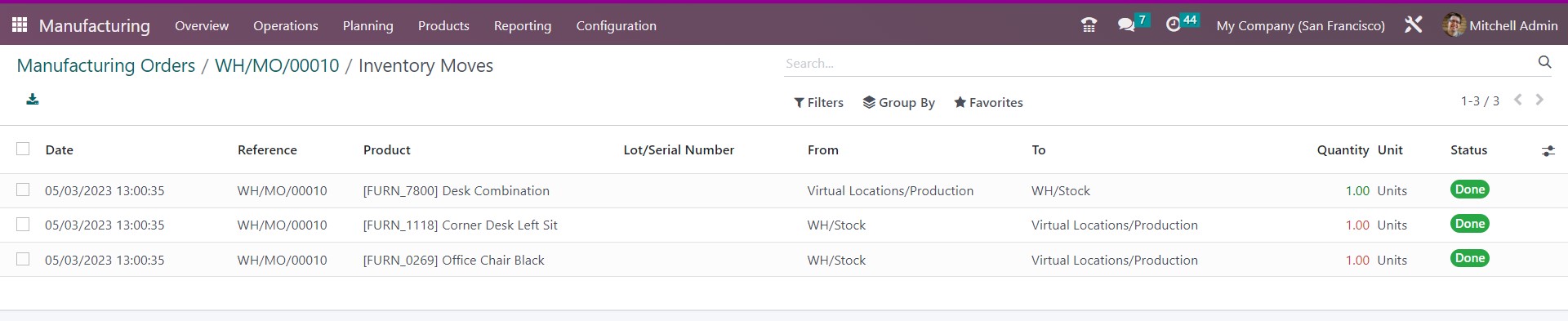
Conclusion
Creating a manufacturing order in Odoo 16 is a straightforward process that involves creating a Bill of Materials, creating a manufacturing order, planning the manufacturing order, starting the manufacturing process, and completing the manufacturing order.
If you're looking for powerful and user-friendly ERP software to manage your manufacturing operations, Odoo 16 is an excellent choice. With its intuitive interface and comprehensive features, you can streamline your production process and boost your productivity.
So why not give it a try?
Contact us to learn more about how Odoo 16 can benefit your business and start creating your manufacturing orders today!