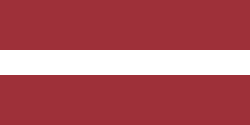In today's competitive business environment, managing vendor pricelists is essential to any company's operations. It can be challenging, especially for companies with many vendors and products. Fortunately, Odoo offers a comprehensive solution for vendor pricelist management.
Odoo's vendor pricelist management tool allows you to efficiently manage your supplier pricing and offers, ensuring that you can easily track and compare your vendors' pricing, helping you make informed purchase decisions. In this blog post, we will discuss the key features of Odoo's vendor pricelist management tool and how it can help streamline your purchasing process.
Vendor Management
Vendors and pricelists are created and managed in the Purchase app.
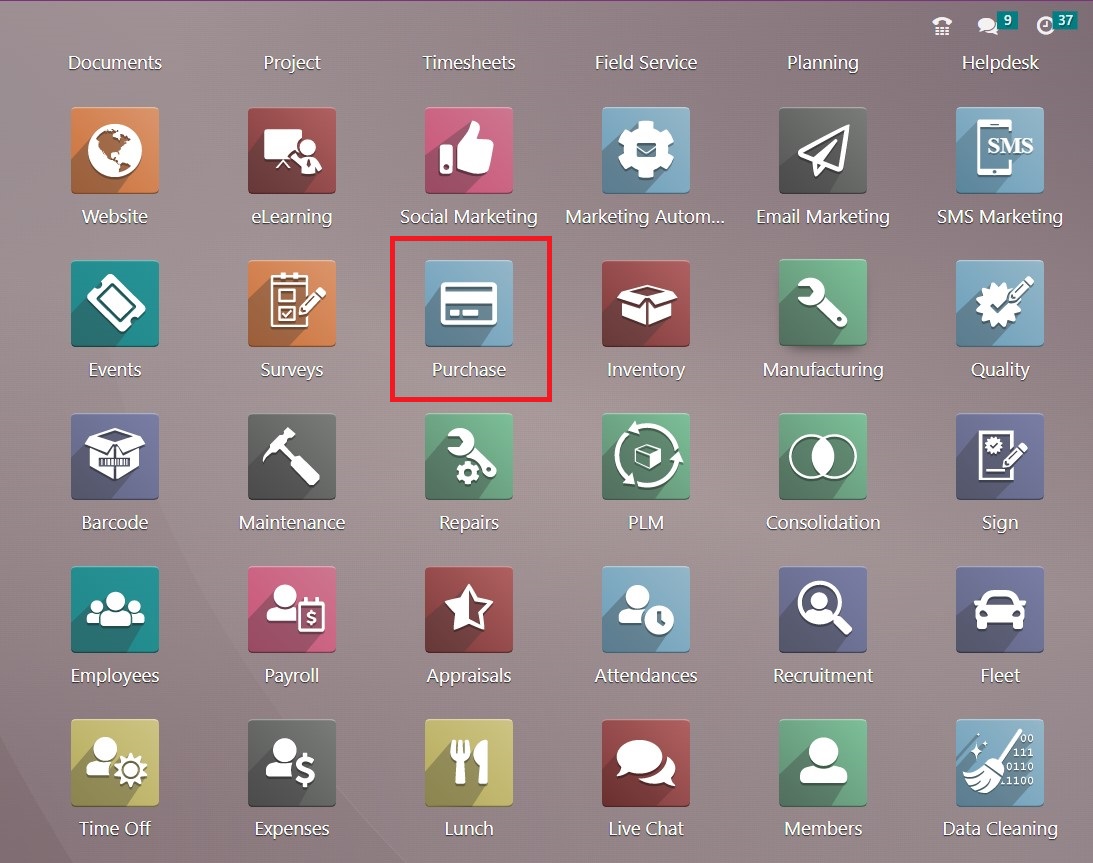
The first step in efficient vendor pricelist management is managing your vendors. Odoo's vendor management tool allows you to create a comprehensive database of all your vendors, including their contact details, payment terms, delivery times, and other relevant information.
To access vendors in Odoo, navigate to Vendors under the Orders tab.
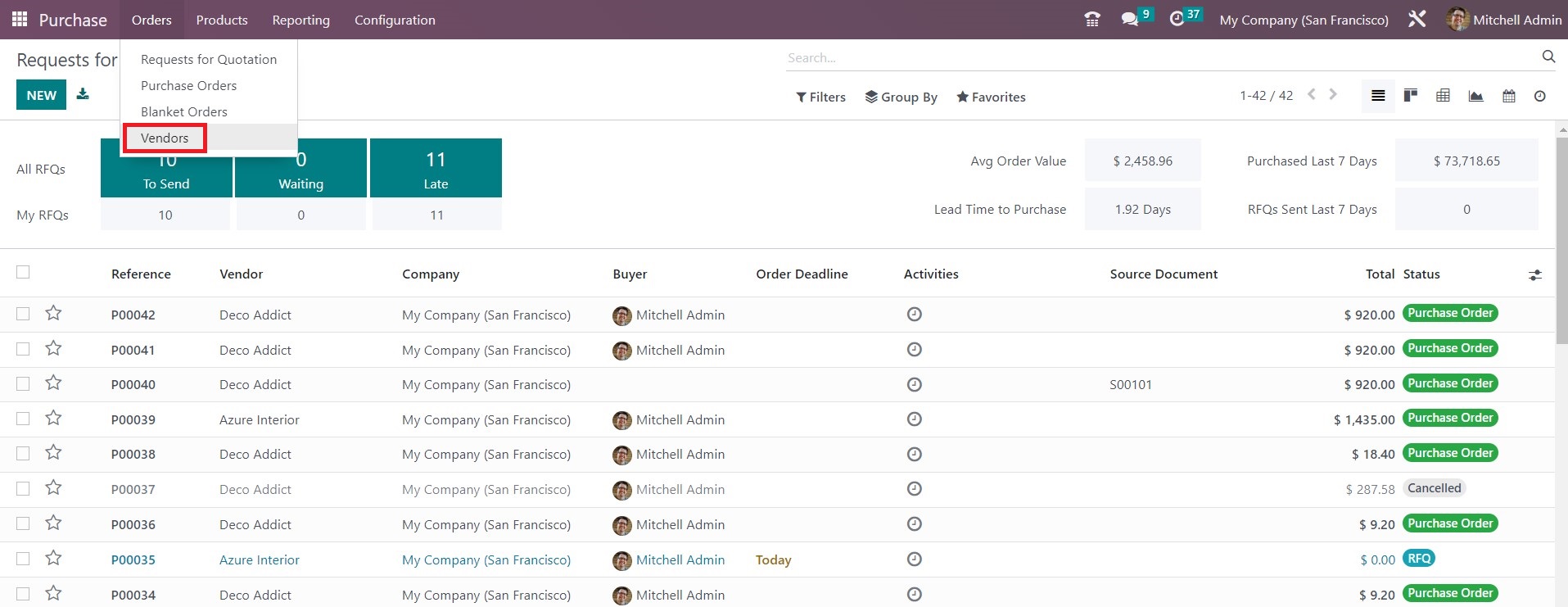
The vendor management module allows you to categorize your vendors using filters, mark favorite vendors, or group by salesperson, company, or country. You can even create custom filters and groups, allowing you to sort your vendors as per your needs easily.
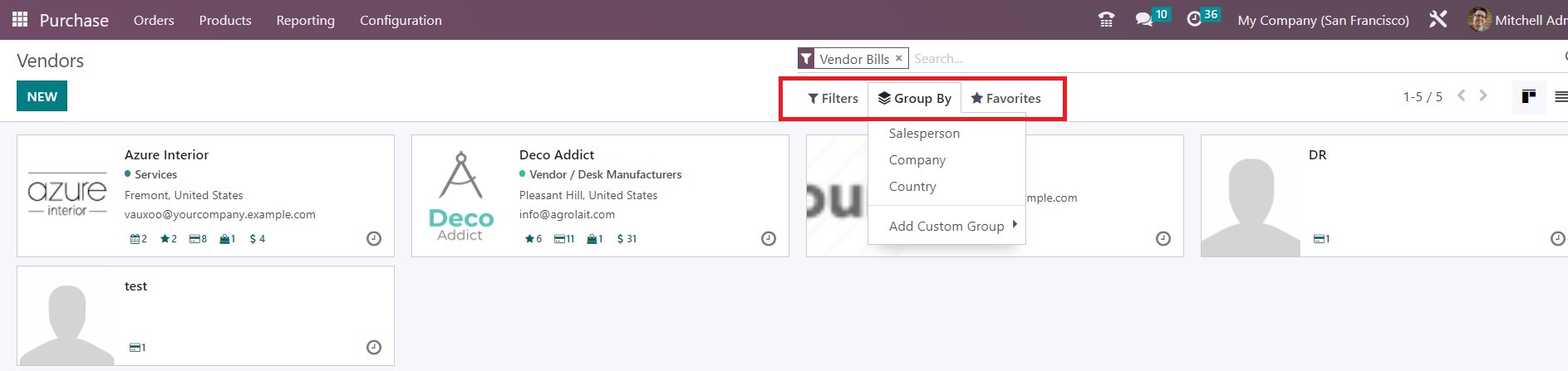
To create a new vendor, simply click on New.
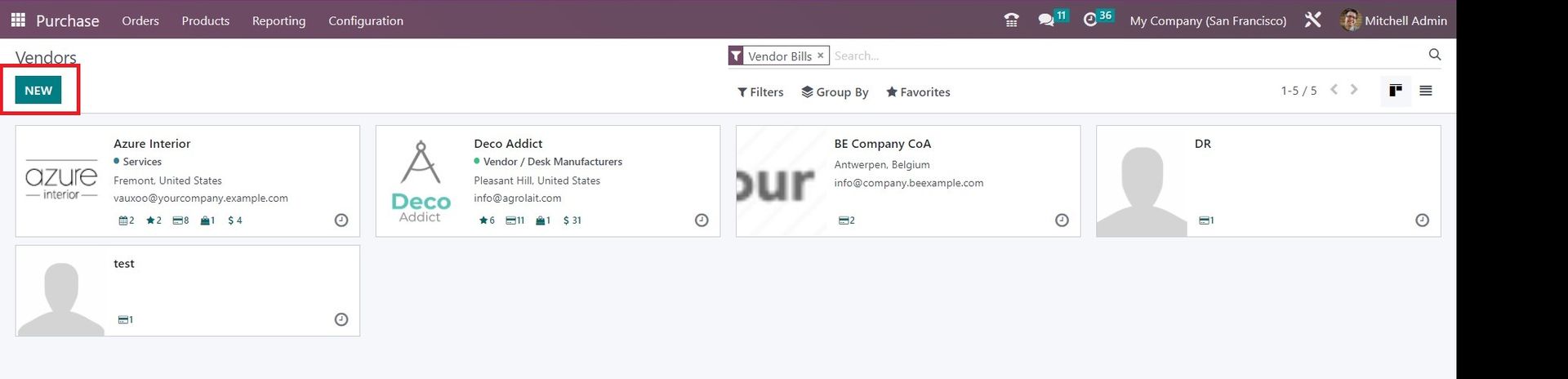
Here you have to specify the vendor’s details, such as an address, phone number, email, business type, identification number, taxpayer type, etc. When it’s done, just click on the Save manually button.
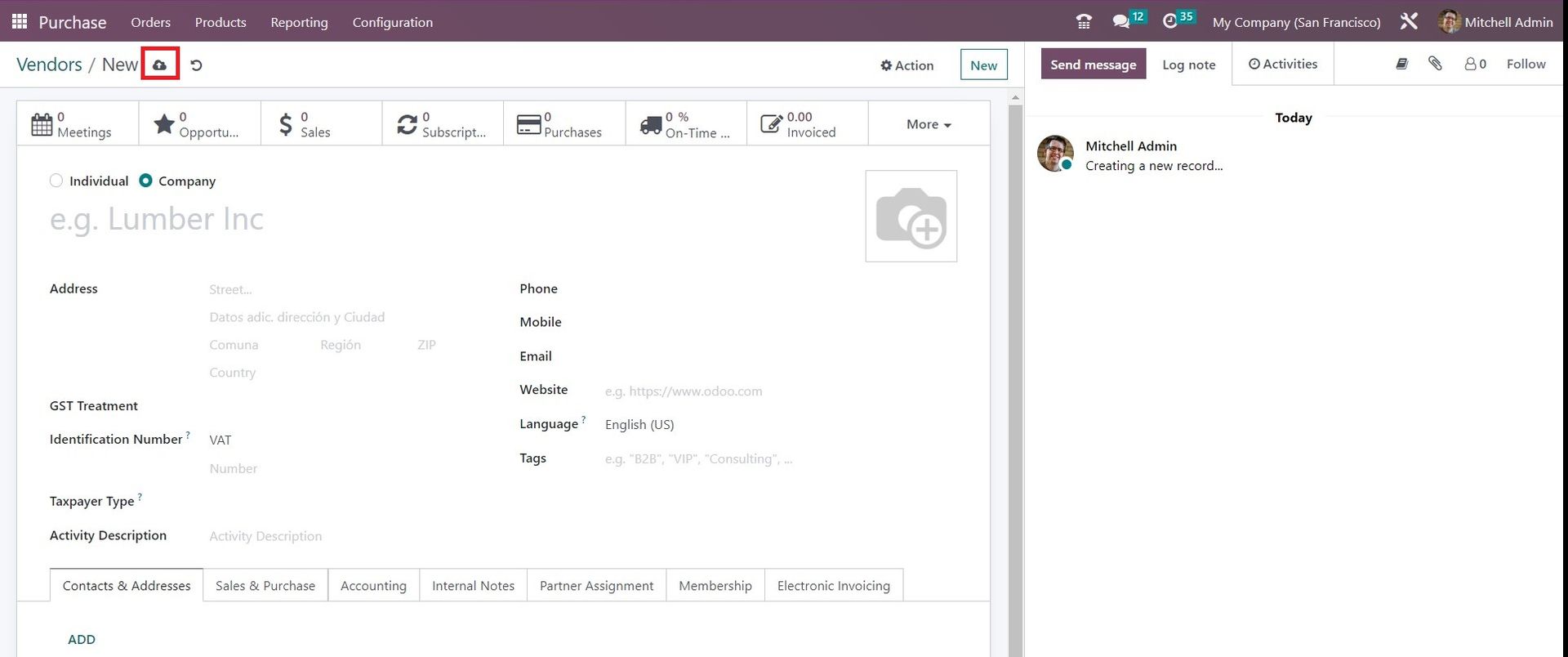
Pricelist Management
Odoo's pricelist management feature enables you to easily create and manage vendor pricelists. With this tool, you can set up different pricing rules for each vendor, allowing you to tailor pricing to specific suppliers' needs. This can be based on various criteria, such as order volume, product category, or delivery location.
To access the vendor pricelist, click on the Vendor Pricelists under the Configuration tab.

Here you can see all vendors, products, and prices. To create a new pricelist, simply click on the New button.
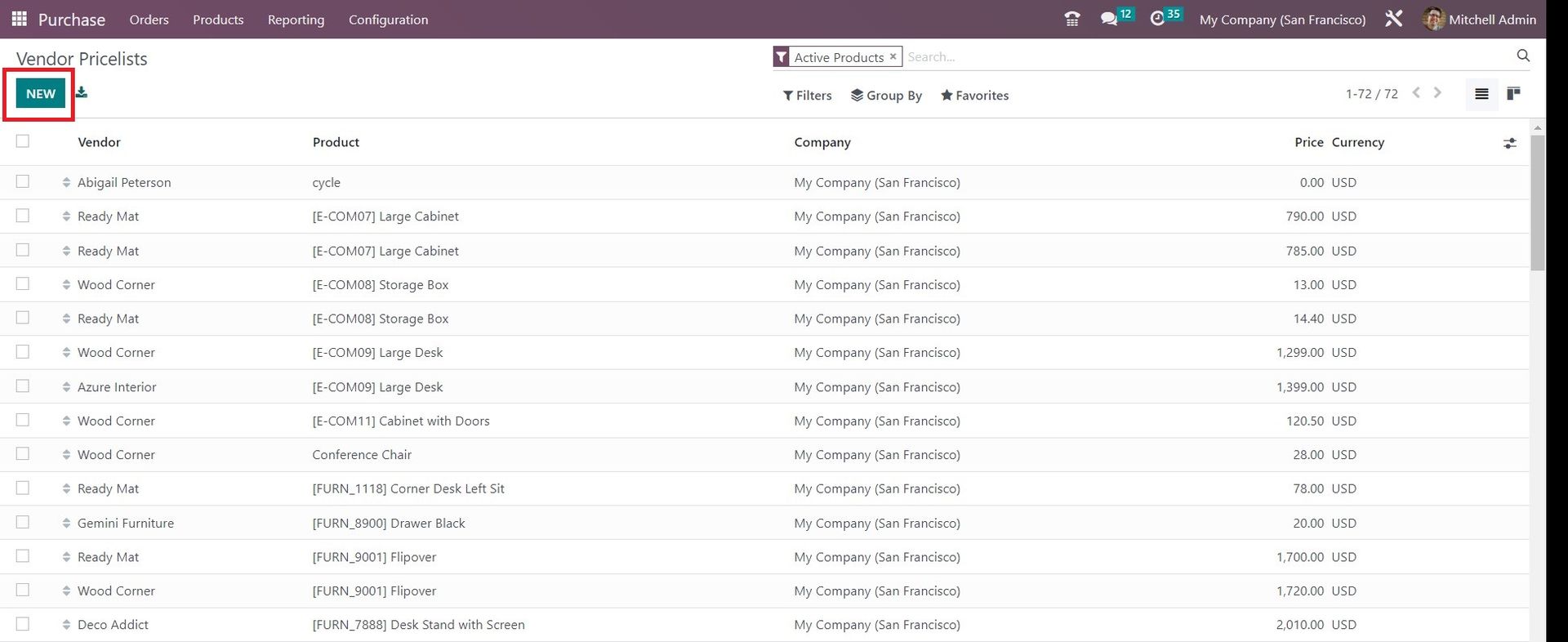
Fill in the required data, such as the vendor name, vendor product name, and code, for easy reference when creating requests for quotations as well as the product and its variant, quantity, and price. You can make this pricelist valid for a particular time, for example, one year. You can change currency if you have enabled the multi-currency feature. This example shows a product Customized Cabinet (Metric) for EUR 370 from the vendor Deco Addict.
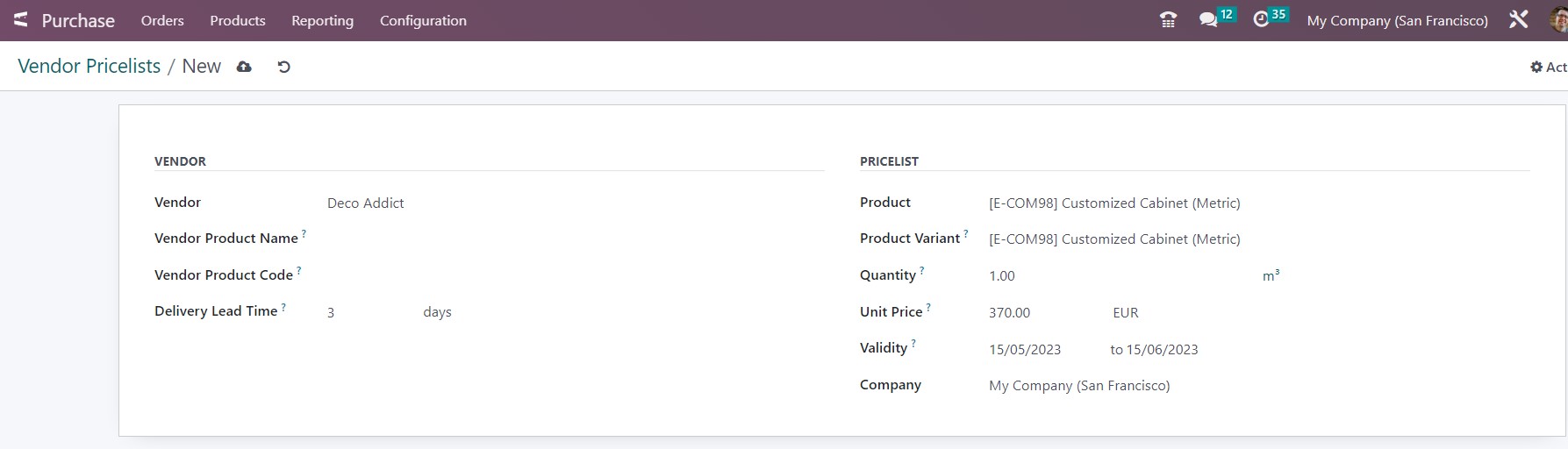
After all the information is provided, click on the Save manually button.
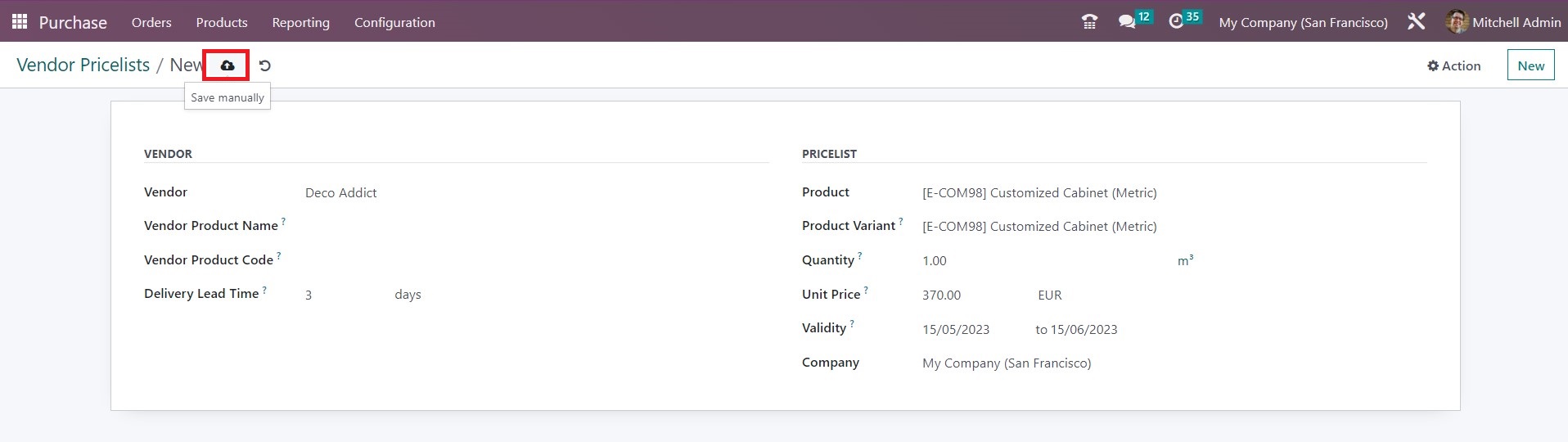
There’s one more way you can manage vendor pricelists. Let’s do it from the product’s card. Navigate to the Products menu.
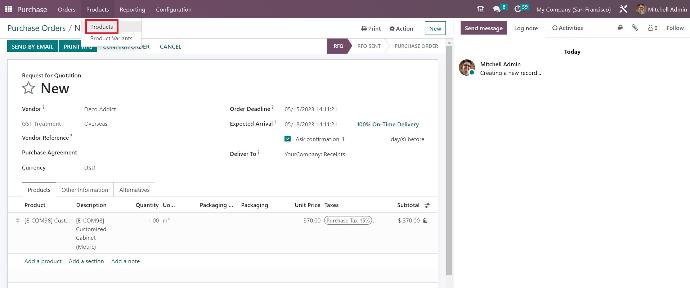
Let’s check the Corner Desk Left Sit.
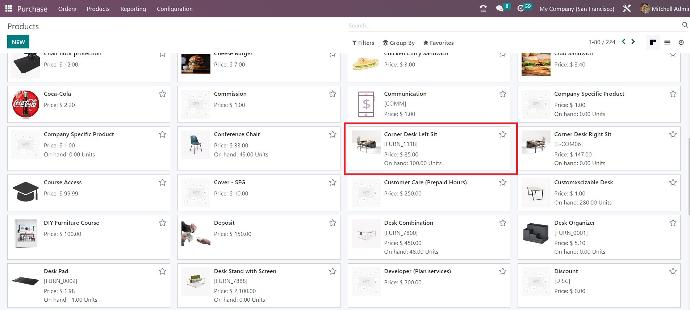
Here you can see all the vendors of this product, their prices, and delivery times.
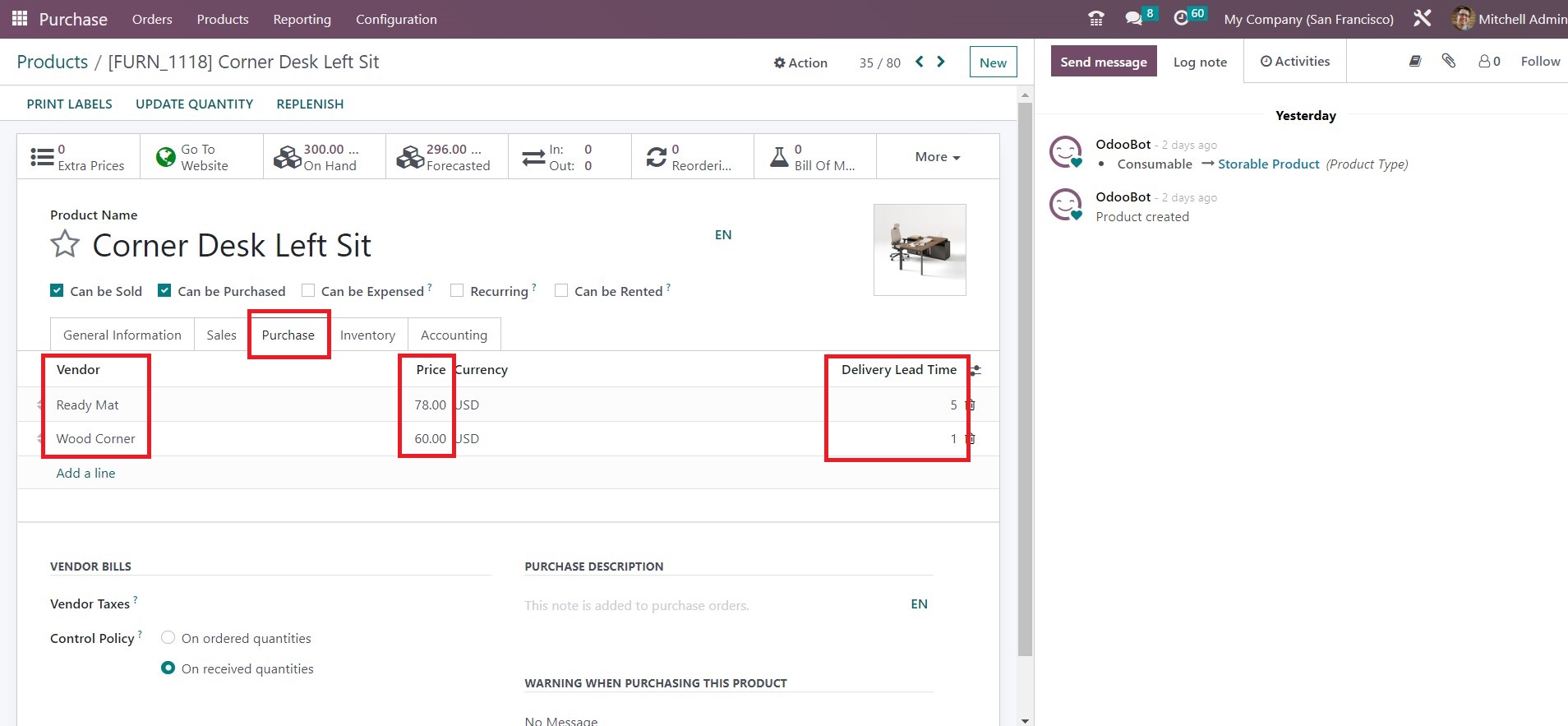
Odoo automatically uses the first vendor from the list when creating RFQs. In this example, Wood Corner offers a better price, but the lead time is longer. Using the drag-and-drop feature, move this vendor to the top of the list.
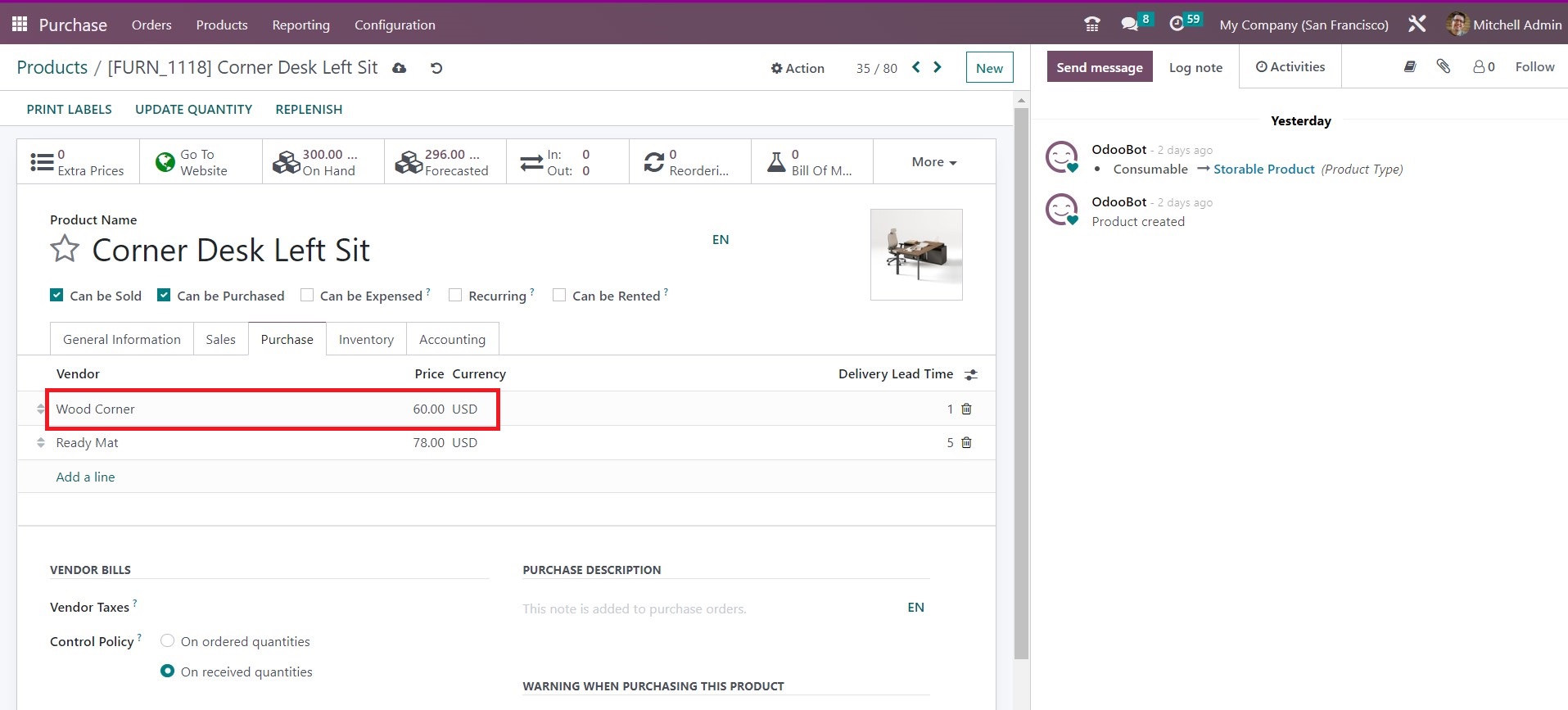
You can also quickly update the price manually from the same view.
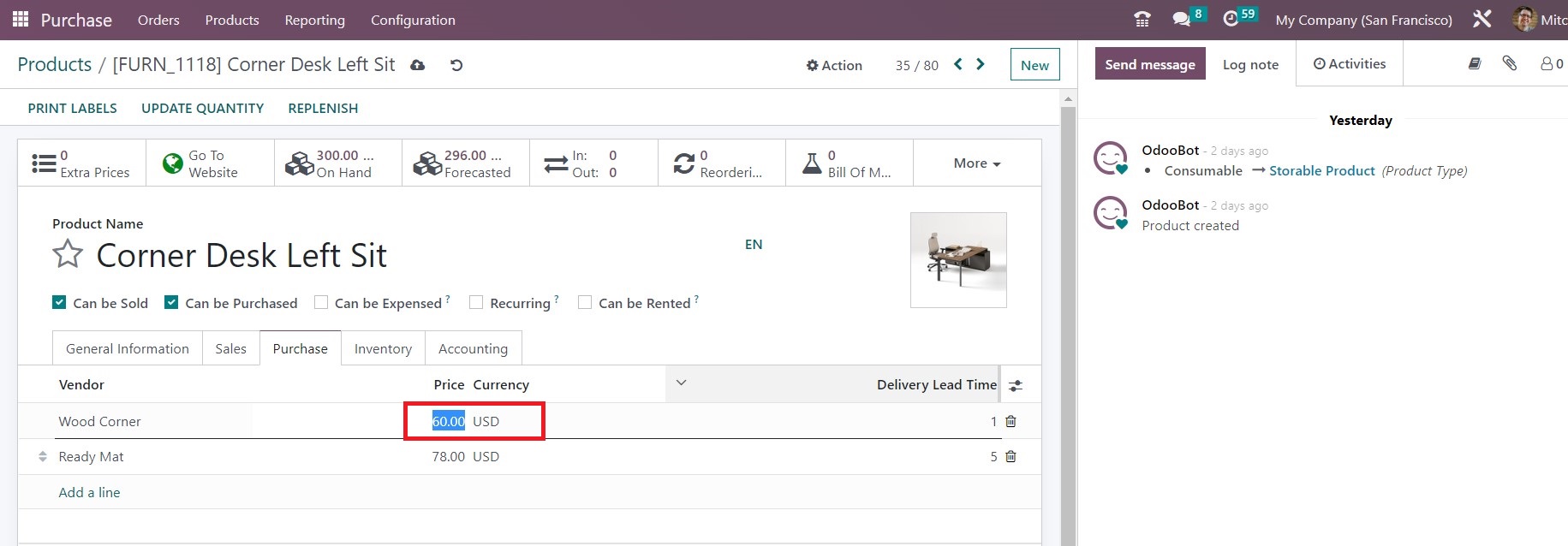
Additionally, Odoo allows you to create multiple versions of the same pricelist, enabling you to experiment with different pricing strategies without impacting your current pricing structure.
Purchase Order Creation
Once you have set up your vendor pricelists, you can create purchase orders directly from within the Odoo system. This feature lets you select the vendor, view pricing, and place orders quickly and easily.
Additionally, the system will automatically calculate the total cost of the order, taking into account any discounts or special pricing rules that apply. This feature streamlines the ordering process, reducing the chances of errors and saving time.
Now let’s make a Purchase order and check vendor prices. To do that, click on the Purchase Orders under the Orders tab.
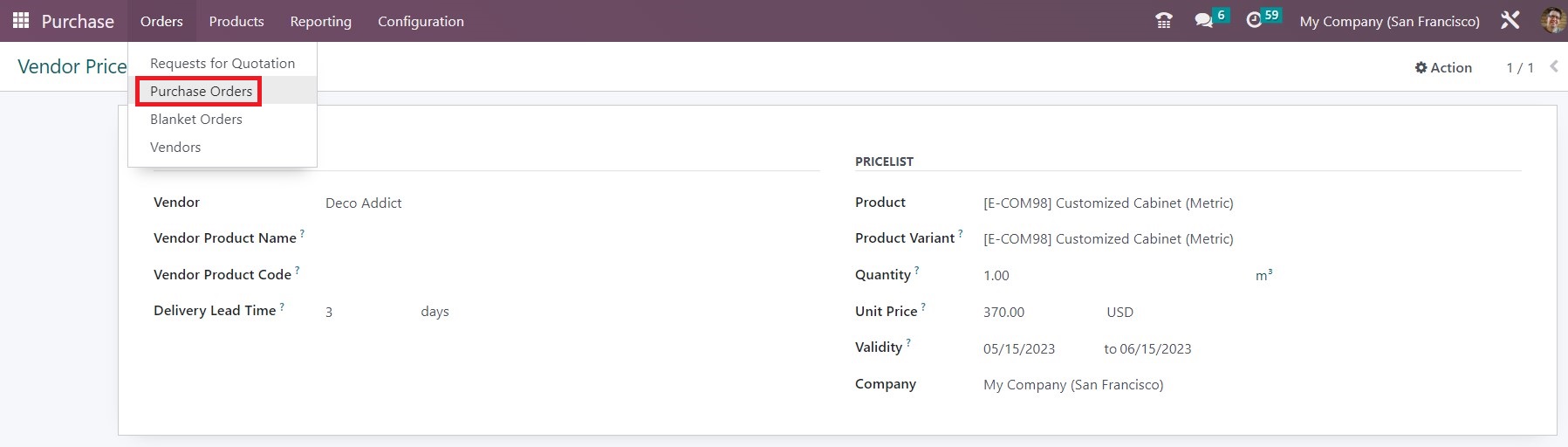
Create a new Purchase order by clicking on New.
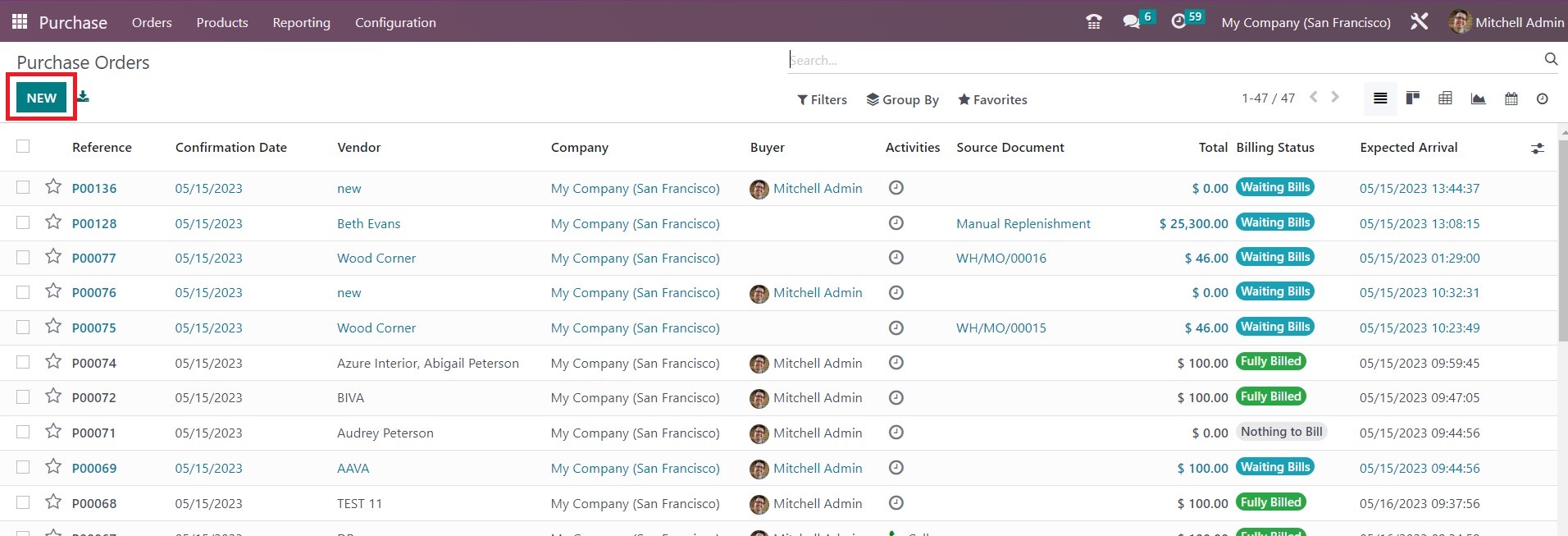
Let’s add our previously mentioned product, Customized Cabinet (Metric).
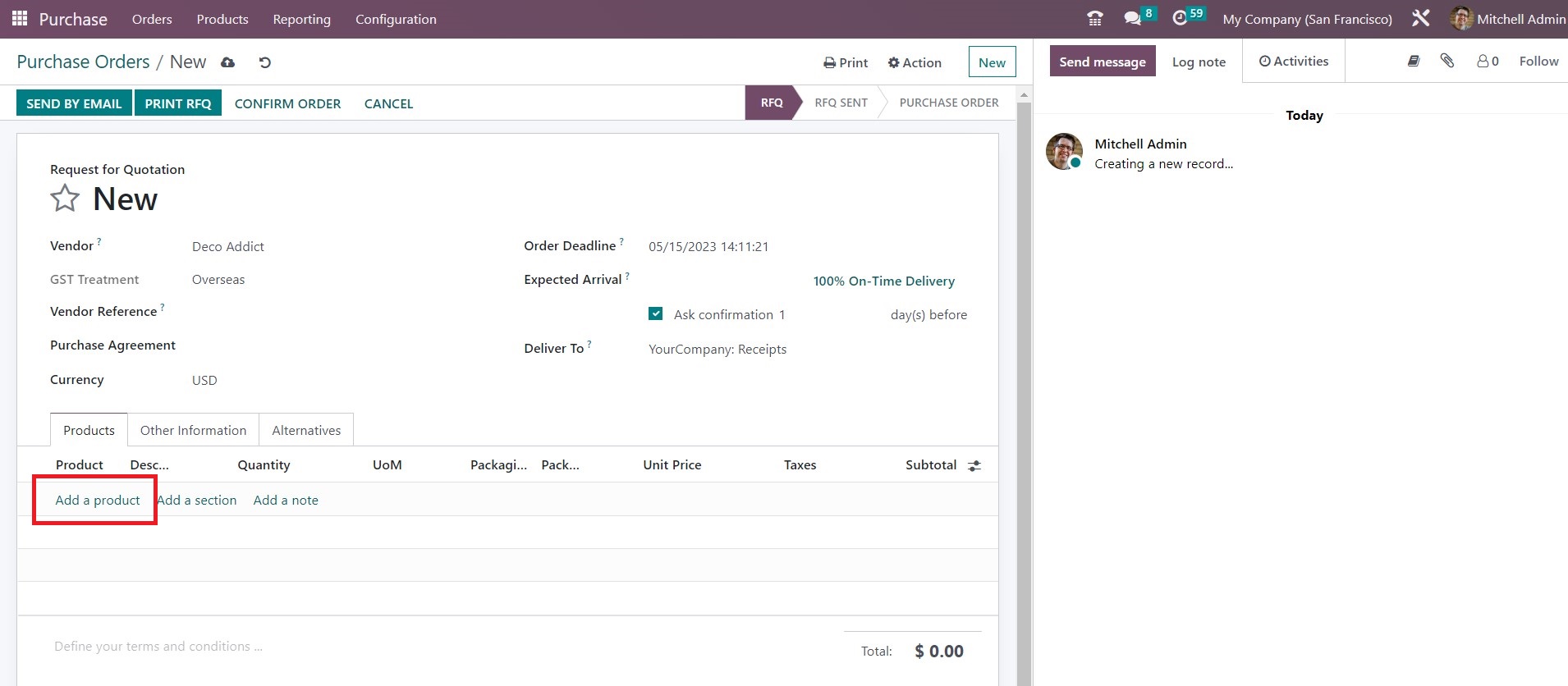
Here you can see the same price is automatically calculated from the previously created pricelist.
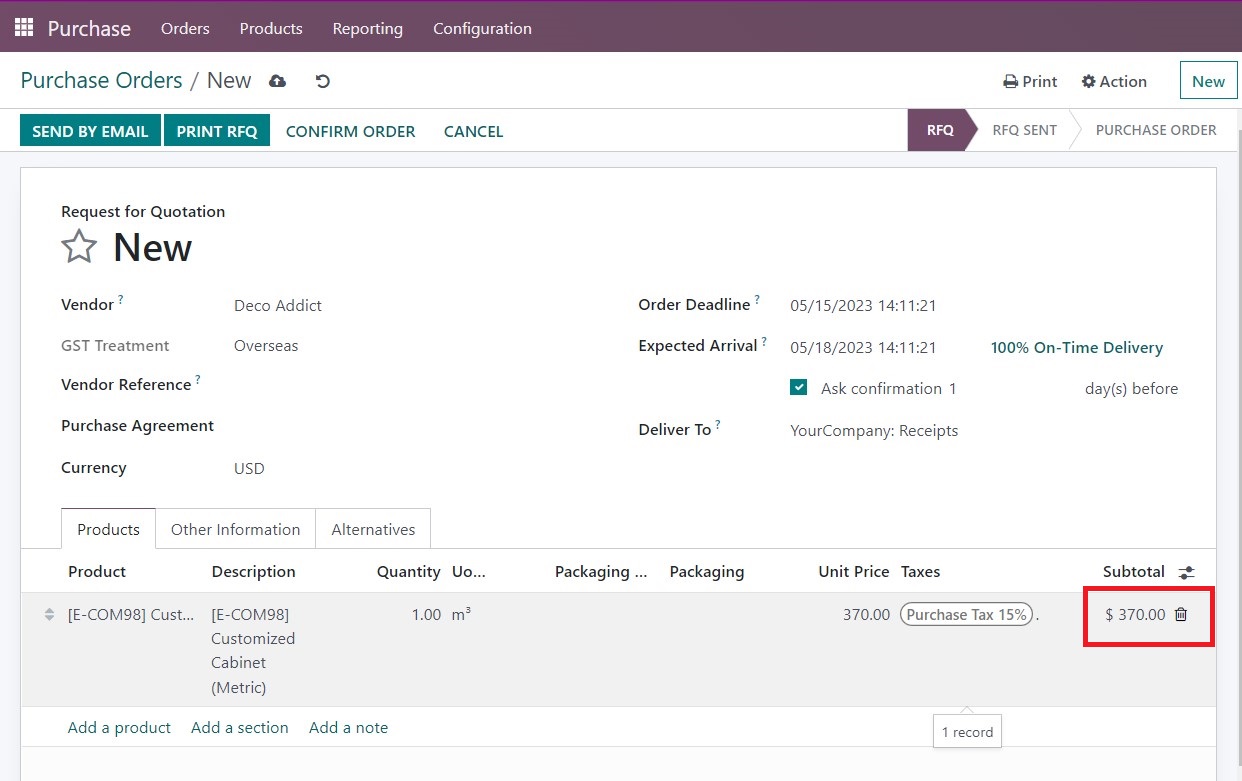
Conclusion
In summary, Odoo's vendor pricelist management module is an essential tool for any business that wants to streamline its purchasing process. The module enables you to create and manage vendor pricelists easily, set up pricing rules, and create purchase orders quickly and easily.
With its comprehensive features and ease of use, Odoo's vendor pricelist management can help businesses of all sizes save time and money while maintaining great relationships with their vendors. Odoo's vendor pricelist management tool is an excellent solution if you want to streamline your purchasing process.