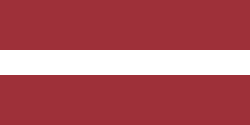Efficiently managing customer payments is crucial for any business's financial operations. Odoo provides enterprises with robust tools to handle customer payments effectively. In this article, we will explore the features and functionalities of Odoo Accounting Module focusing specifically on managing customer payments. From invoicing to payment reconciliation, Odoo simplifies the entire process, ensuring accuracy and reducing manual effort.
Payment Options in Odoo
Odoo supports various payment options, providing flexibility for both businesses and their customers. These include:
- Credit Cards: Odoo provides an interface to securely register your customers' credit card details.
- Bank Transfers: Customers can pay directly via bank transfers.
- Online Payment Platforms: Odoo integrates with popular online payment solutions like PayPal and Stripe, making it easier for customers around the world to make payments.
- Cash Payments: Odoo also accommodates cash transactions, making it suitable for businesses with physical retail locations. You can easily record cash payments against invoices, enabling you to keep track of all transactions in one place.
Registering Customer Payments from an Invoice in Odoo
Odoo makes it easy to register customer payments directly from an invoice. Here's how:
1. Navigate to the Accounting module.
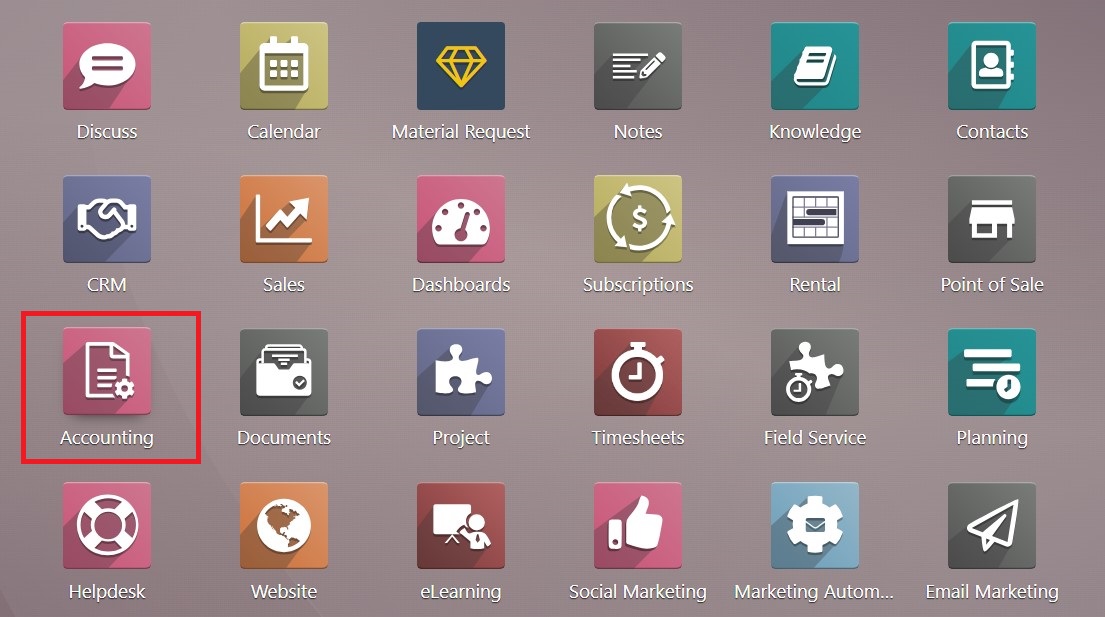
2. The Accounting Dashboard lets you immediately see the number of invoices to validate, including unpaid and even late invoices.
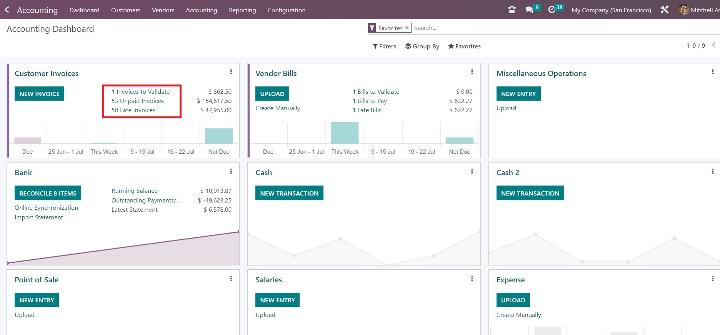
3. Select Customers > Invoices.
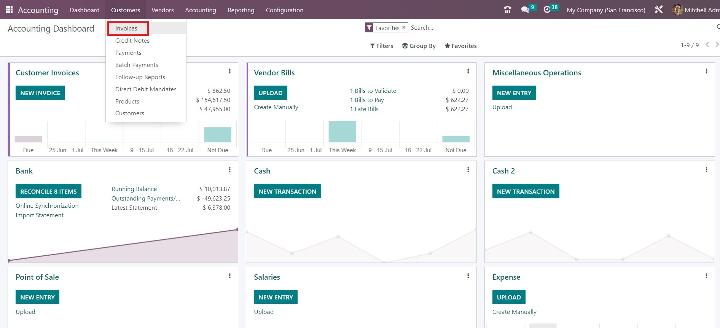
4. Select the invoice for which you want to register payment and open it.
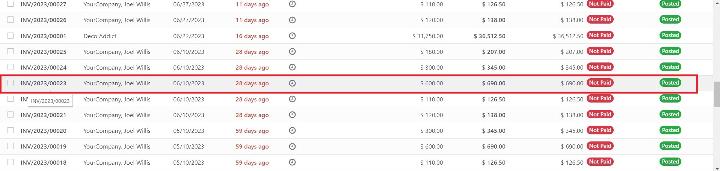
5. Click on Register Payment at the top.
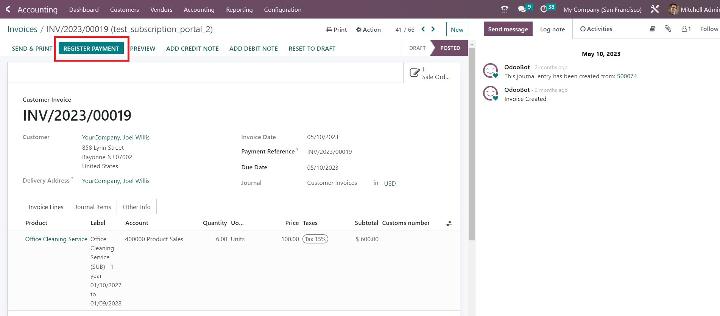
6. A new window will appear where you can select the payment method, enter the amount, and select the date.
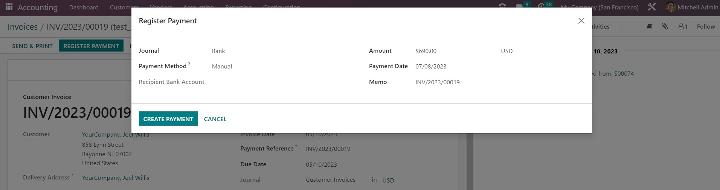
7. Click Create Payment to register the payment. Once it’s done, the invoice status will be automatically updated to In Payment.
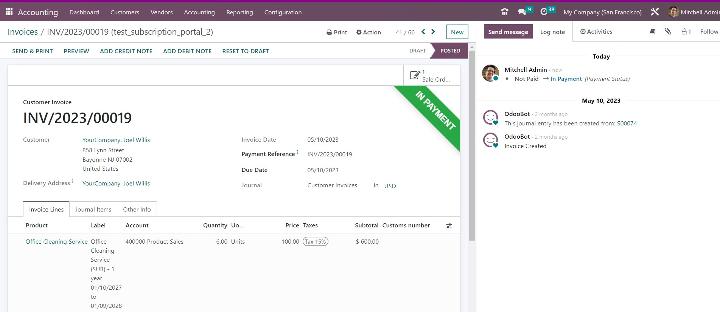
Recording Customer Payments Not Tied to Invoices
Odoo also allows you to record customer payments not associated with any invoices. Here's how:
1. Go to Accounting > Customers > Payments.
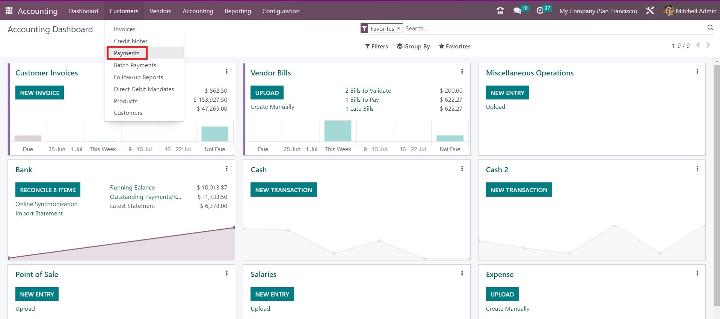
2. Click New.
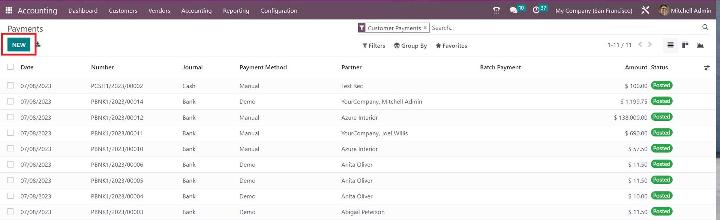
3. Fill in the necessary details, such as payment type (Receive Money or Send Money), Customer, Payment Method, Amount, and Memo (optional).
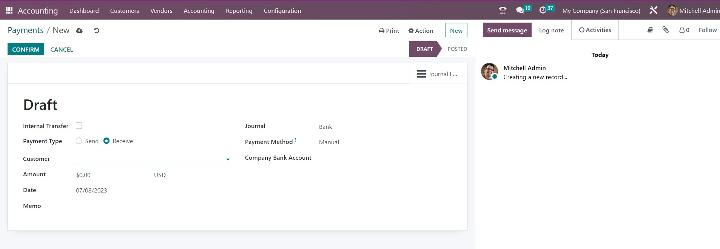
4. Click Confirm.
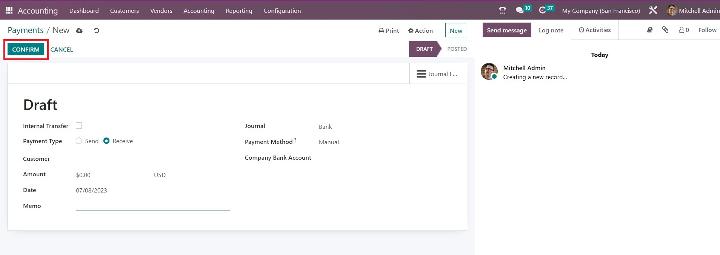
Paying Multiple Invoices in Odoo
Batch payments are another area where Odoo shines. You can manage batch payments by selecting multiple invoices and clicking Register Payment.
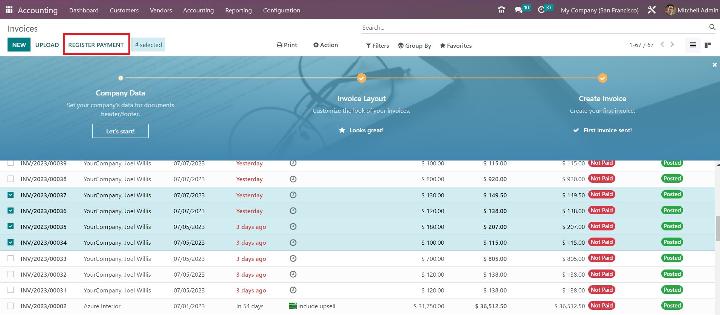
Then fill in the details and click Create Payment.
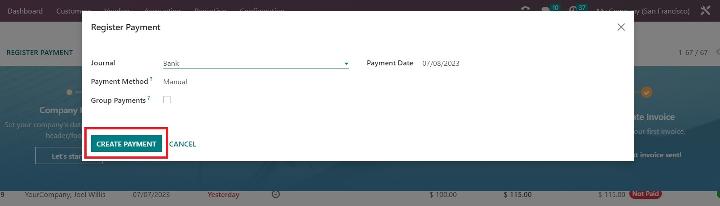
Partial Payments
There might be instances where a customer wishes to pay an invoice in installments or when only a part of the invoice amount has been received. In such cases, Odoo allows you to manage partial payments easily. Open an invoice and register a payment against an invoice.
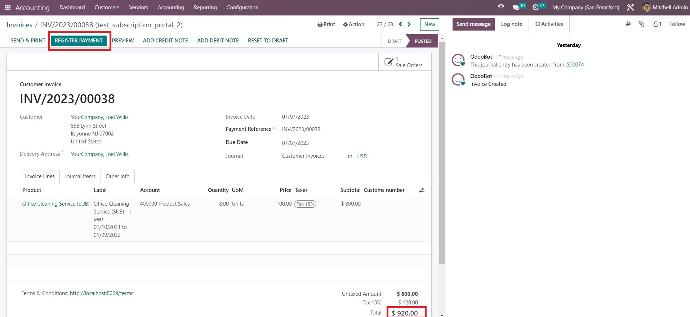
Then simply adjust the payment amount to reflect the partial payment received and click Create payment.
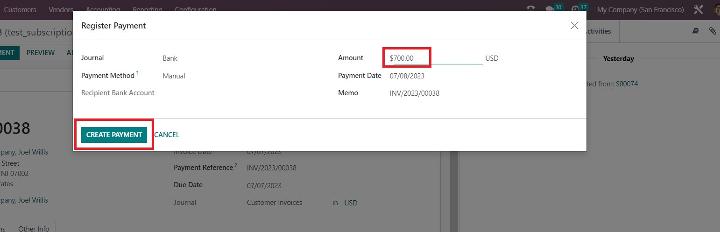
The system will automatically mark this invoice as Partial.
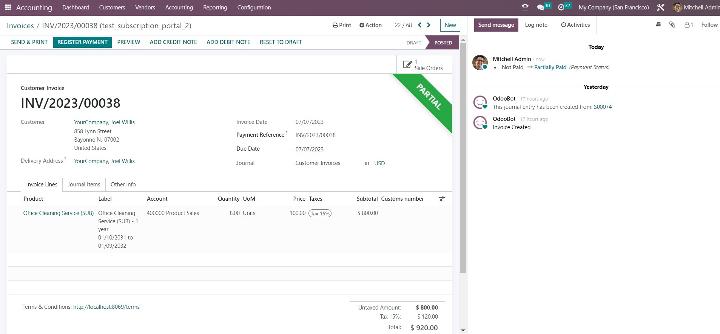
Odoo will then automatically keep track of the outstanding balance. This feature can be handy for managing cash flow and accommodating various customer payment preferences.
Customer Payment Matching in Odoo
Customer Payment matching is a process of matching individual customer payments to their corresponding invoices. Let’s imagine you have received a payment of $220 from the same customer. Create a new payment and confirm it.
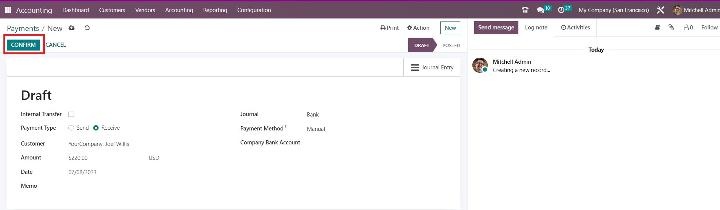
Let’s check the partially paid invoice for the same customer. Odoo says you have outstanding credits for this customer and automatically suggests adding them to mark the invoice as fully paid. All you have to do is click Add.
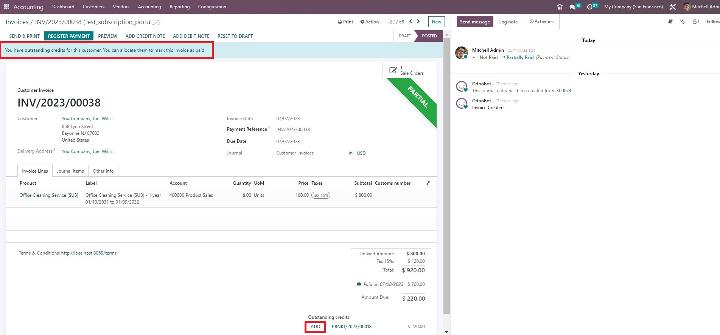
The status of the invoice will automatically change to In Payment.
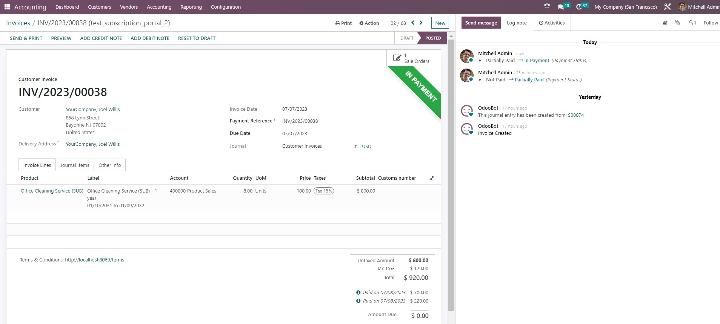
Reconciling Payments with Bank Statements in Odoo
Finally, it's important to reconcile your payments with your bank statements. Import your bank statement into Odoo, and the software will automatically suggest matching transactions.
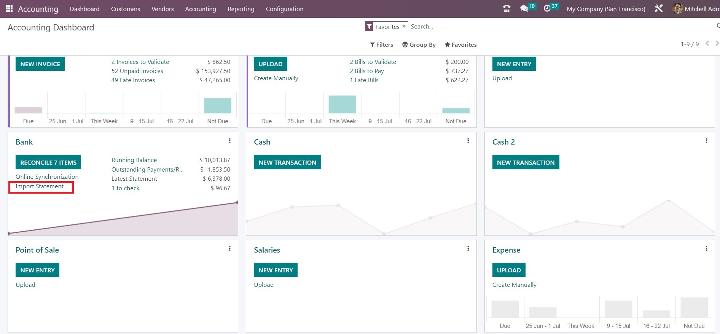
You can validate these suggestions, manually assign them, or create new entries directly from the reconciliation screen. Automating this process streamlines the reconciliation process, improves accuracy, and ensures that your financial records are always up to date.
Conclusion
The Odoo Accounting Module offers a comprehensive solution for managing all aspects of your customer payments. From supporting diverse payment methods to handling partial payments and automatic reconciliation, it's designed to make your financial processes more efficient and customer-friendly. Let Odoo optimize your financial operations and achieve sustainable growth. Reach out to our team for a personalized demo. Let's make your financial management more efficient together.