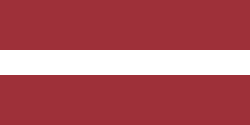Efficient supply chain management is key to the success of any business, and Odoo offers a powerful solution for managing your inventory and logistics. Inter-Warehouse Transfer is a feature in Odoo that allows you to move products between multiple warehouses within your company, making it easy to track inventory and streamline your supply chain.
What is Inter-Warehouse Transfer?
Inter-Warehouse Transfer in Odoo is the process of moving products from one warehouse location to another. This feature is especially useful for businesses that have multiple warehouses, as it allows you to transfer inventory between them without having to manually update your inventory counts or shipping information.
Odoo's Inter-Warehouse Transfer feature includes a range of tools and capabilities that make it easy to track the movement of products across your supply chain. You can easily create transfer orders, assign products to specific warehouses, track the progress of transfers in real time, and generate reports to analyze your supply chain efficiency.
Benefits of Using Inter-Warehouse Transfer in Odoo
- Better inventory management: Better inventory management: Inter-Warehouse Transfer in Odoo allows you to keep track of your inventory levels across multiple locations. By having a real-time view of your inventory levels, you can avoid stockouts, reduce excess inventory, and make better decisions about purchasing and replenishment.
- Streamlined logistics: Inter-Warehouse Transfer makes it easy to move products between warehouses, reducing the time and cost of shipping and handling. This feature allows you to optimize your logistics processes, minimize lead times, and improve your overall supply chain efficiency.
- Improved accuracy: With Inter-Warehouse Transfer in Odoo, you can ensure that your inventory counts are accurate and up-to-date. This feature eliminates the need for manual data entry and reduces the risk of errors or discrepancies in your inventory records.
How to Use Inter-Warehouse Transfer in Odoo
To use Inter-Warehouse Transfer in Odoo, you need to set up your warehouses and assign products to specific locations.
First, go to the Odoo Inventory app. Open the Setting under the Configuration tab.
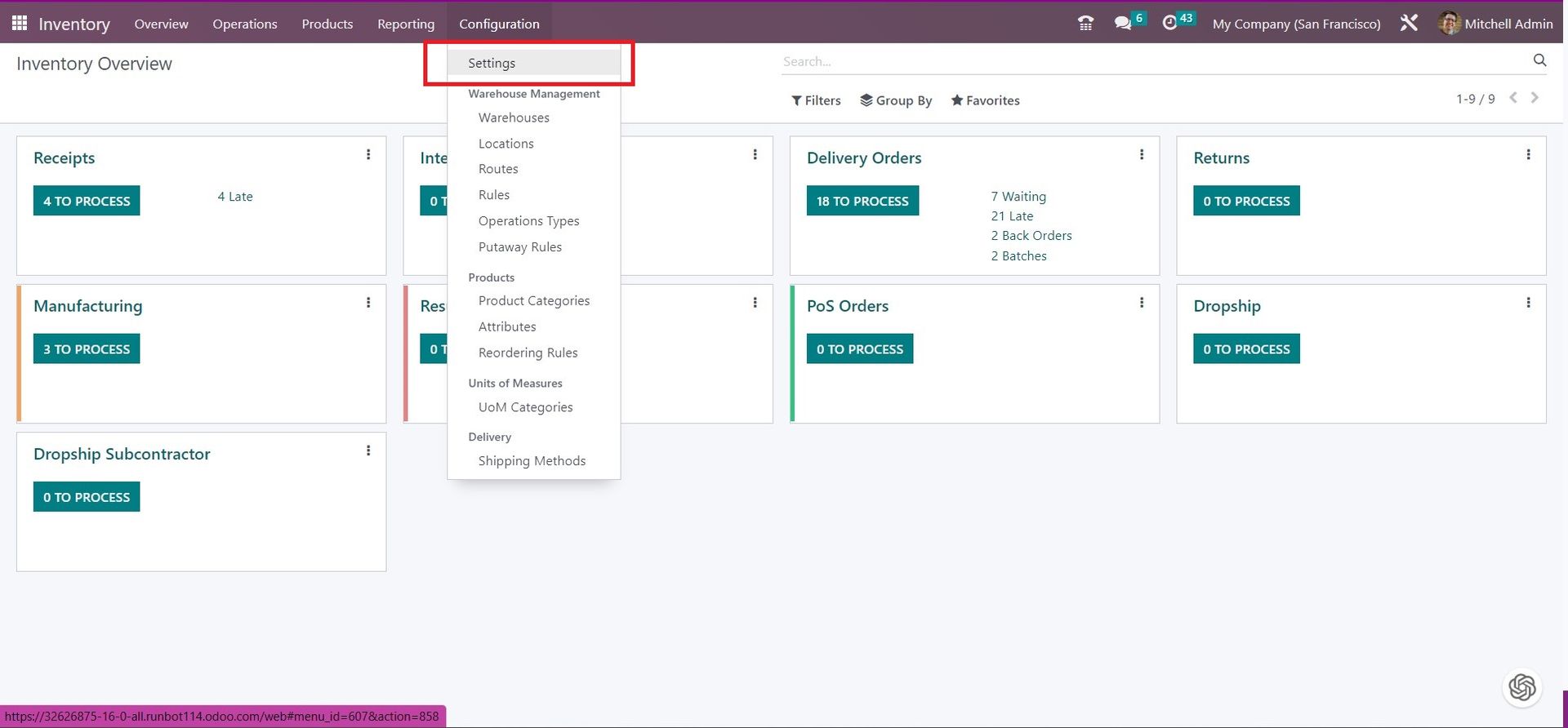
Next, you have to ensure that the Storage locations option is enabled.
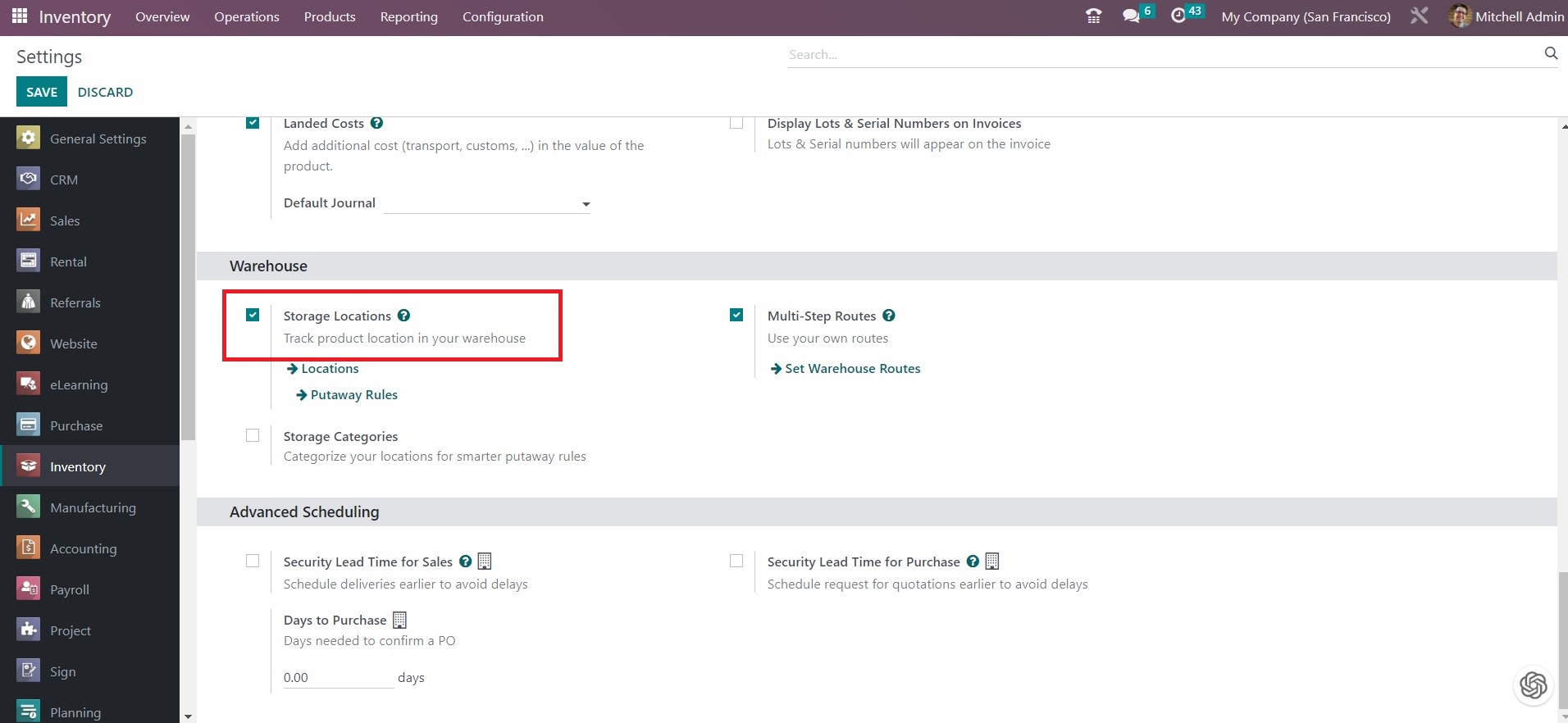
Now you can start creating a new warehouse.
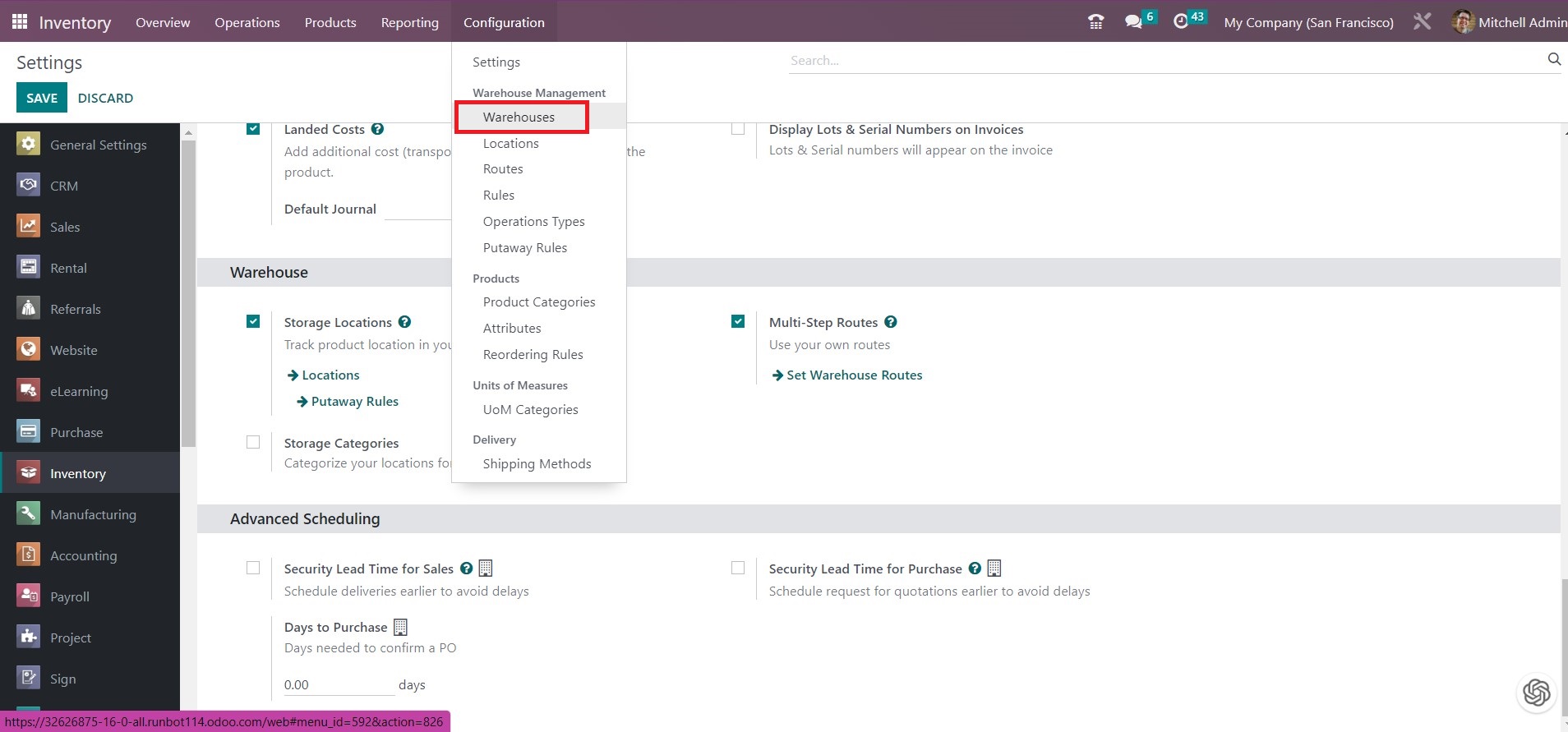
To do this, click on the “New” button.

Here you have to specify a name as well as the short name for your warehouse. Fill in the address and change Warehouse Configuration if needed.
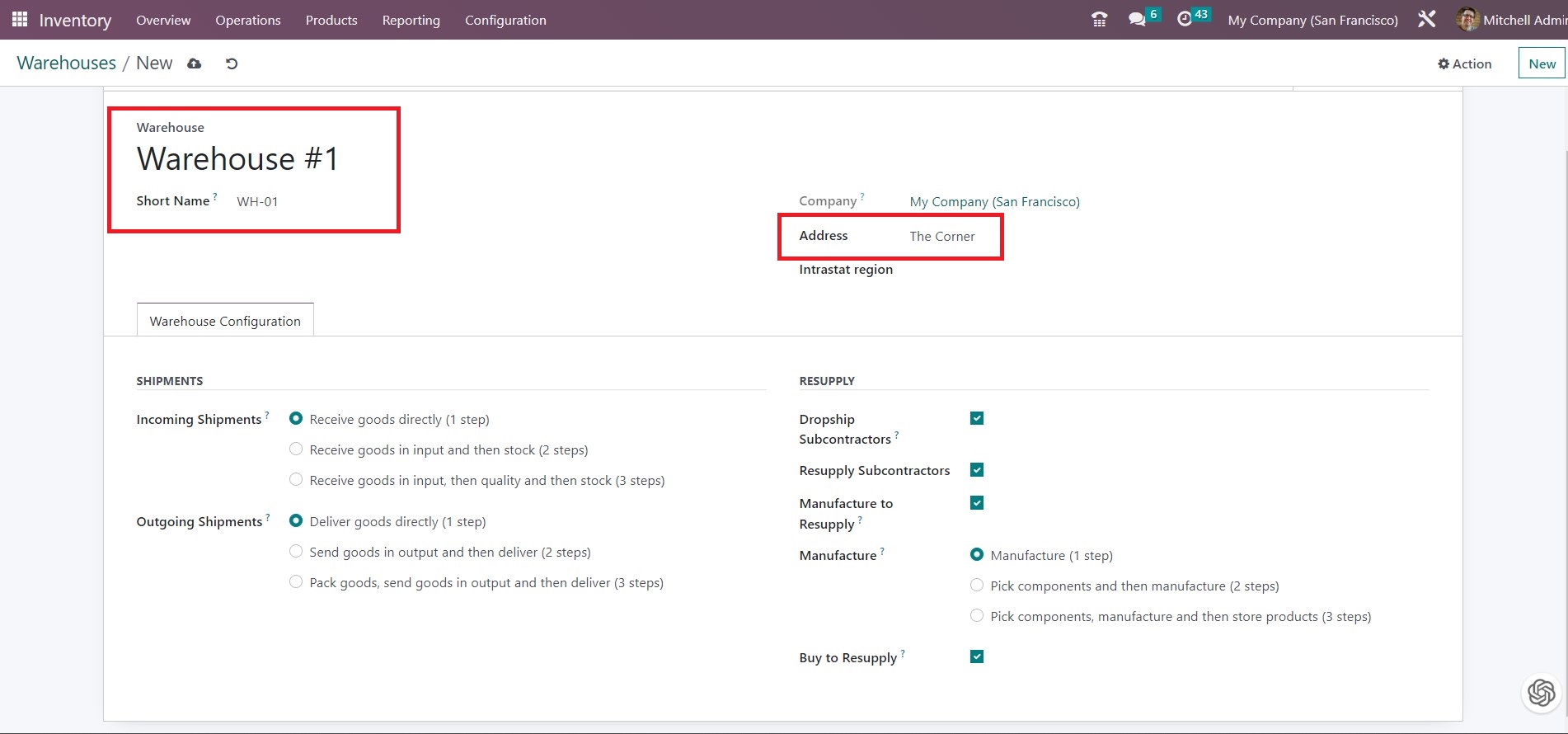
And don’t forget to save!
Once the new warehouse is created, you can click on the Overview.

Here you can see that Odoo has automatically created new Operations for your created warehouse..
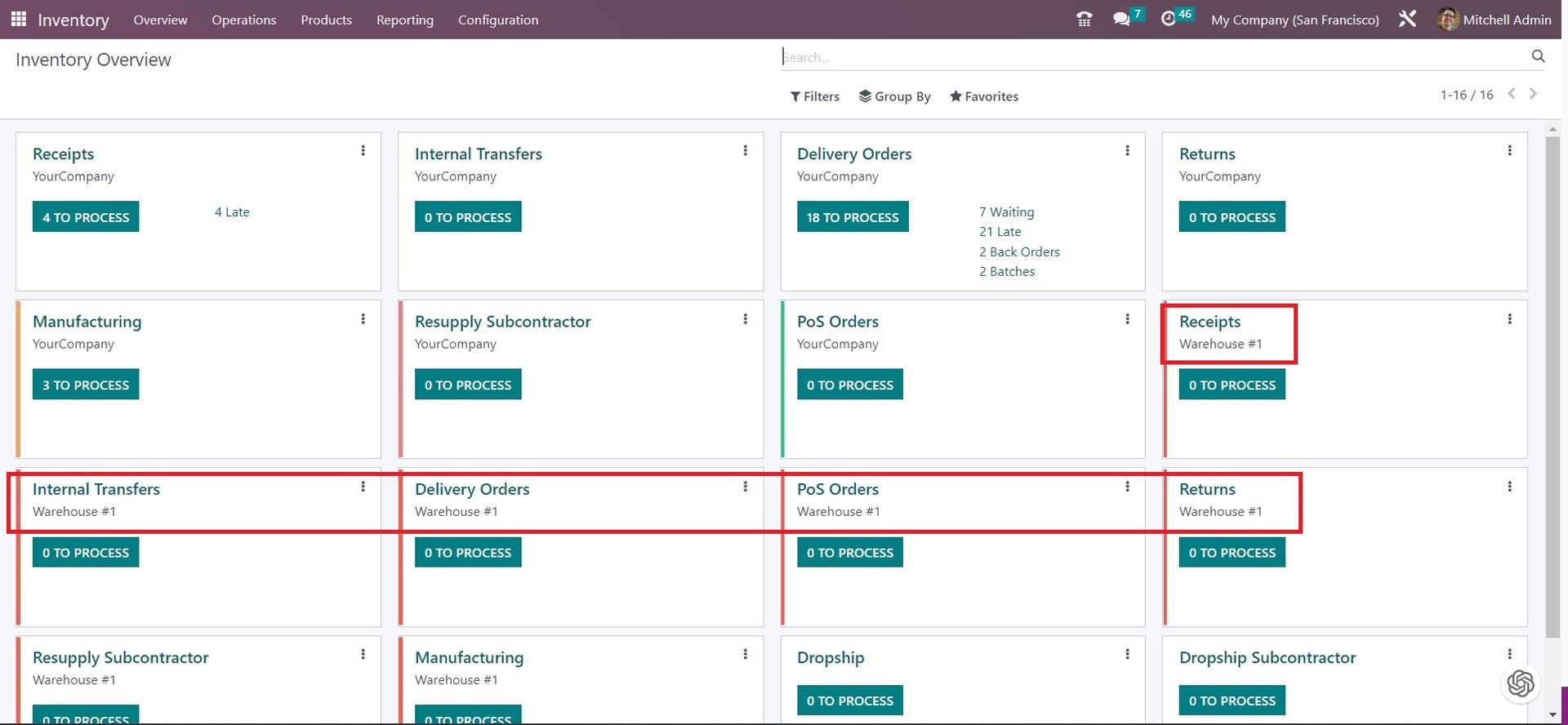
Now it’s time to assign some products to the new location. In order to do this, you have to select Inventory Adjustments under the Operations tab.
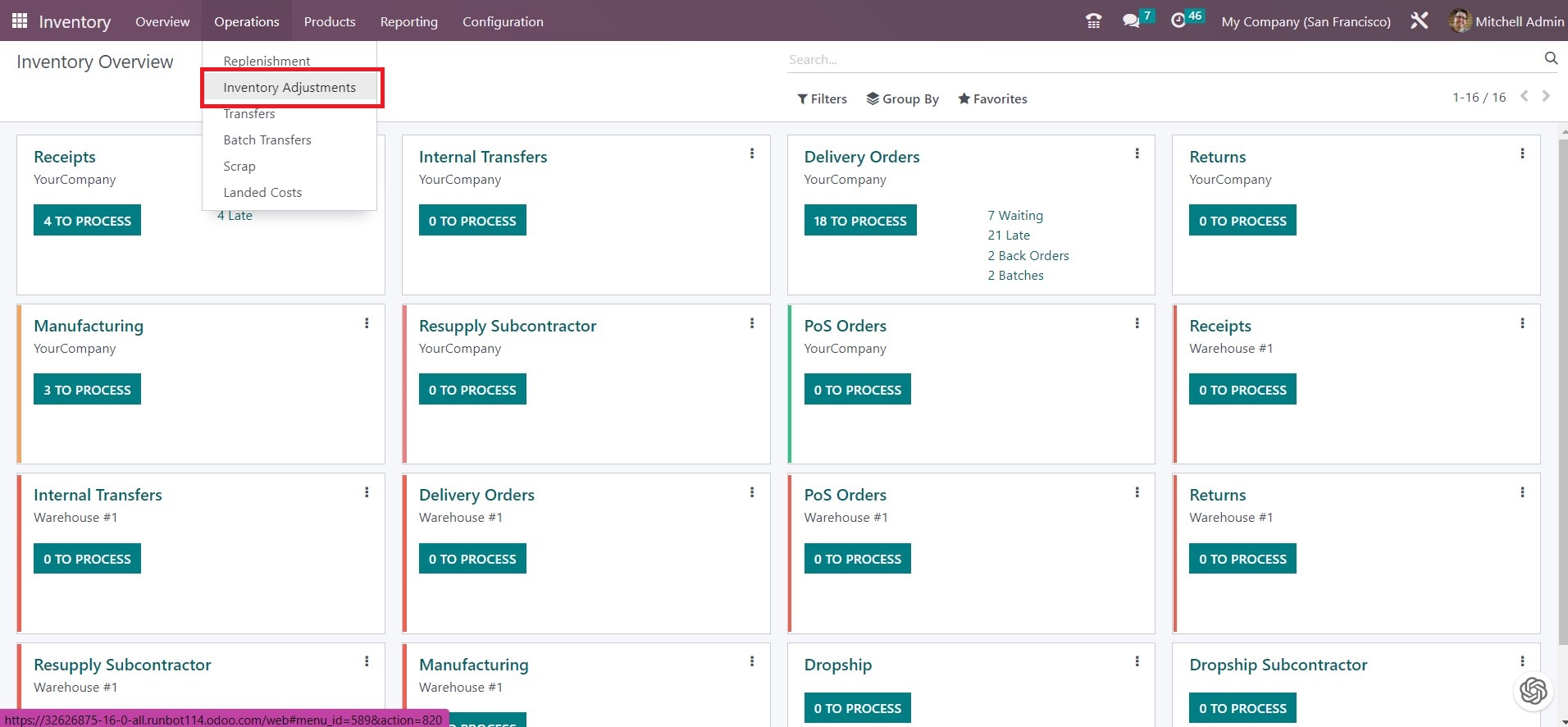
Then choose your created warehouse
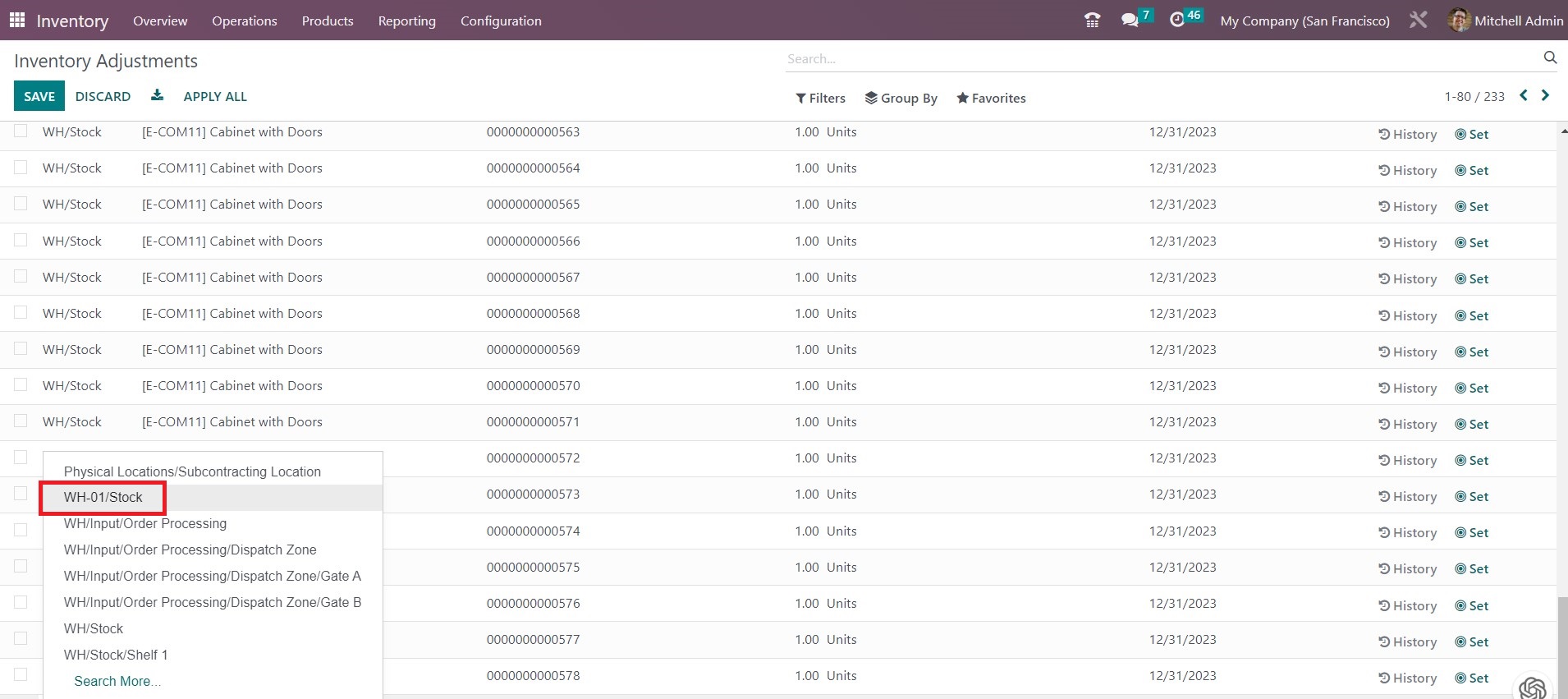
and add some products to this location.
When all the products have been successfully added, you can start creating the internal transfer.
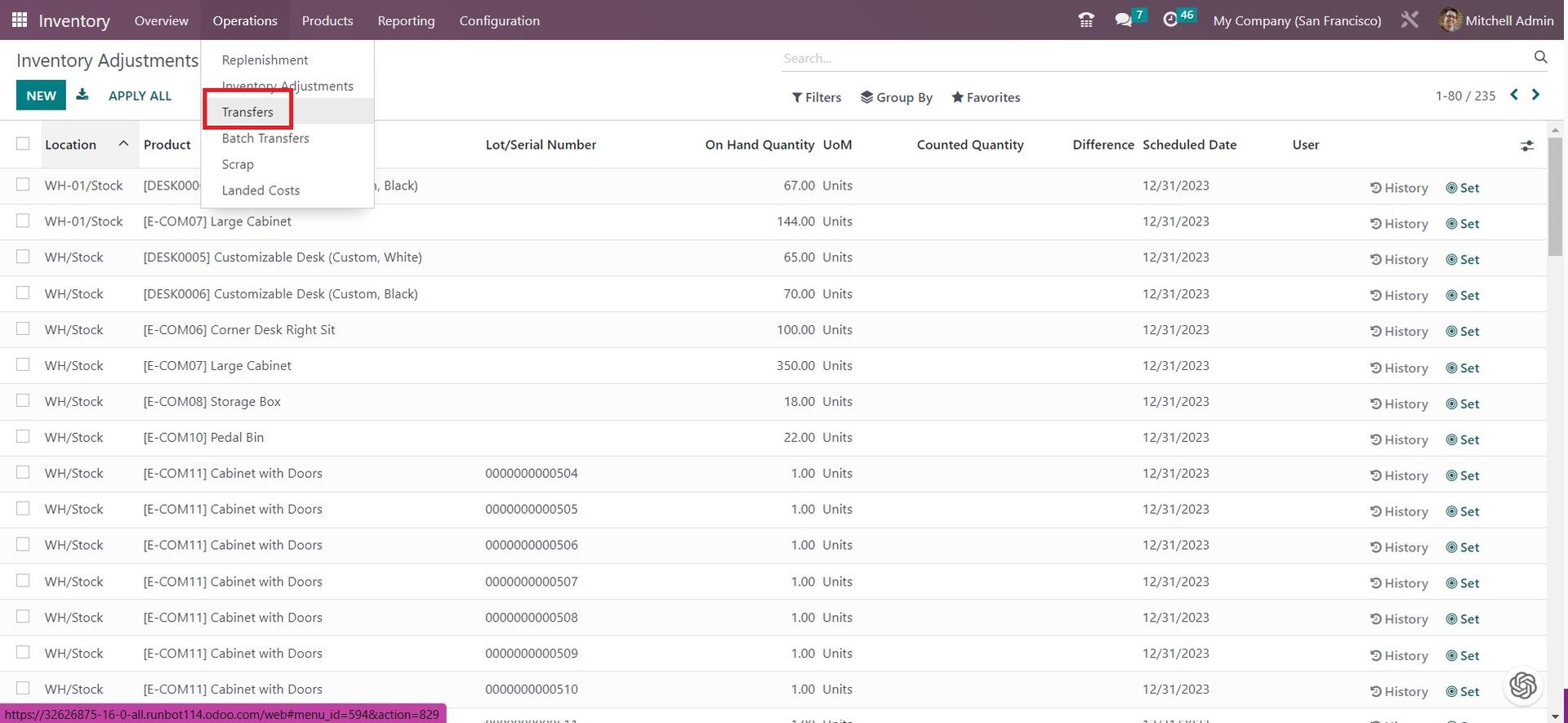
To do this, click on the “New” button.
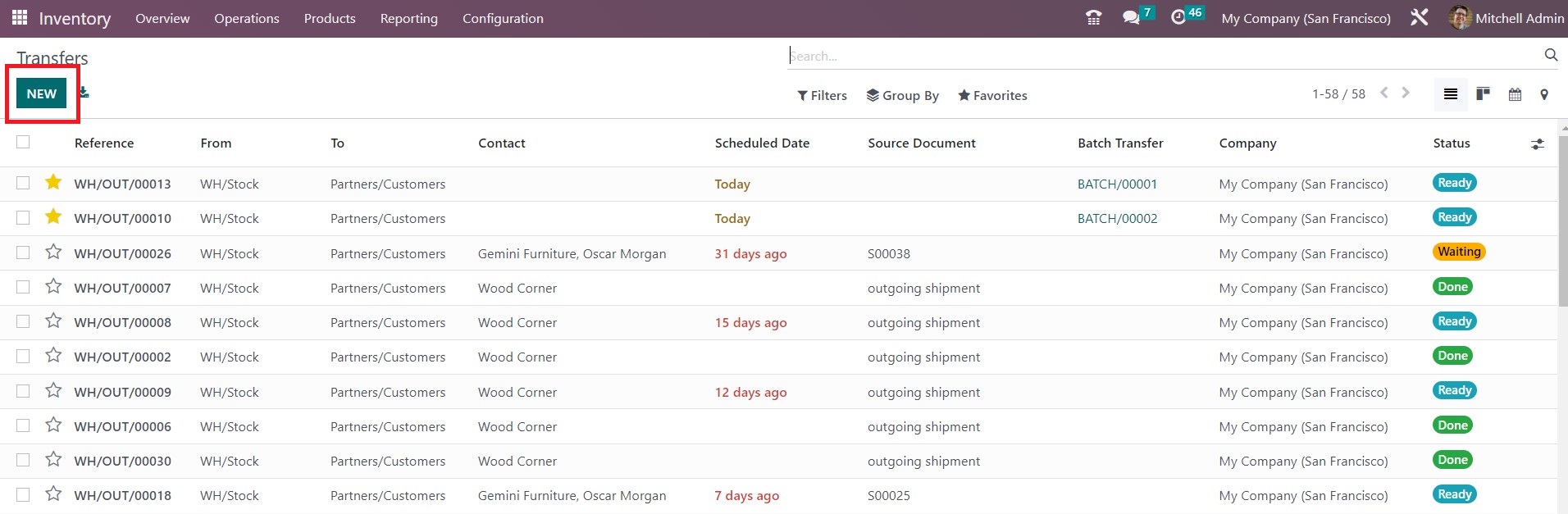
In the new window, you have to select the source and the destination location, specify the products and quantity and then click on “Mark as To Do”.
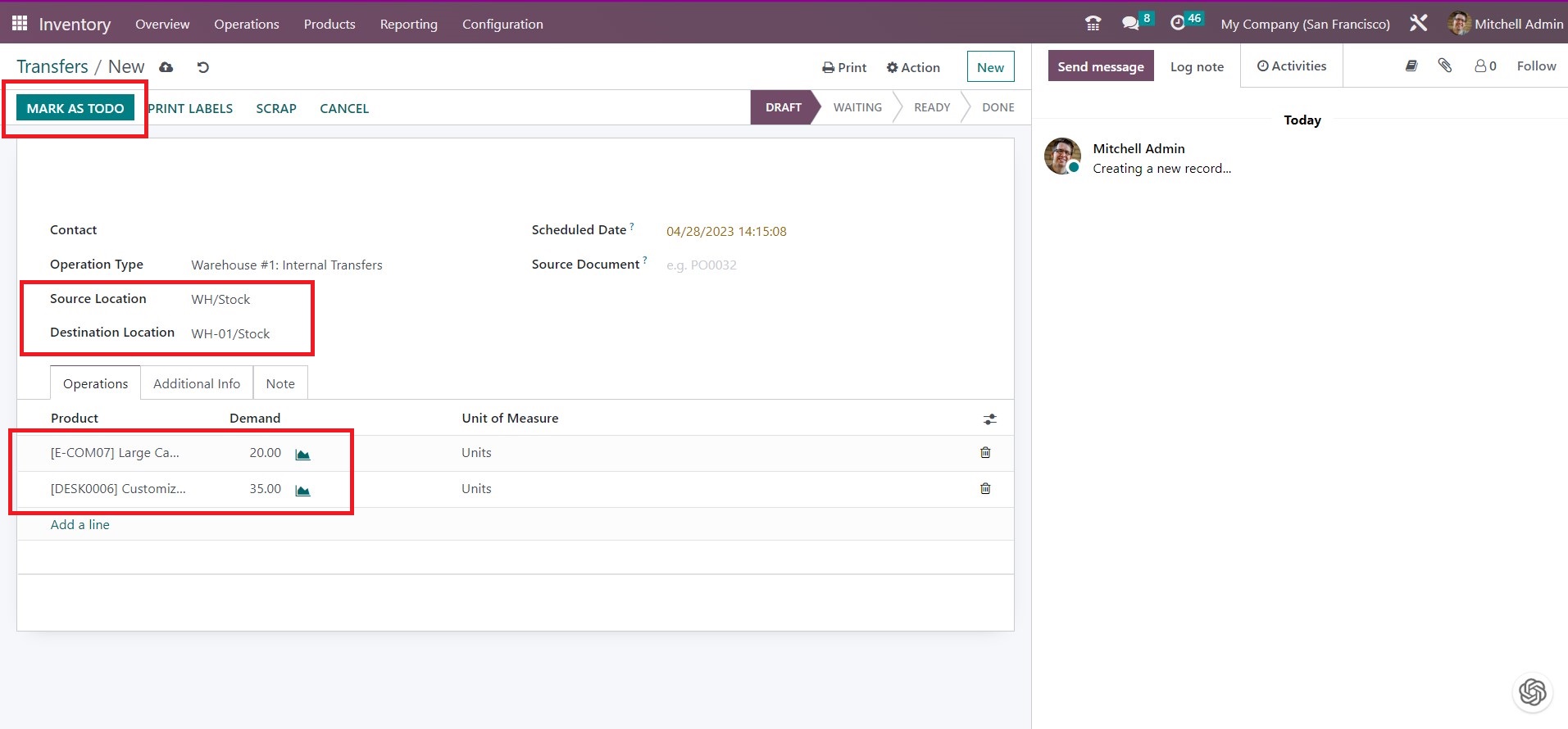
Here you can see that the products are reserved and you can just validate the transfer.
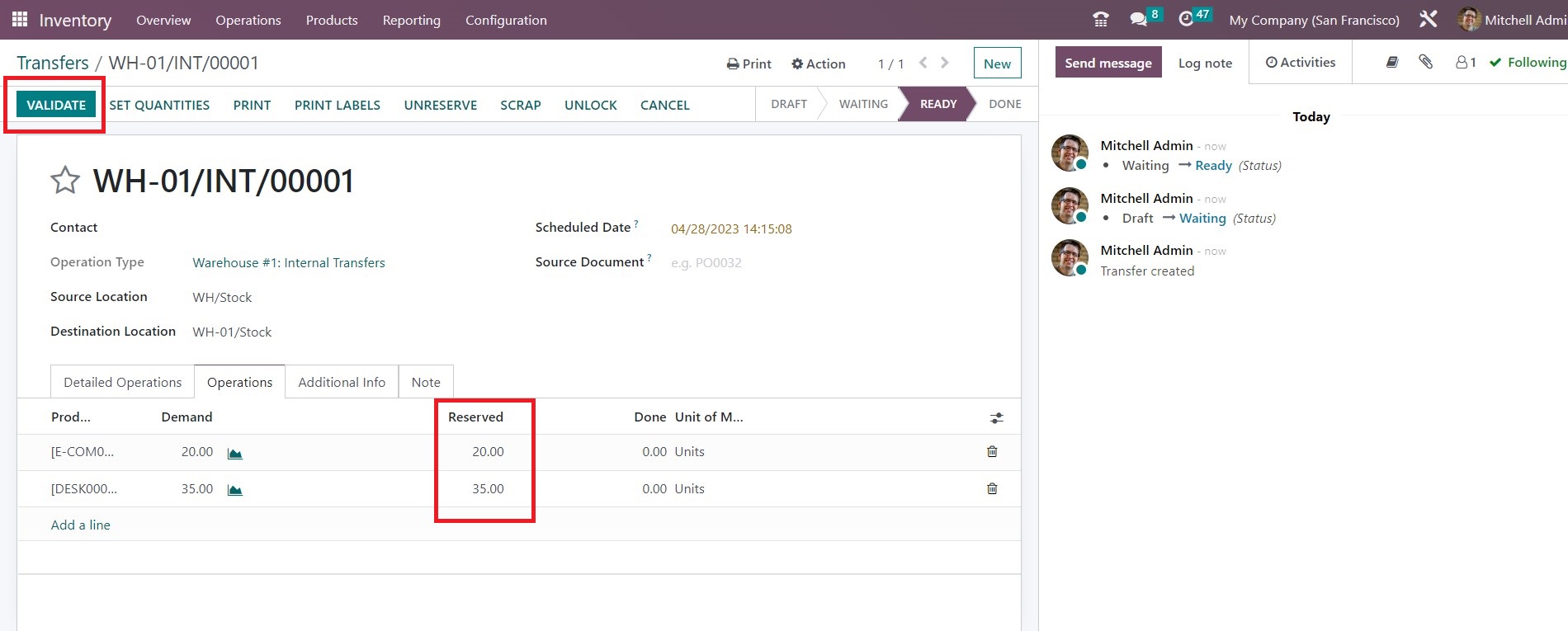
The inter-warehouse transfer is done! You can easily check it. Go to the Moves History under the Reporting tab.
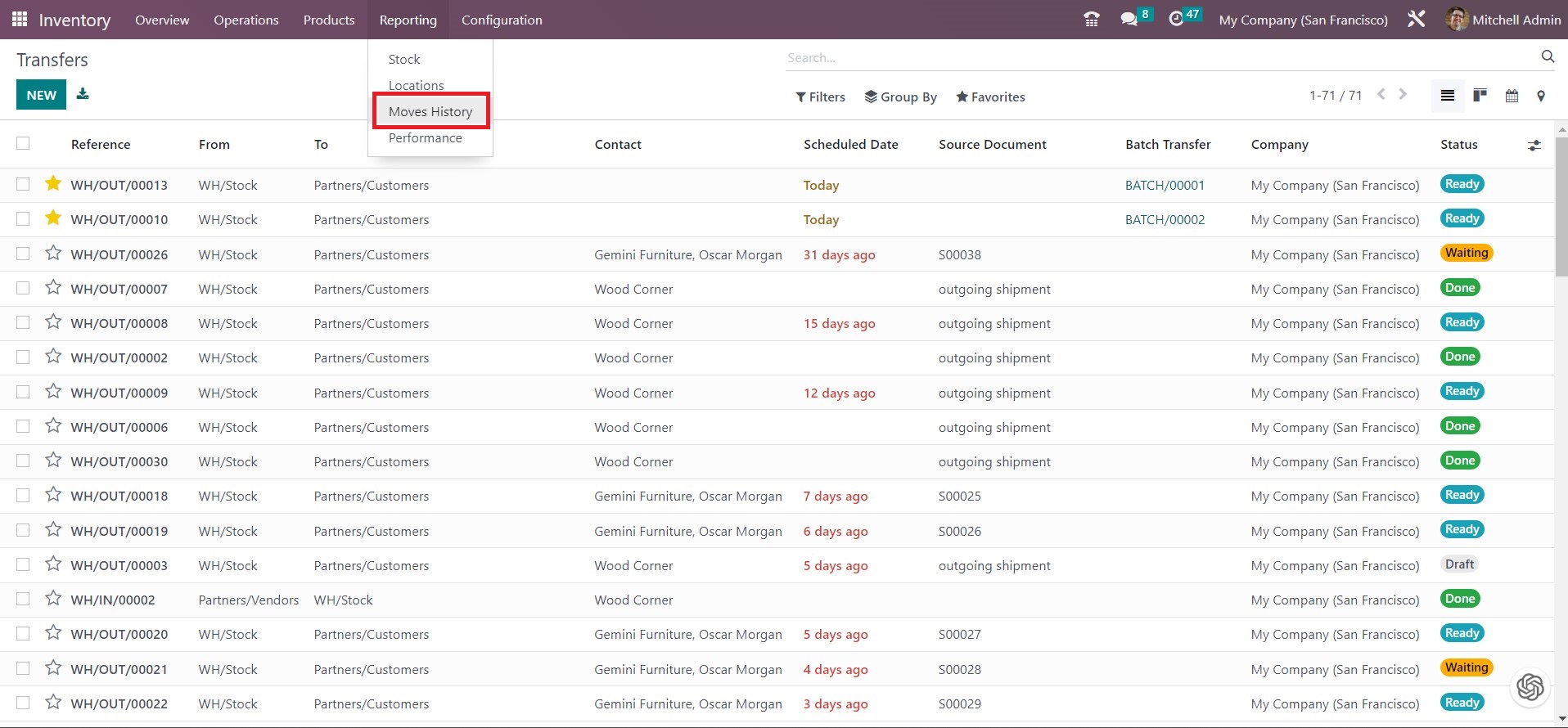
Here you can see that products were moved from one warehouse to another.
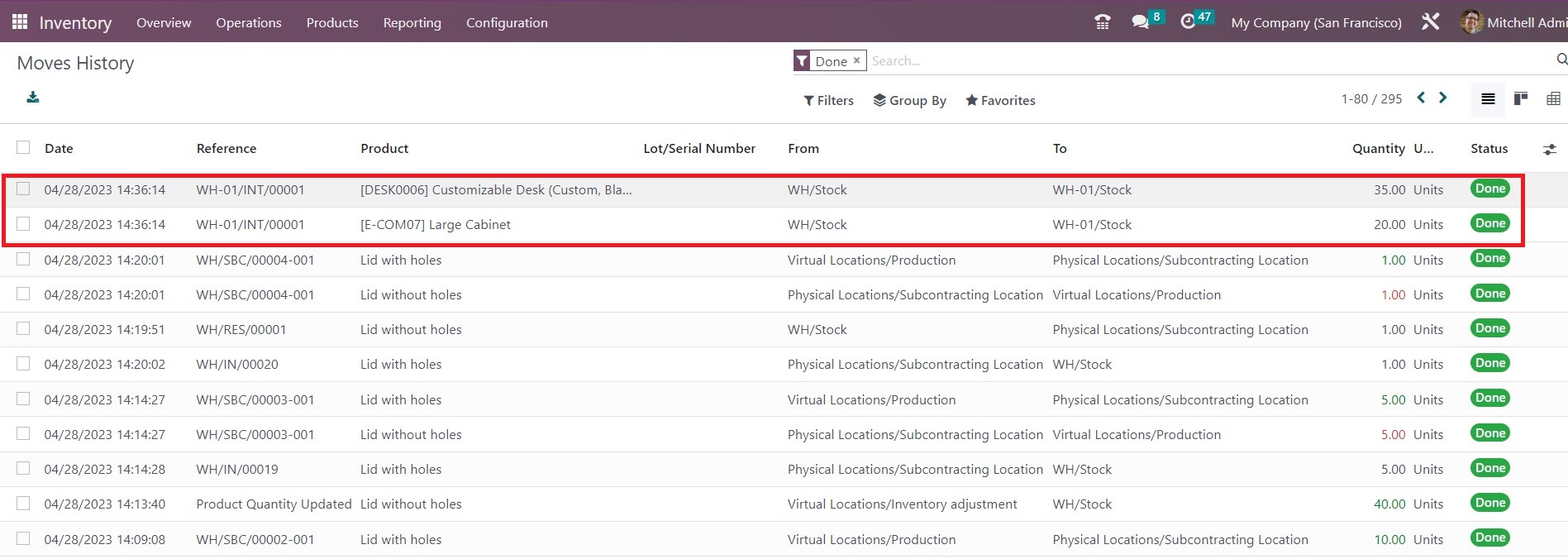
Conclusion
Inter-Warehouse Transfer in Odoo is a powerful feature that can help you streamline your supply chain, reduce logistics costs, and improve inventory management. With Odoo's easy-to-use tools and real-time tracking capabilities, you can efficiently manage your inventory across multiple warehouses and make better decisions about your purchasing and logistics processes.