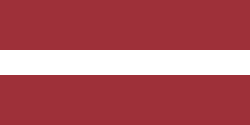Efficient Purchase Order management is crucial for businesses to streamline their procurement processes and maintain strong relationships with suppliers. Odoo's Purchase Order management system offers a powerful and user-friendly solution for creating, tracking, and analyzing purchases. In this article, we'll walk you through the steps to create and manage Purchase Orders in Odoo, automate the purchasing process, and integrate with other Odoo apps for a cohesive business solution.
1. Setting Up Vendor Records and Pricelists in Odoo
Before creating Purchase Orders, you need to set up vendor records and pricelists in Odoo. Odoo allows you to create and store detailed vendor profiles, including contact information, payment terms, delivery preferences, and more. This centralized vendor database simplifies the purchasing process and facilitates better communication with suppliers.
Creating a new vendor record: Navigate to the "Purchase" app. In the dashboard, click on the Vendors under the Orders tab.
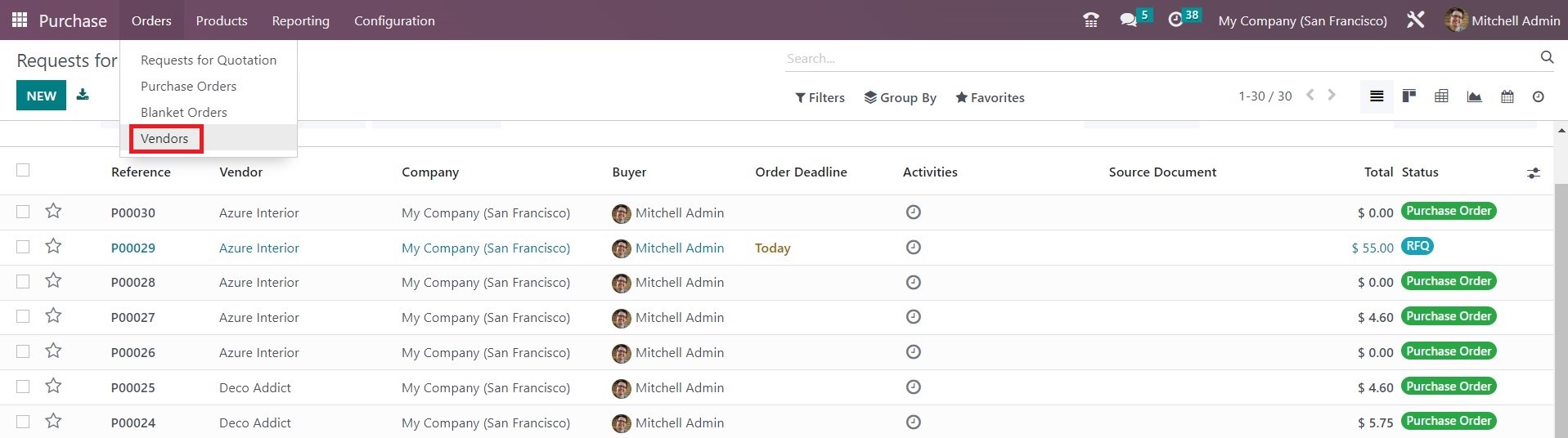
Now click "New" to create a new record.

Fill in the vendor's information (e.g., name, address, email) and click on the Save manually button.
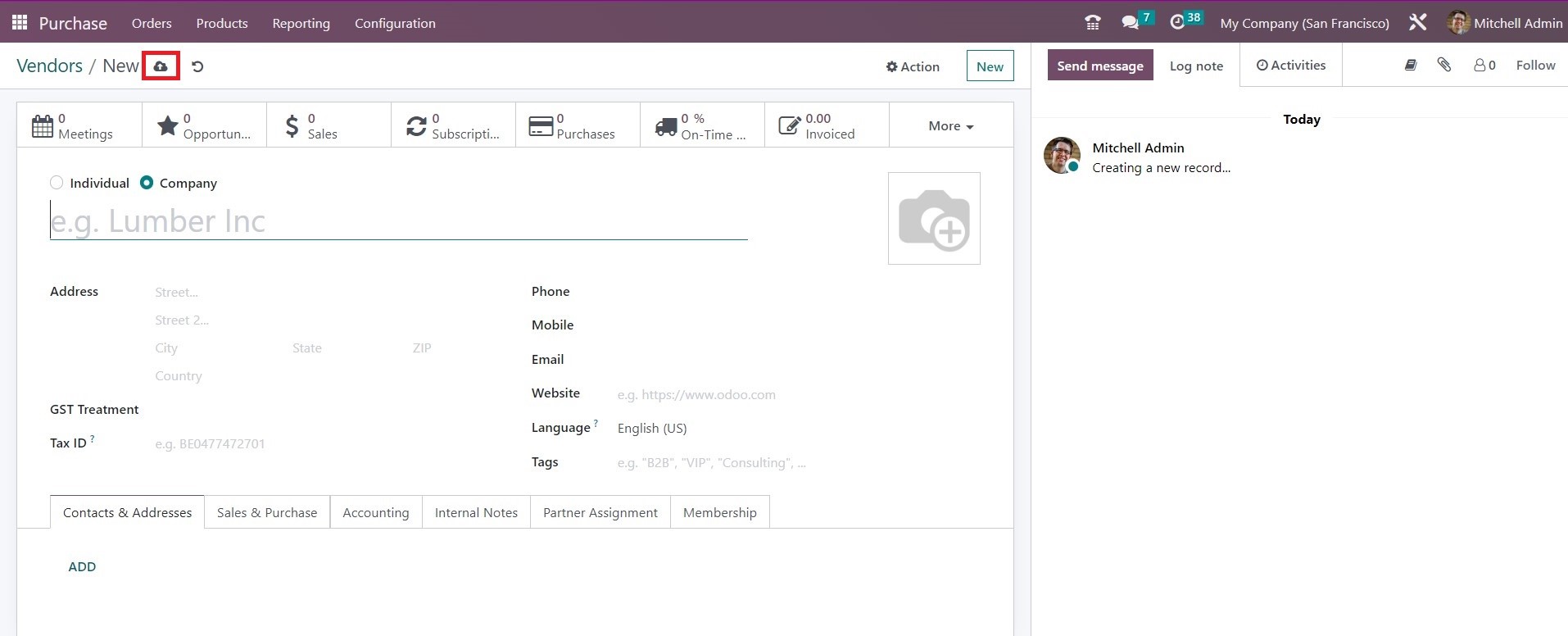
Tips for organizing and managing vendor records: Use internal notes or tags to categorize vendors and facilitate future searches.
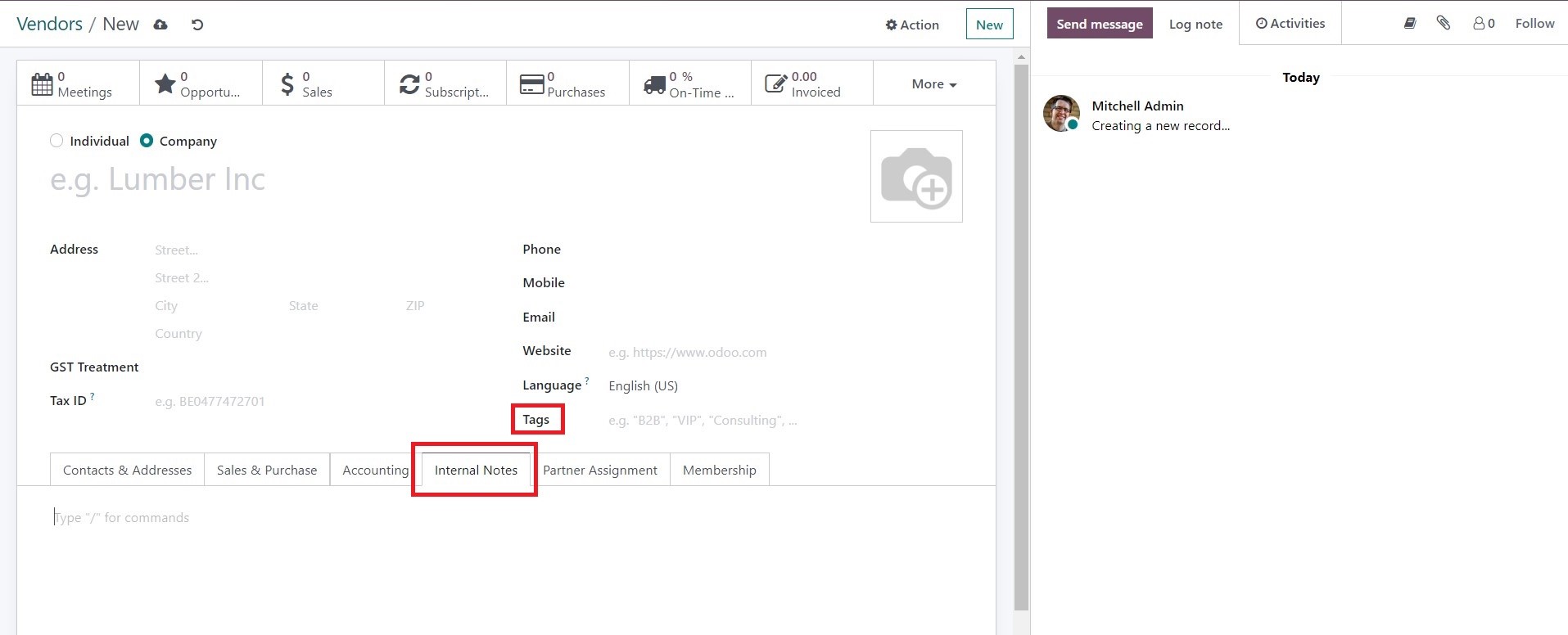
Creating pricelists: Click on the Vendor Pricelists under the Configuration tab and follow the same path as required for vendor record creation. You can also check this article and follow the guide.
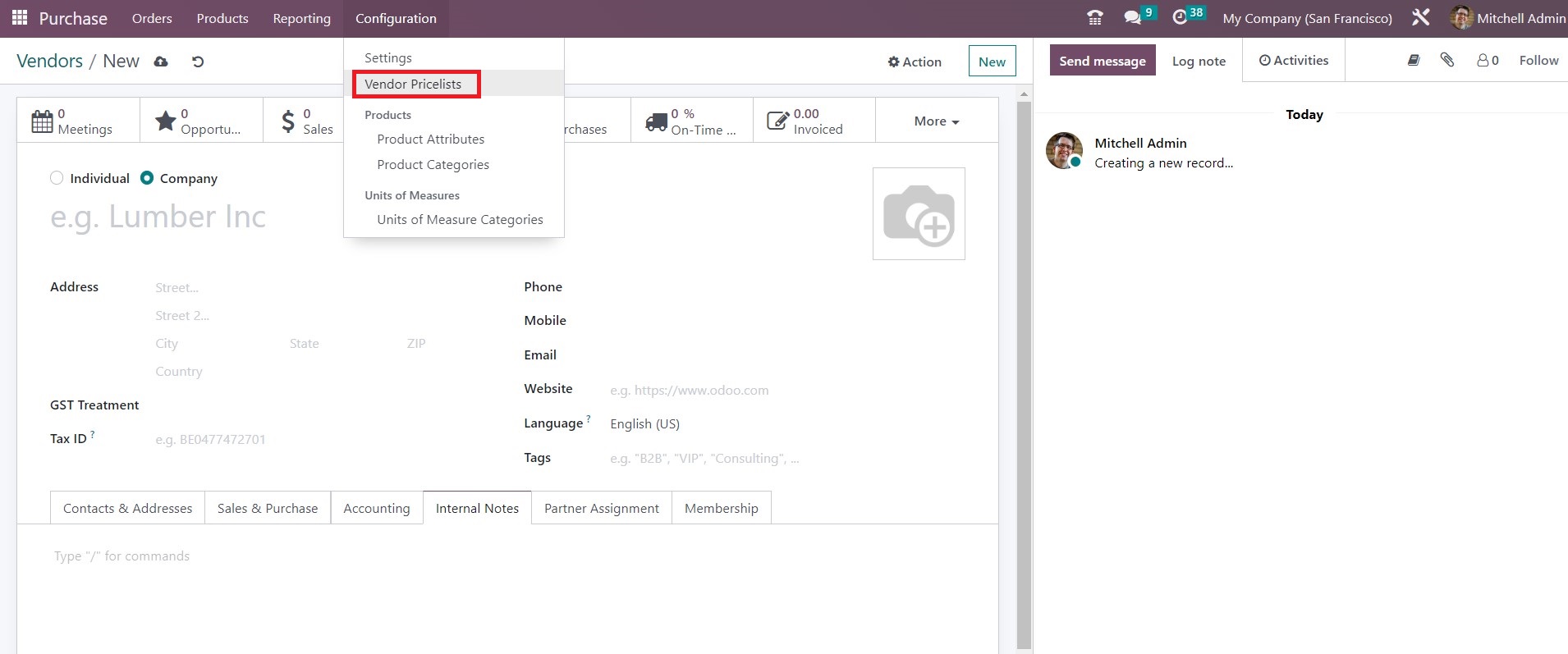
2. Creating Purchase Orders in Odoo
To initiate this process in Odoo:
Select Purchase Orders under the Orders tab.
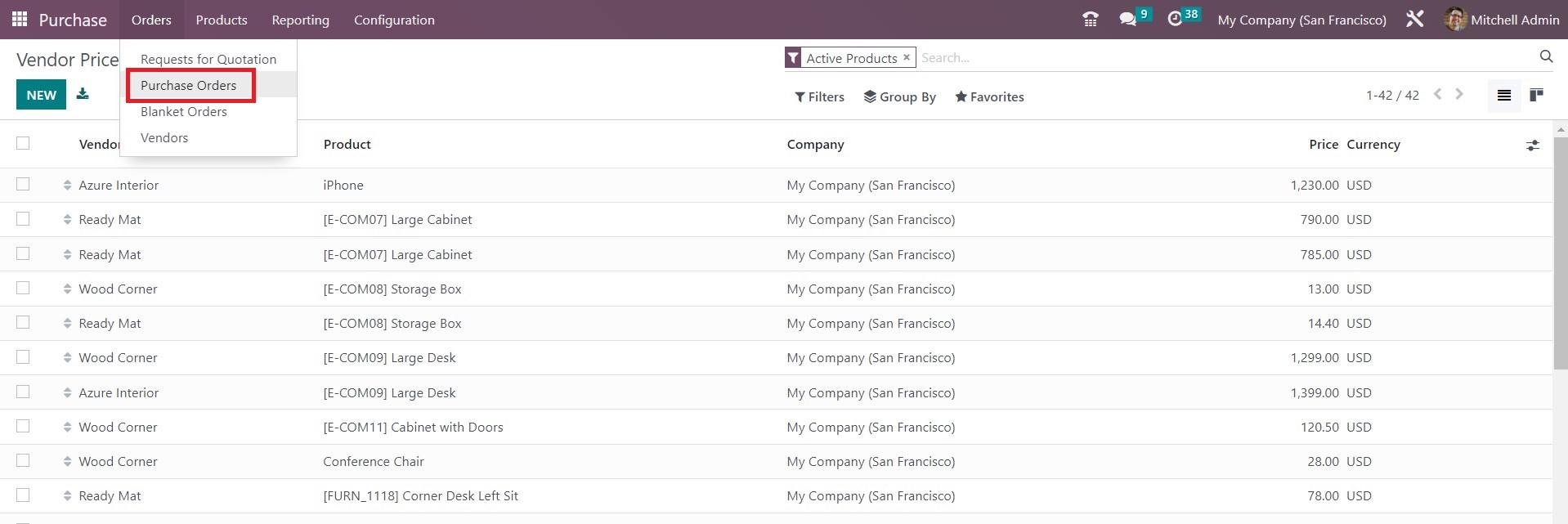
Click on New.
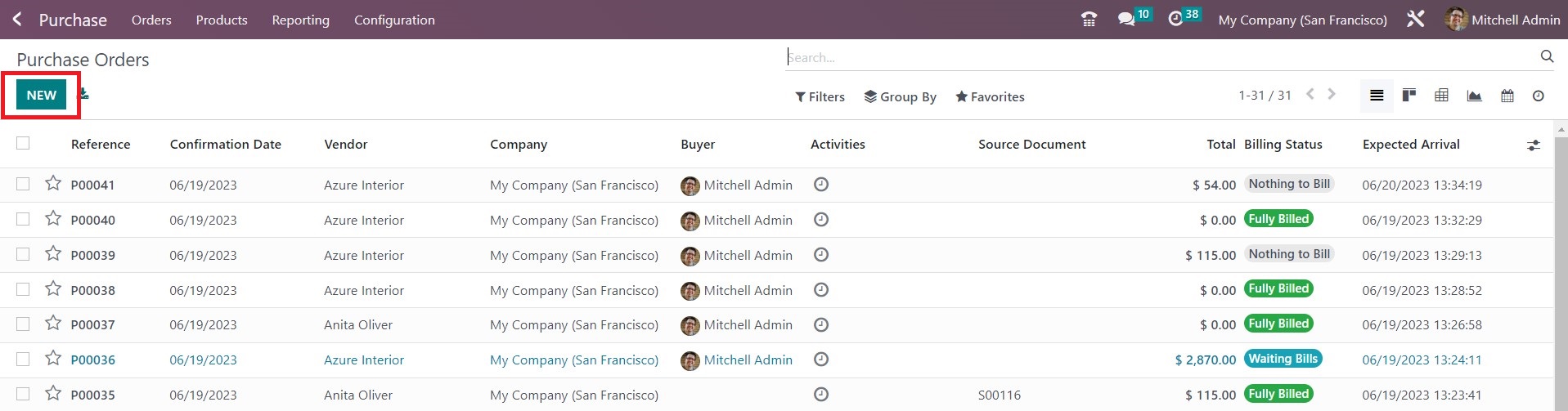
Select the vendor from the "Vendor" dropdown menu.
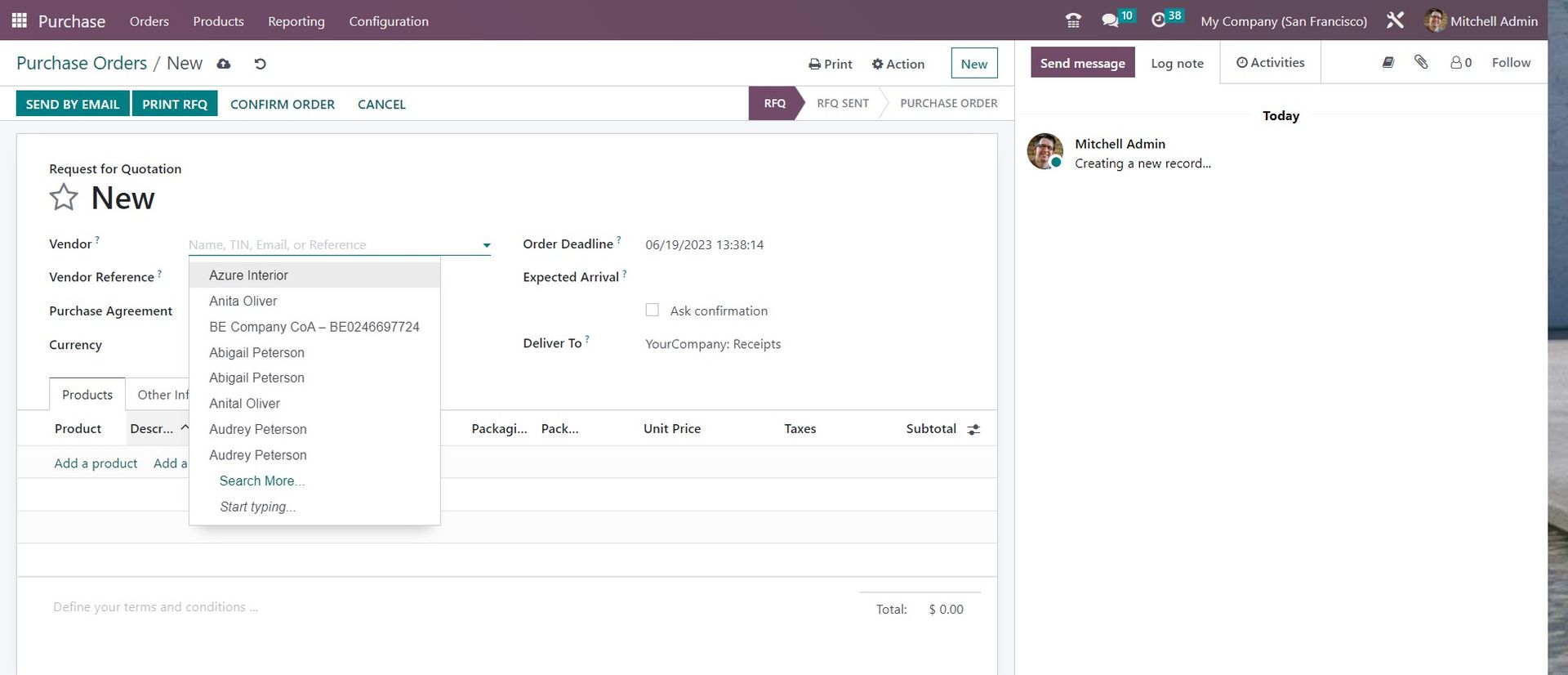
Choose the appropriate order date and receipt date.
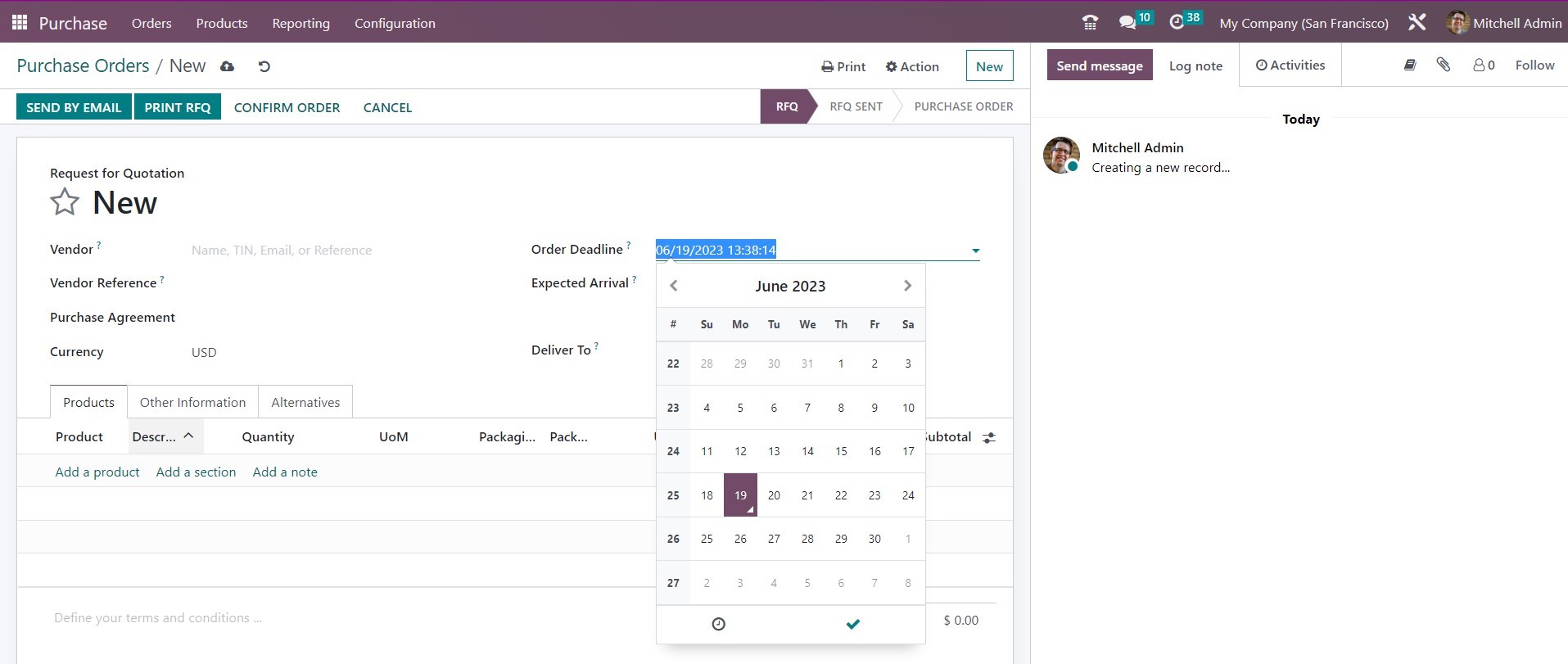
Choose currency and fill in other necessary data.
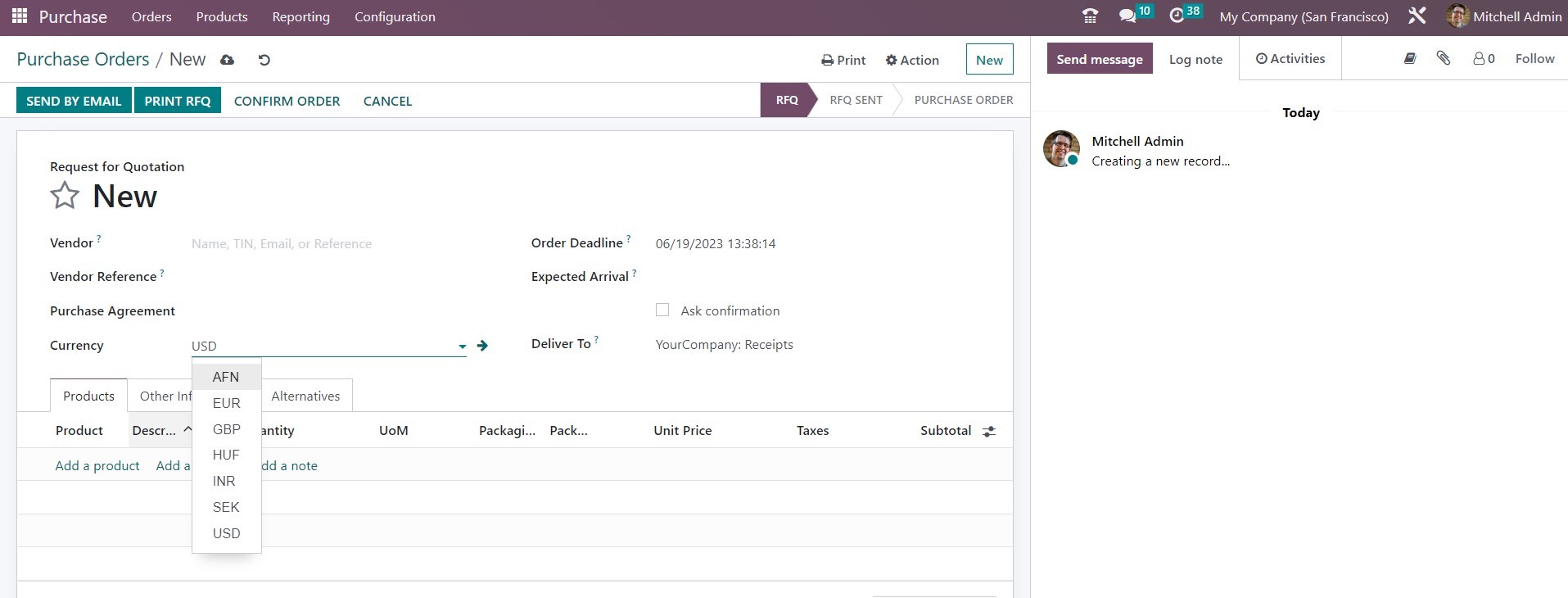
Save the Purchase Order.
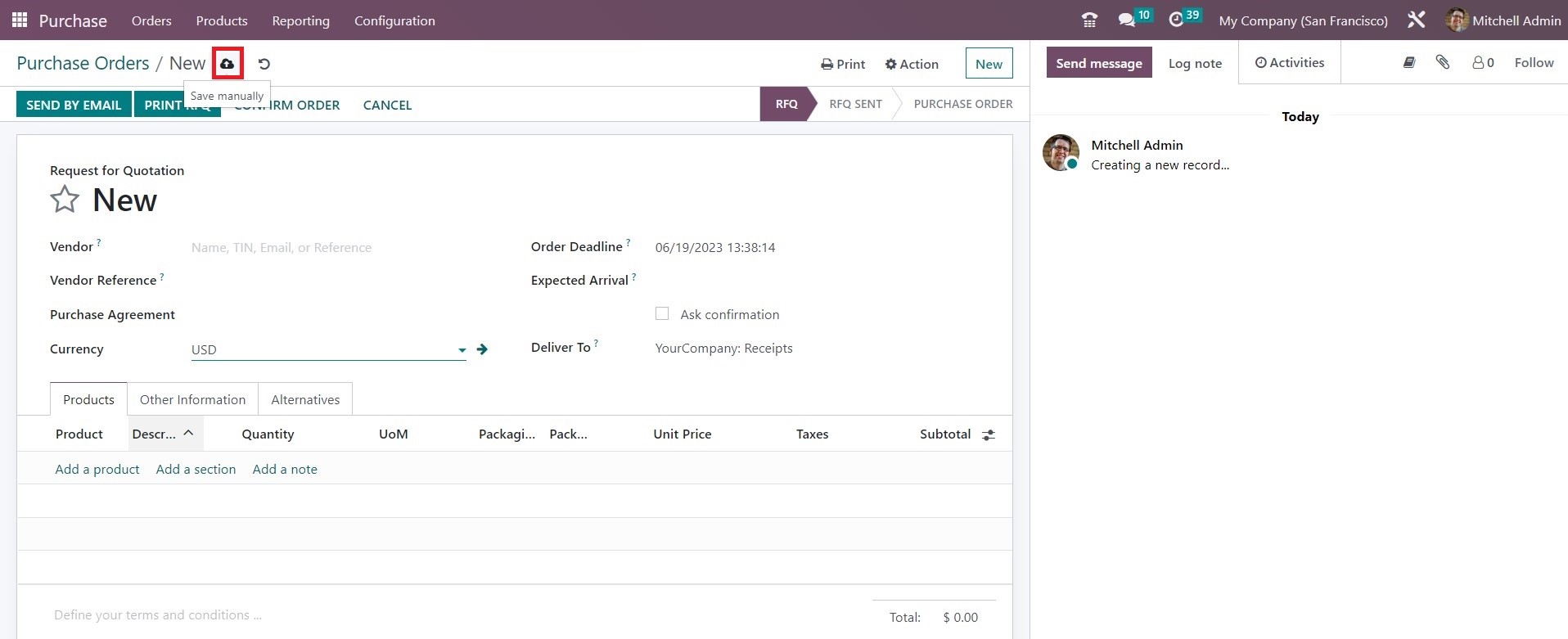
3. Adding Products to Purchase Orders
After creating a Purchase Order, add products to it.
Click on Add a product and search for the desired product. You can use the drop-down menu.
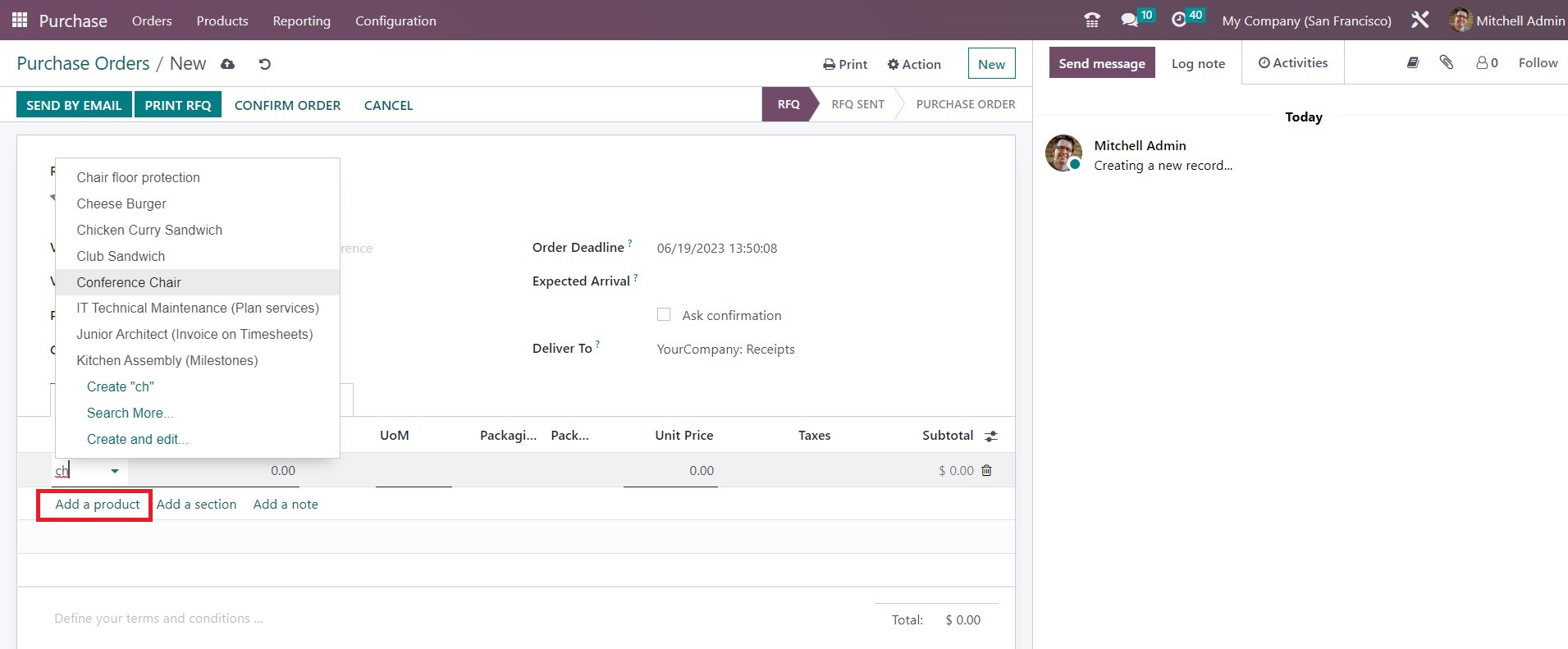
Input the quantity and unit price.
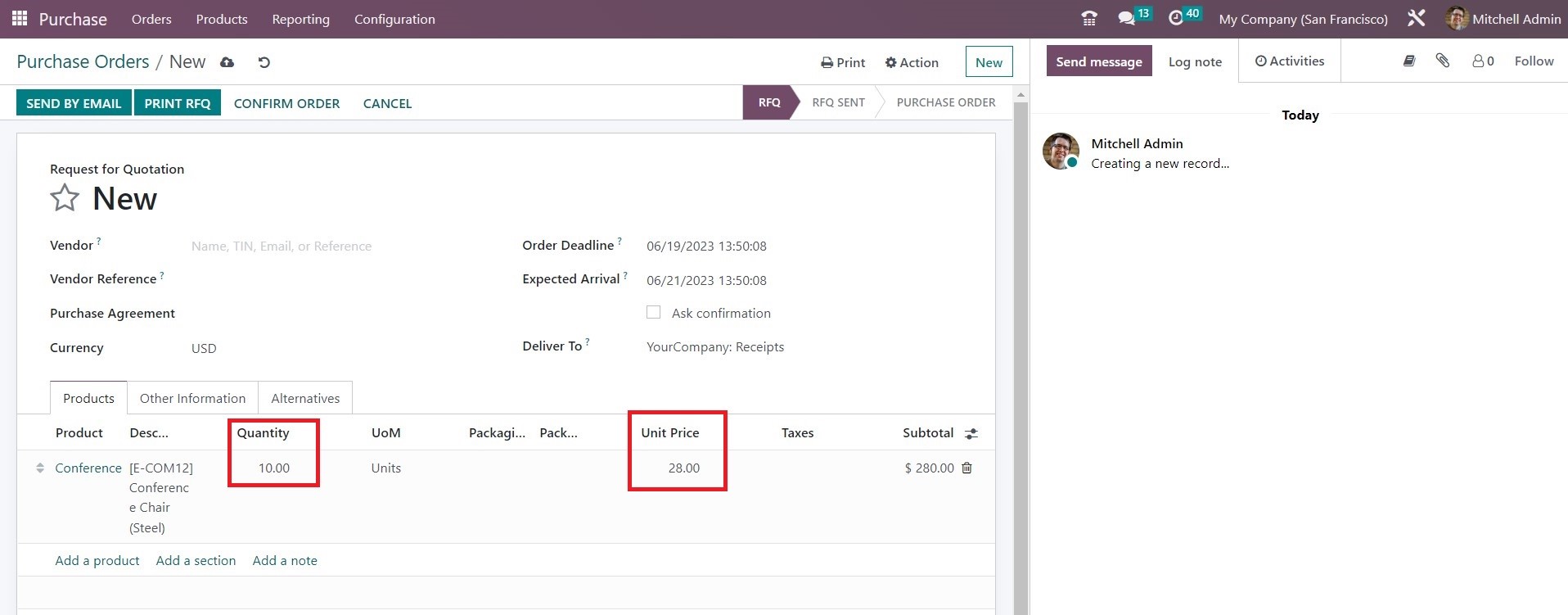
When all the required information is provided, confirm the Purchase Order.
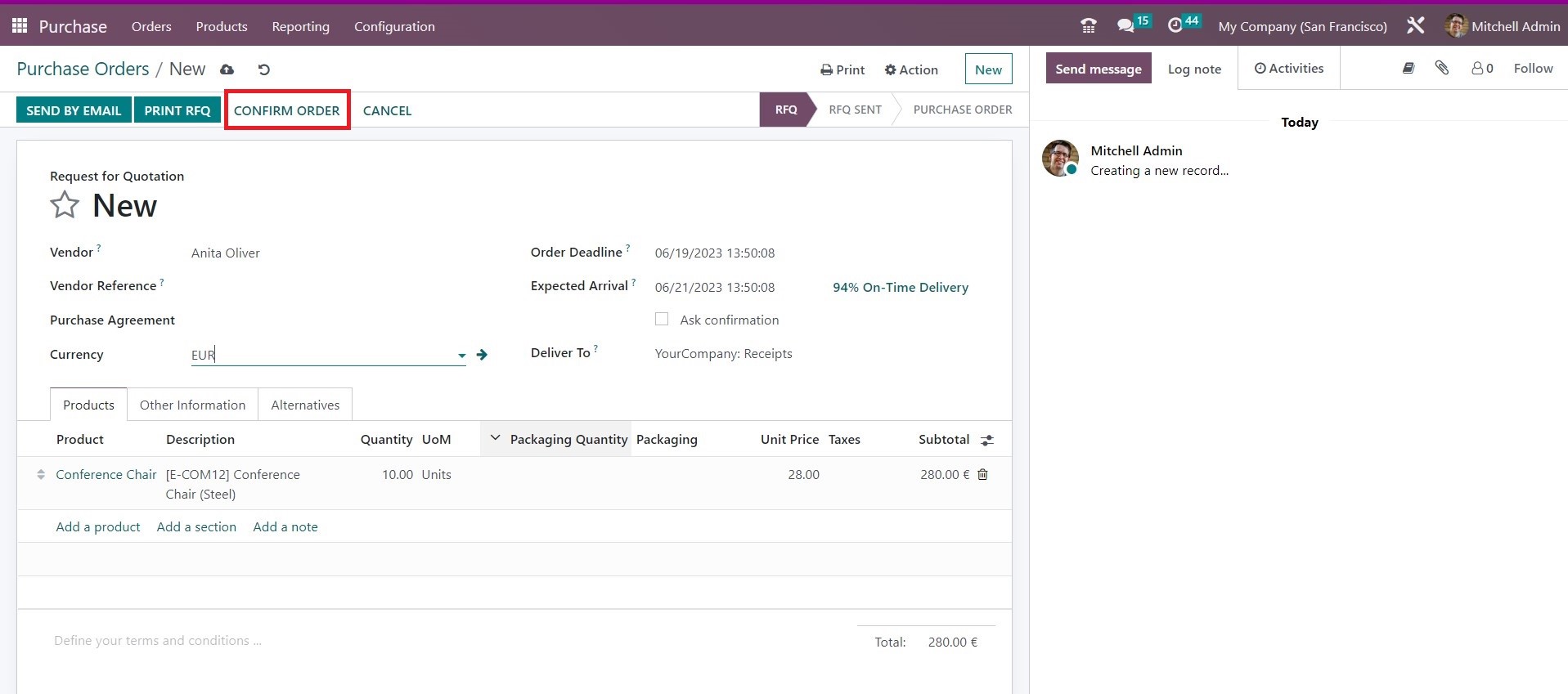
4. Confirming Deliveries and Receipts in Odoo
After confirming the Purchase Order, you will see that 1 Receipt appears that you have to confirm. You can click on the smart button or Receive Products in the left corner.
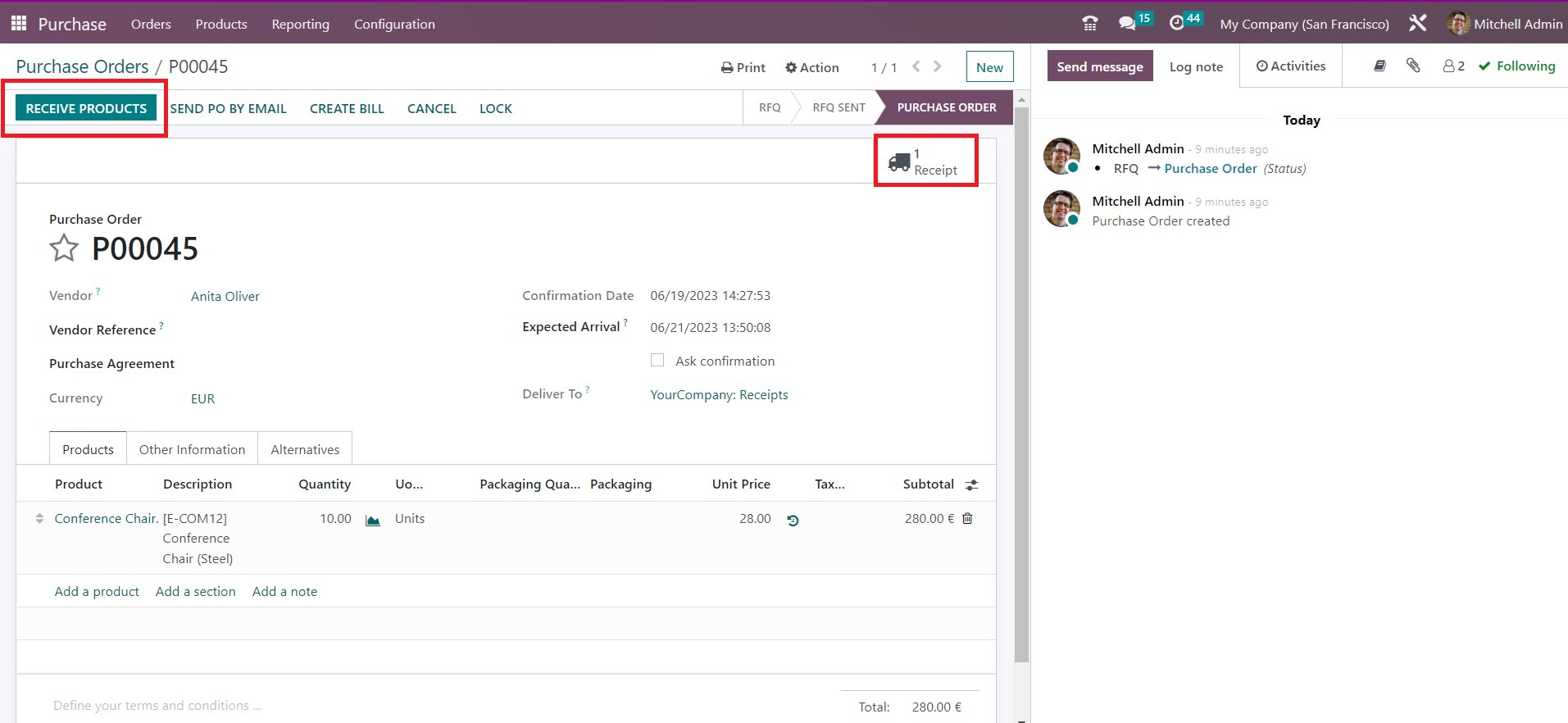
Verify the received products and quantities and click Validate to confirm the receipt.
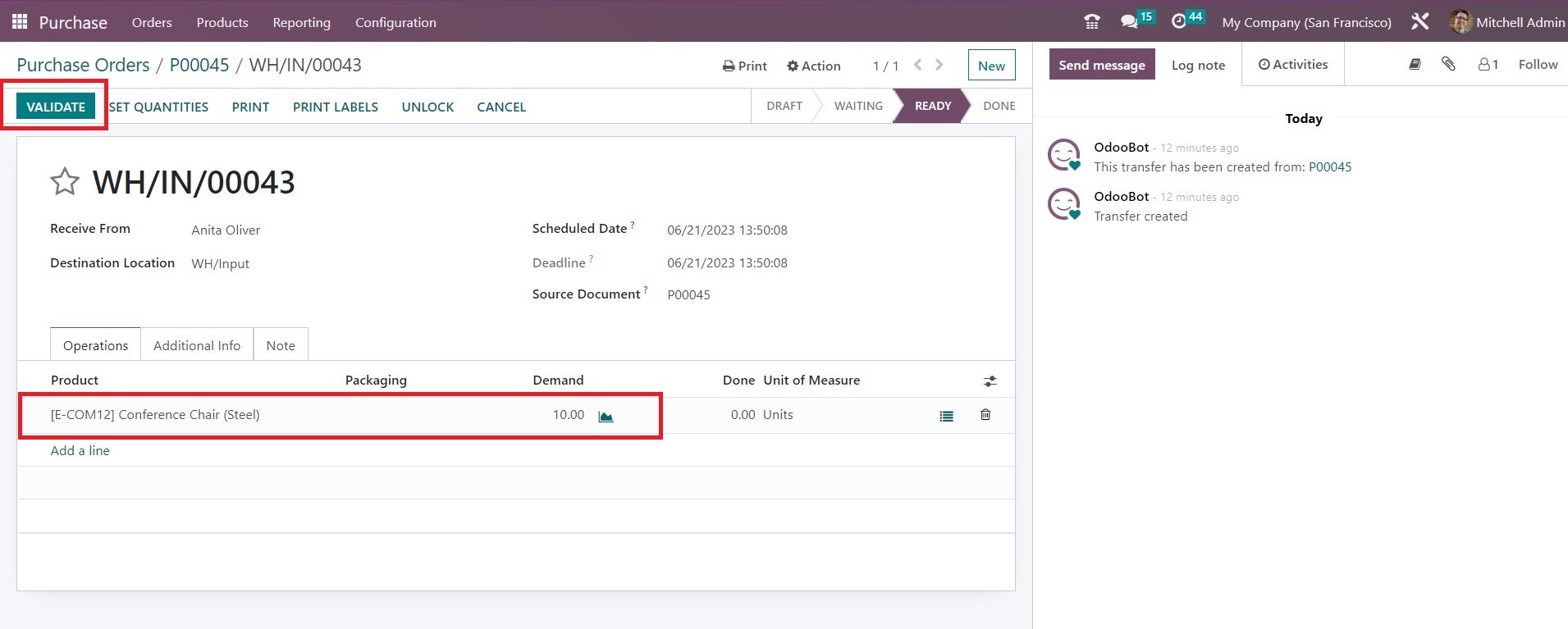
Odoo also offers the option to return ar scrap products.
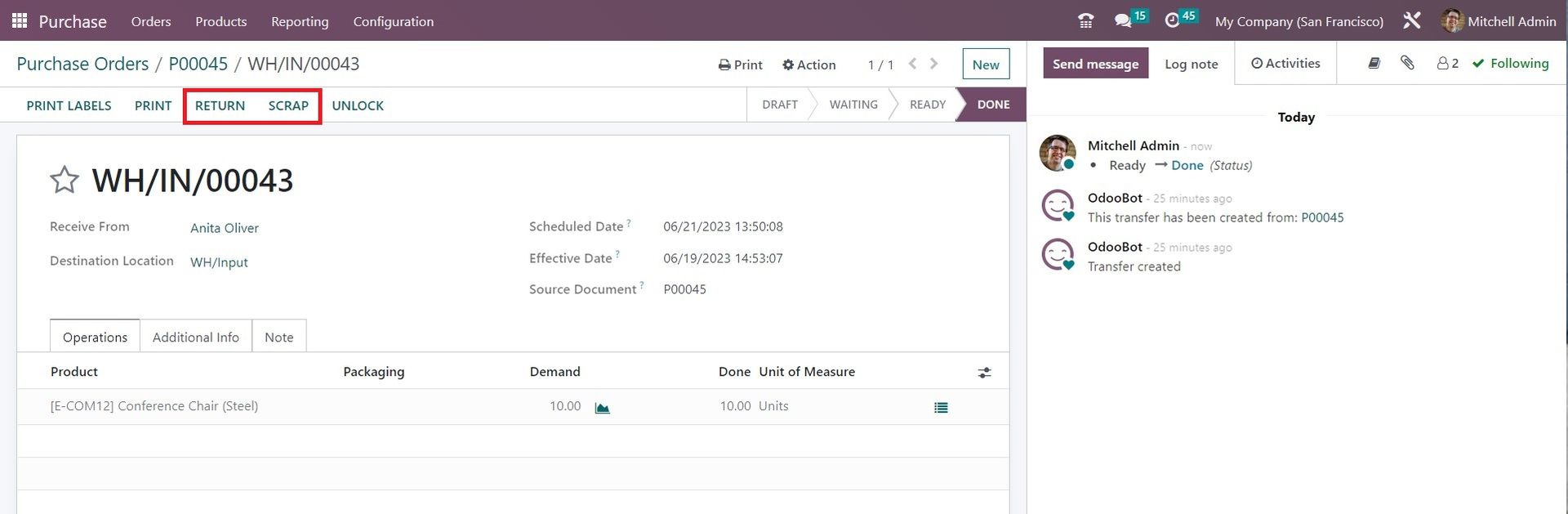
5. Automating the Purchasing Process in Odoo
Automate your purchasing process in Odoo to save time and reduce errors.
- Setting up reordering rules: Create reordering rules for products to trigger automatic Purchase Orders when stock levels fall below a minimum threshold.
- Configuring automatic Purchase Order generation: Enable automatic generation of Purchase Orders based on reordering rules.
- Implementing approval workflows: Set up approval workflows to maintain oversight and control over the purchasing process.
- Integrating with Odoo's email system: Use Odoo's integrated email system to send Purchase Orders directly to vendors, ensuring timely communication.
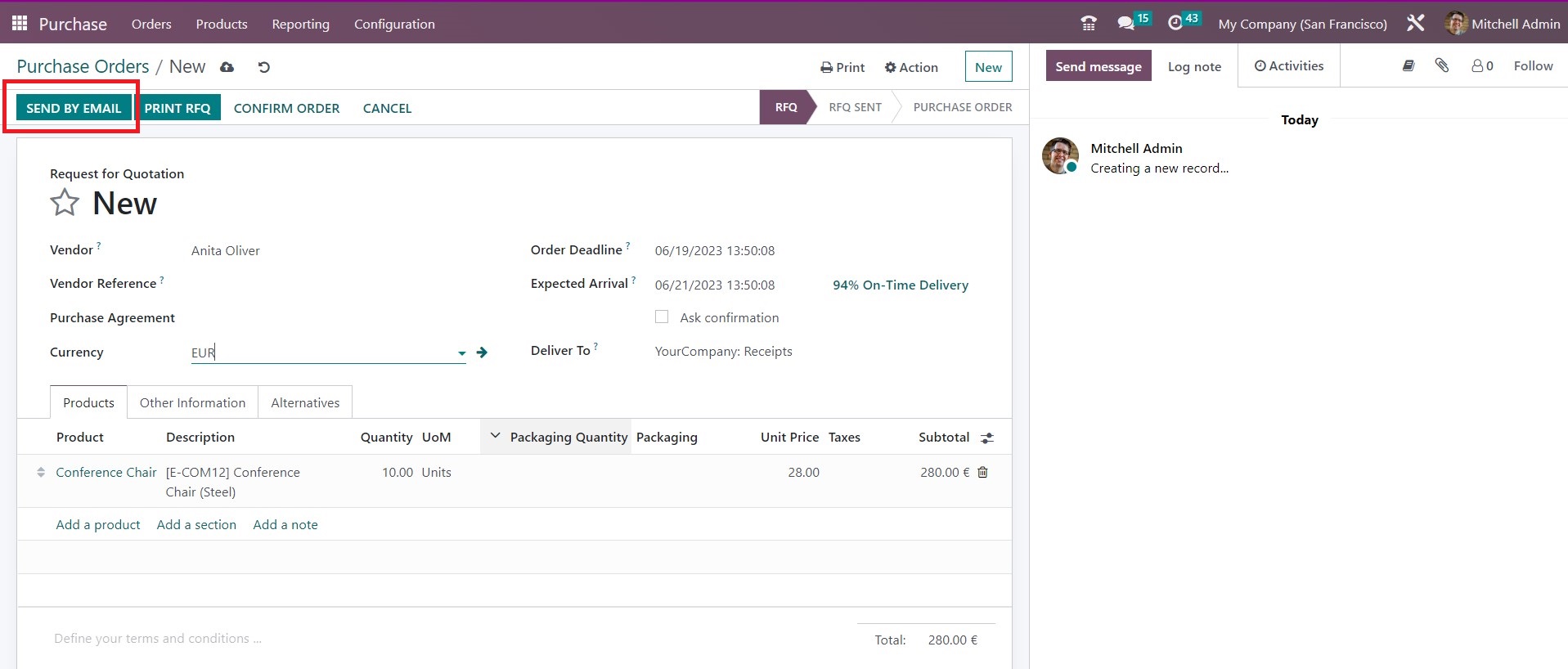
6. Tracking and Analyzing Purchase Order Performance
Monitor and analyze Purchase Order performance in Odoo.
- Monitoring vendor performance: Regularly review vendor performance, including delivery times and product quality.
- Assessing product quality and consistency: Evaluate product quality and consistency using Odoo's reporting tools.
- Using Odoo's reporting tools: Leverage Odoo's built-in reporting tools to generate data-driven insights and make informed decisions.
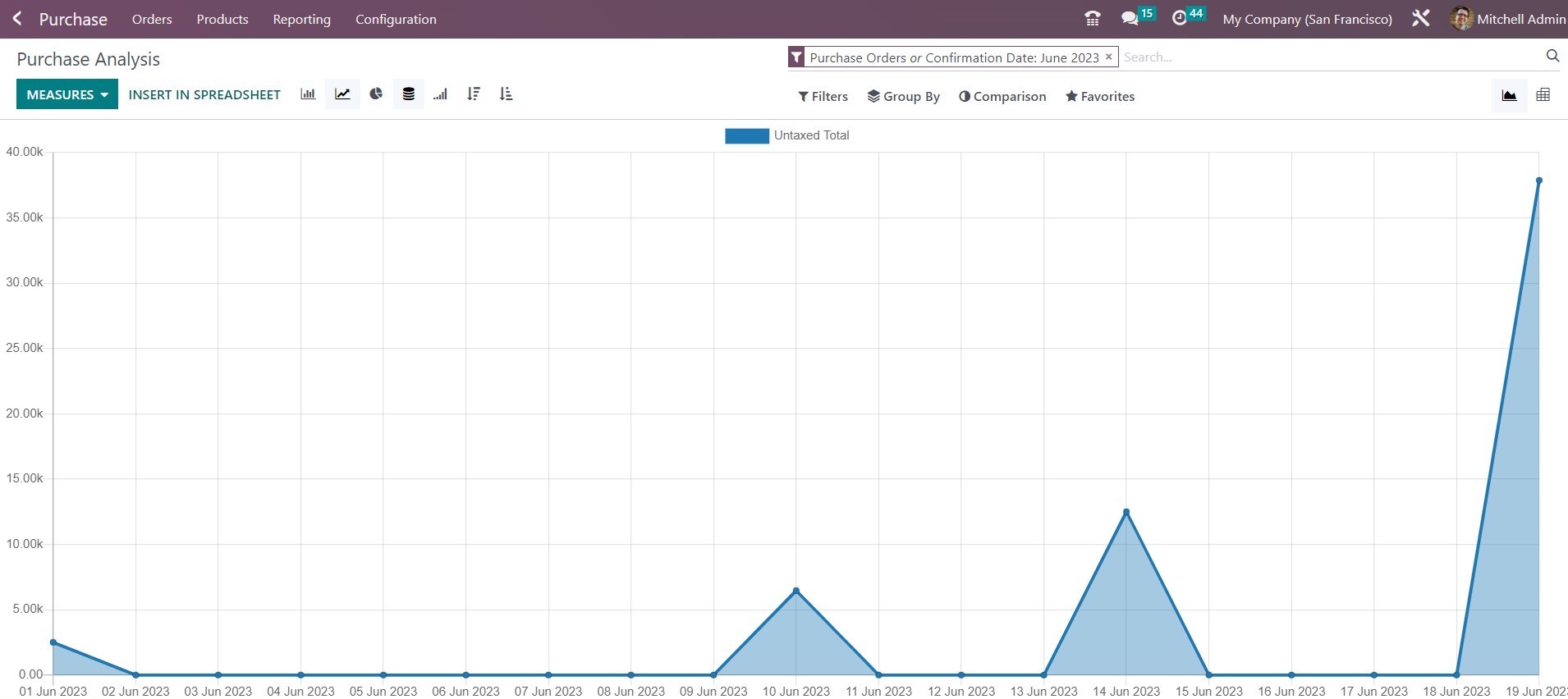
7. Integrating Odoo's Purchase Order System with Other Apps
Odoo's Purchase Order system can be seamlessly integrated with other Odoo apps.
- Connecting with Inventory app: Link Purchase Orders with the Inventory for end-to-end management of the procurement process.
- Leveraging other Odoo apps: Utilize other Odoo apps, such as Sales, Manufacturing, and Accounting, to create a cohesive business solution.
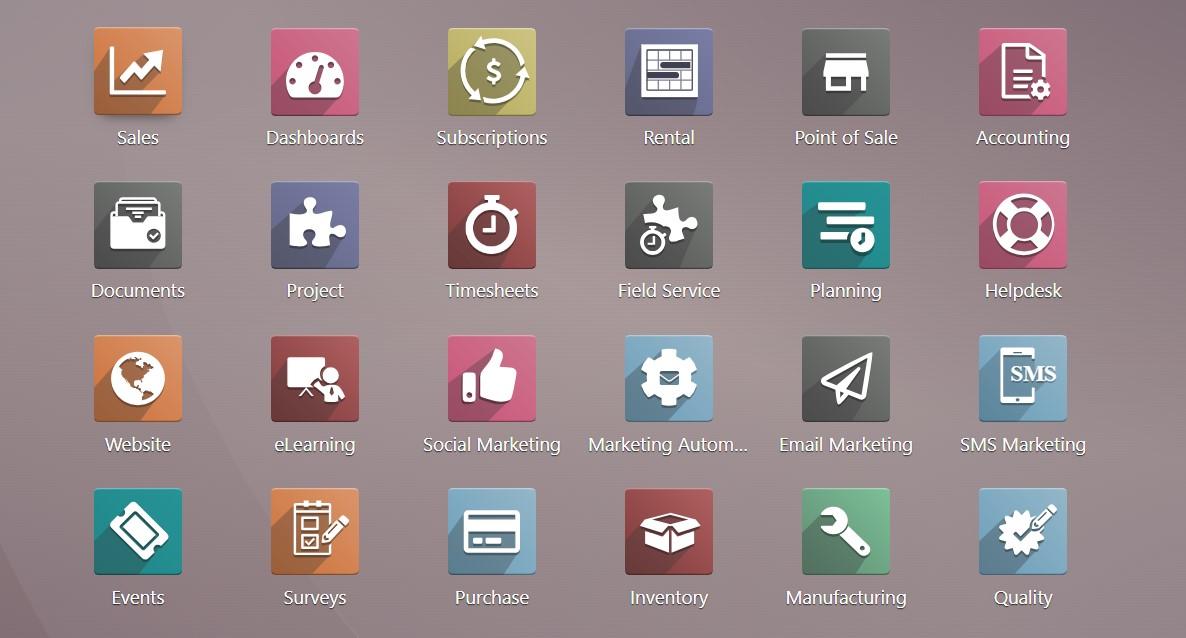
Conclusion
Managing Purchase Orders in Odoo is a breeze with this guide. By following these steps and best practices, you can optimize your procurement processes, automate tasks, and leverage Odoo's powerful reporting tools for data-driven decision-making.